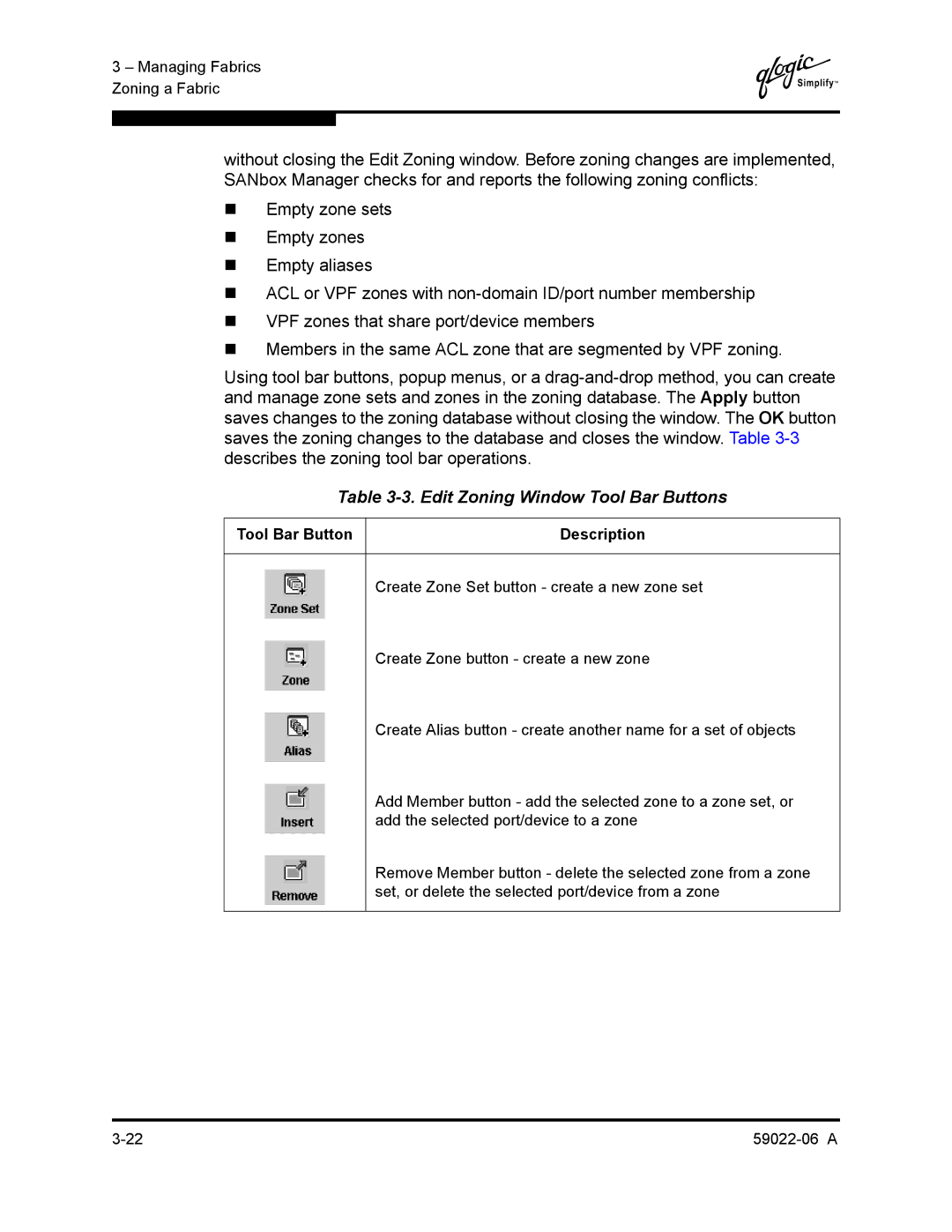3 – Managing Fabrics Zoning a Fabric
Q
without closing the Edit Zoning window. Before zoning changes are implemented, SANbox Manager checks for and reports the following zoning conflicts:
Empty zone sets
Empty zones
Empty aliases
ACL or VPF zones with
VPF zones that share port/device members
Members in the same ACL zone that are segmented by VPF zoning.
Using tool bar buttons, popup menus, or a
Table 3-3. Edit Zoning Window Tool Bar Buttons
Tool Bar Button | Description |
Create Zone Set button - create a new zone set
Create Zone button - create a new zone
Create Alias button - create another name for a set of objects
Add Member button - add the selected zone to a zone set, or add the selected port/device to a zone
Remove Member button - delete the selected zone from a zone set, or delete the selected port/device from a zone