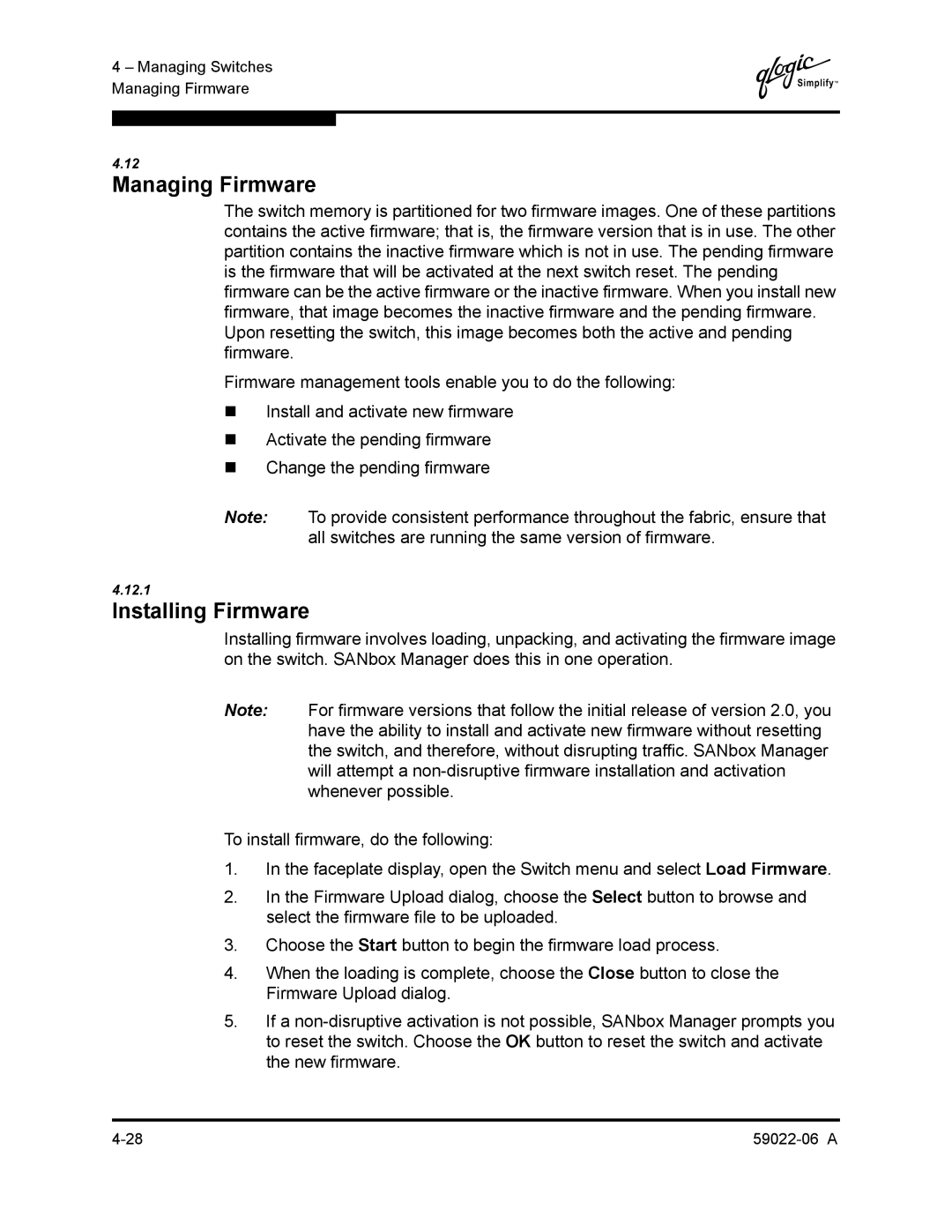4 – Managing Switches Managing Firmware
Q
4.12
Managing Firmware
The switch memory is partitioned for two firmware images. One of these partitions contains the active firmware; that is, the firmware version that is in use. The other partition contains the inactive firmware which is not in use. The pending firmware is the firmware that will be activated at the next switch reset. The pending firmware can be the active firmware or the inactive firmware. When you install new firmware, that image becomes the inactive firmware and the pending firmware. Upon resetting the switch, this image becomes both the active and pending firmware.
Firmware management tools enable you to do the following:
Install and activate new firmware
Activate the pending firmware
Change the pending firmware
Note: To provide consistent performance throughout the fabric, ensure that all switches are running the same version of firmware.
4.12.1
Installing Firmware
Installing firmware involves loading, unpacking, and activating the firmware image on the switch. SANbox Manager does this in one operation.
Note: For firmware versions that follow the initial release of version 2.0, you have the ability to install and activate new firmware without resetting the switch, and therefore, without disrupting traffic. SANbox Manager will attempt a
To install firmware, do the following:
1.In the faceplate display, open the Switch menu and select Load Firmware.
2.In the Firmware Upload dialog, choose the Select button to browse and select the firmware file to be uploaded.
3.Choose the Start button to begin the firmware load process.
4.When the loading is complete, choose the Close button to close the Firmware Upload dialog.
5.If a