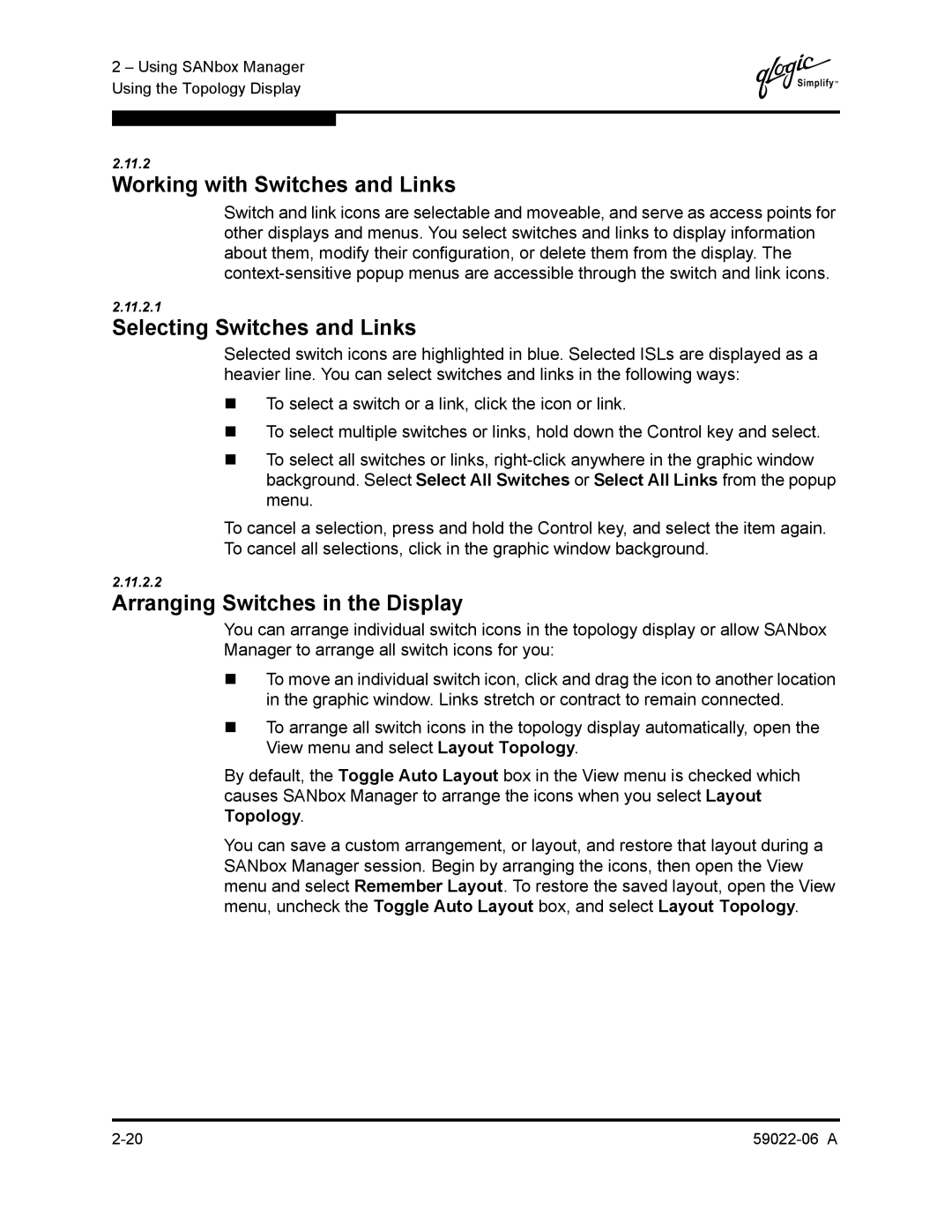2 – Using SANbox Manager Using the Topology Display
Q
2.11.2
Working with Switches and Links
Switch and link icons are selectable and moveable, and serve as access points for other displays and menus. You select switches and links to display information about them, modify their configuration, or delete them from the display. The
2.11.2.1
Selecting Switches and Links
Selected switch icons are highlighted in blue. Selected ISLs are displayed as a heavier line. You can select switches and links in the following ways:
To select a switch or a link, click the icon or link.
To select multiple switches or links, hold down the Control key and select.
To select all switches or links,
To cancel a selection, press and hold the Control key, and select the item again. To cancel all selections, click in the graphic window background.
2.11.2.2
Arranging Switches in the Display
You can arrange individual switch icons in the topology display or allow SANbox Manager to arrange all switch icons for you:
To move an individual switch icon, click and drag the icon to another location in the graphic window. Links stretch or contract to remain connected.
To arrange all switch icons in the topology display automatically, open the View menu and select Layout Topology.
By default, the Toggle Auto Layout box in the View menu is checked which causes SANbox Manager to arrange the icons when you select Layout Topology.
You can save a custom arrangement, or layout, and restore that layout during a SANbox Manager session. Begin by arranging the icons, then open the View menu and select Remember Layout. To restore the saved layout, open the View menu, uncheck the Toggle Auto Layout box, and select Layout Topology.