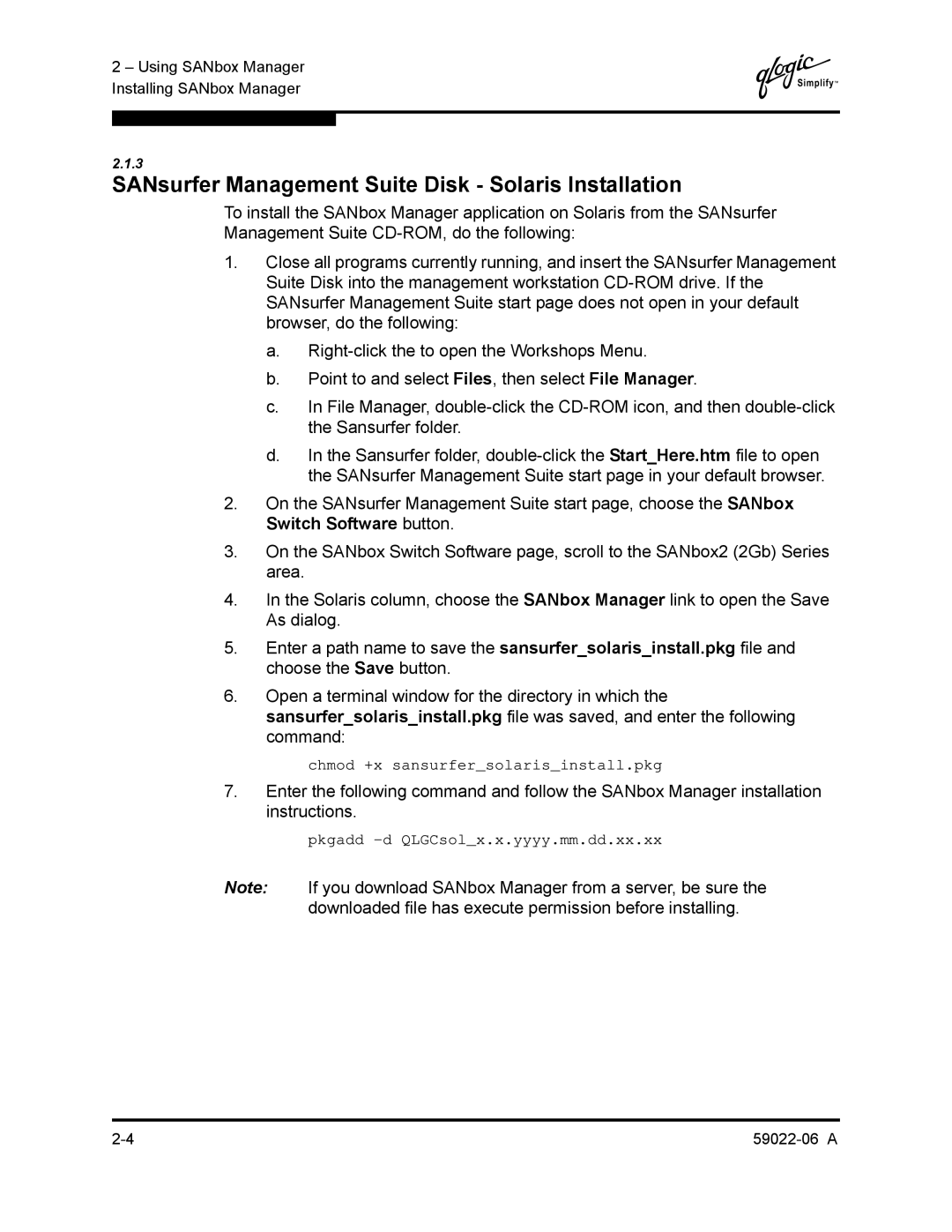2 – Using SANbox Manager Installing SANbox Manager
Q
2.1.3
SANsurfer Management Suite Disk - Solaris Installation
To install the SANbox Manager application on Solaris from the SANsurfer Management Suite
1.Close all programs currently running, and insert the SANsurfer Management Suite Disk into the management workstation
a.
b.Point to and select Files, then select File Manager.
c.In File Manager,
d.In the Sansurfer folder,
2.On the SANsurfer Management Suite start page, choose the SANbox Switch Software button.
3.On the SANbox Switch Software page, scroll to the SANbox2 (2Gb) Series area.
4.In the Solaris column, choose the SANbox Manager link to open the Save As dialog.
5.Enter a path name to save the sansurfer_solaris_install.pkg file and choose the Save button.
6.Open a terminal window for the directory in which the
sansurfer_solaris_install.pkg file was saved, and enter the following command:
chmod +x sansurfer_solaris_install.pkg
7.Enter the following command and follow the SANbox Manager installation instructions.
pkgadd
Note: If you download SANbox Manager from a server, be sure the downloaded file has execute permission before installing.