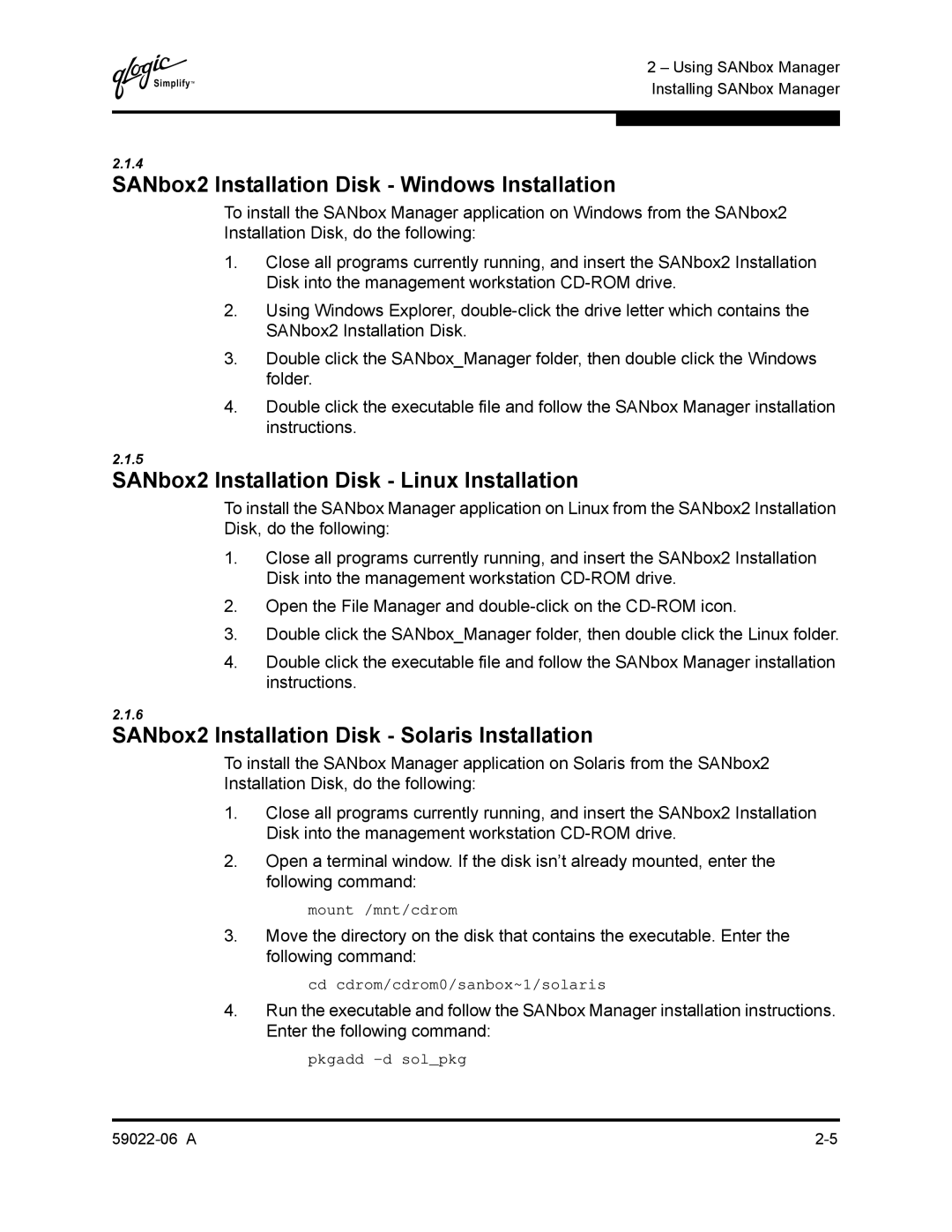Q
2 – Using SANbox Manager Installing SANbox Manager
2.1.4
SANbox2 Installation Disk - Windows Installation
To install the SANbox Manager application on Windows from the SANbox2 Installation Disk, do the following:
1.Close all programs currently running, and insert the SANbox2 Installation Disk into the management workstation
2.Using Windows Explorer,
3.Double click the SANbox_Manager folder, then double click the Windows folder.
4.Double click the executable file and follow the SANbox Manager installation instructions.
2.1.5
SANbox2 Installation Disk - Linux Installation
To install the SANbox Manager application on Linux from the SANbox2 Installation Disk, do the following:
1.Close all programs currently running, and insert the SANbox2 Installation Disk into the management workstation
2.Open the File Manager and
3.Double click the SANbox_Manager folder, then double click the Linux folder.
4.Double click the executable file and follow the SANbox Manager installation instructions.
2.1.6
SANbox2 Installation Disk - Solaris Installation
To install the SANbox Manager application on Solaris from the SANbox2 Installation Disk, do the following:
1.Close all programs currently running, and insert the SANbox2 Installation Disk into the management workstation
2.Open a terminal window. If the disk isn’t already mounted, enter the following command:
mount /mnt/cdrom
3.Move the directory on the disk that contains the executable. Enter the following command:
cd cdrom/cdrom0/sanbox~1/solaris
4.Run the executable and follow the SANbox Manager installation instructions. Enter the following command:
pkgadd