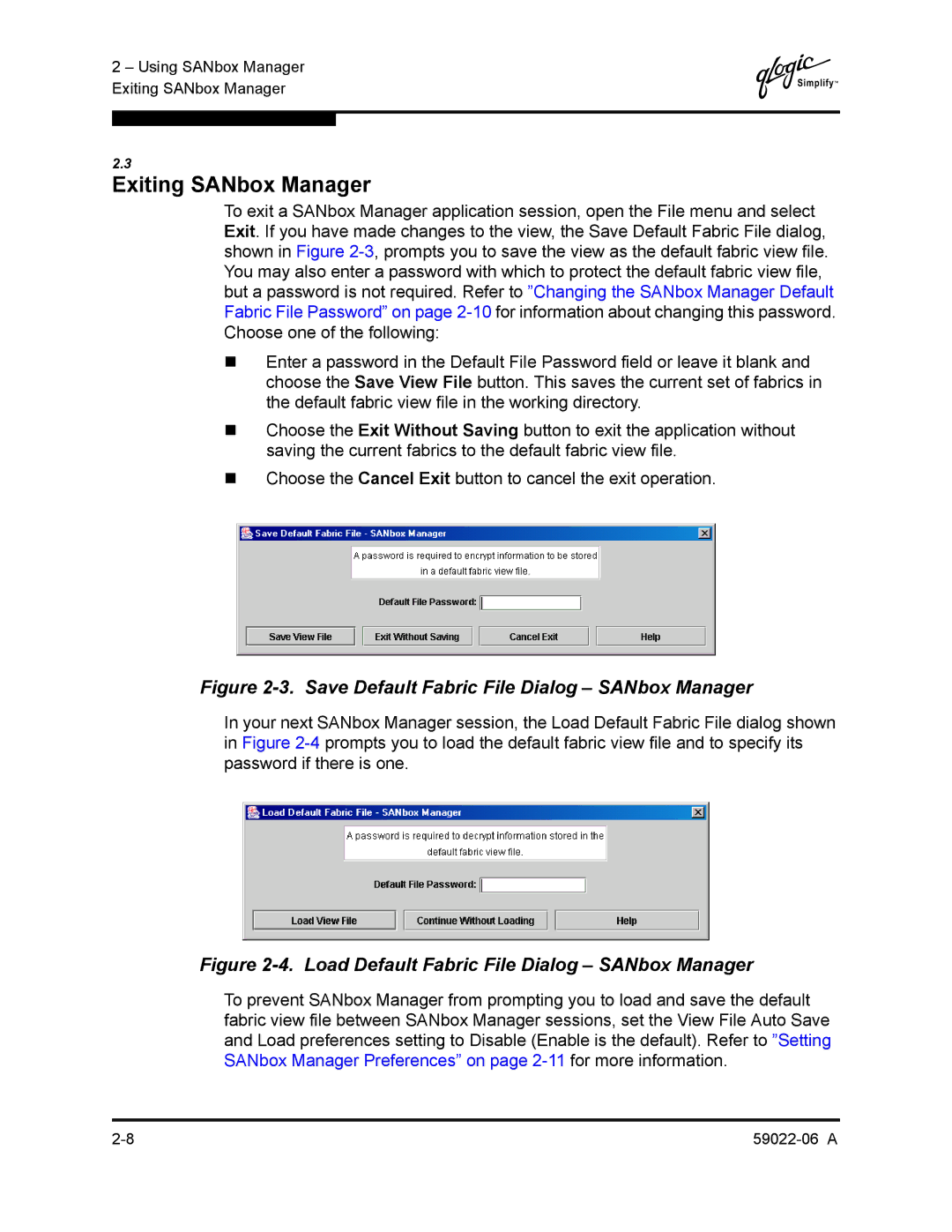2 – Using SANbox Manager Exiting SANbox Manager
Q
2.3
Exiting SANbox Manager
To exit a SANbox Manager application session, open the File menu and select Exit. If you have made changes to the view, the Save Default Fabric File dialog, shown in Figure
Enter a password in the Default File Password field or leave it blank and choose the Save View File button. This saves the current set of fabrics in the default fabric view file in the working directory.
Choose the Exit Without Saving button to exit the application without saving the current fabrics to the default fabric view file.
Choose the Cancel Exit button to cancel the exit operation.
Figure 2-3. Save Default Fabric File Dialog – SANbox Manager
In your next SANbox Manager session, the Load Default Fabric File dialog shown in Figure
Figure 2-4. Load Default Fabric File Dialog – SANbox Manager
To prevent SANbox Manager from prompting you to load and save the default fabric view file between SANbox Manager sessions, set the View File Auto Save and Load preferences setting to Disable (Enable is the default). Refer to ”Setting SANbox Manager Preferences” on page