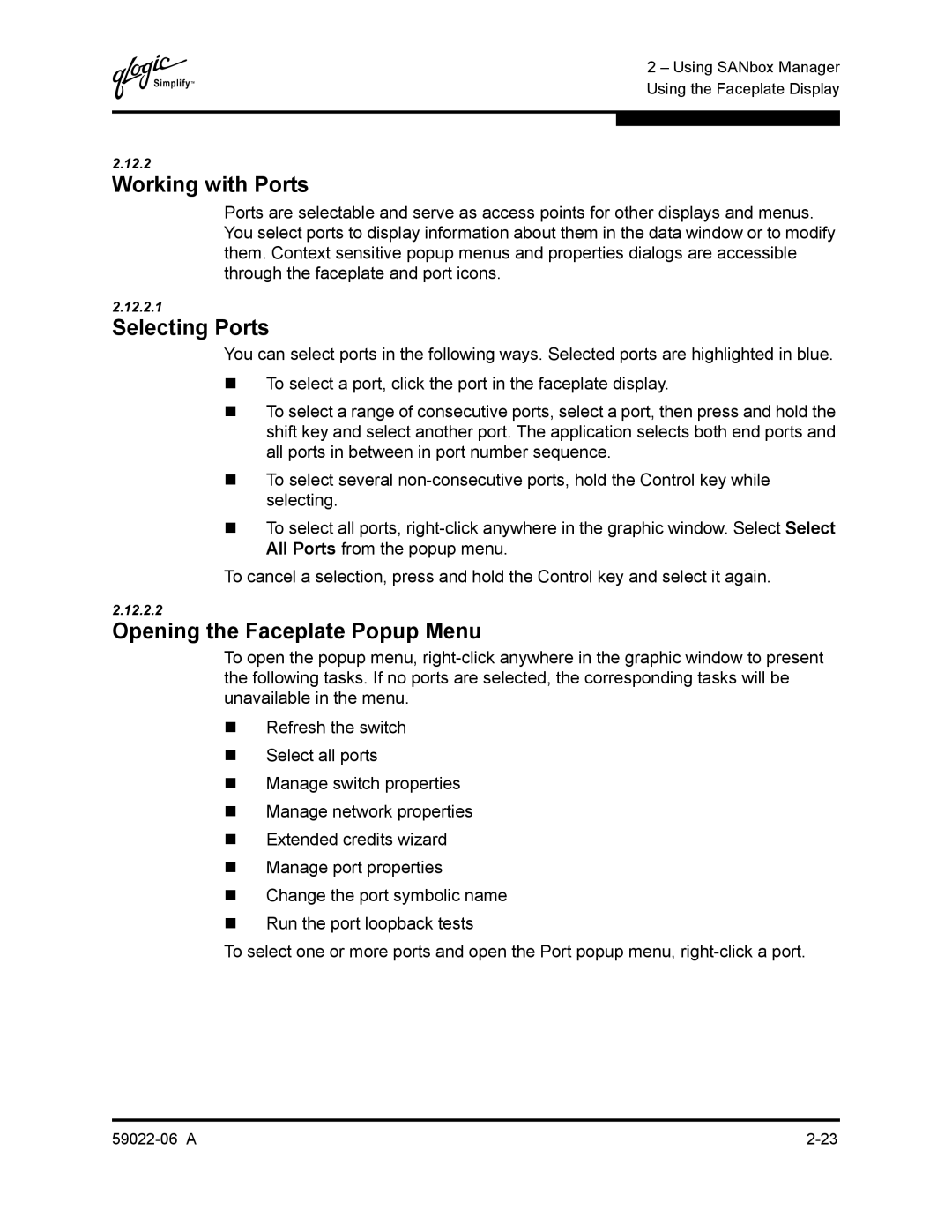Q
2 – Using SANbox Manager Using the Faceplate Display
2.12.2
Working with Ports
Ports are selectable and serve as access points for other displays and menus. You select ports to display information about them in the data window or to modify them. Context sensitive popup menus and properties dialogs are accessible through the faceplate and port icons.
2.12.2.1
Selecting Ports
You can select ports in the following ways. Selected ports are highlighted in blue.
To select a port, click the port in the faceplate display.
To select a range of consecutive ports, select a port, then press and hold the shift key and select another port. The application selects both end ports and all ports in between in port number sequence.
To select several
To select all ports,
To cancel a selection, press and hold the Control key and select it again.
2.12.2.2
Opening the Faceplate Popup Menu
To open the popup menu,
Refresh the switch
Select all ports
Manage switch properties
Manage network properties
Extended credits wizard
Manage port properties
Change the port symbolic name
Run the port loopback tests
To select one or more ports and open the Port popup menu,