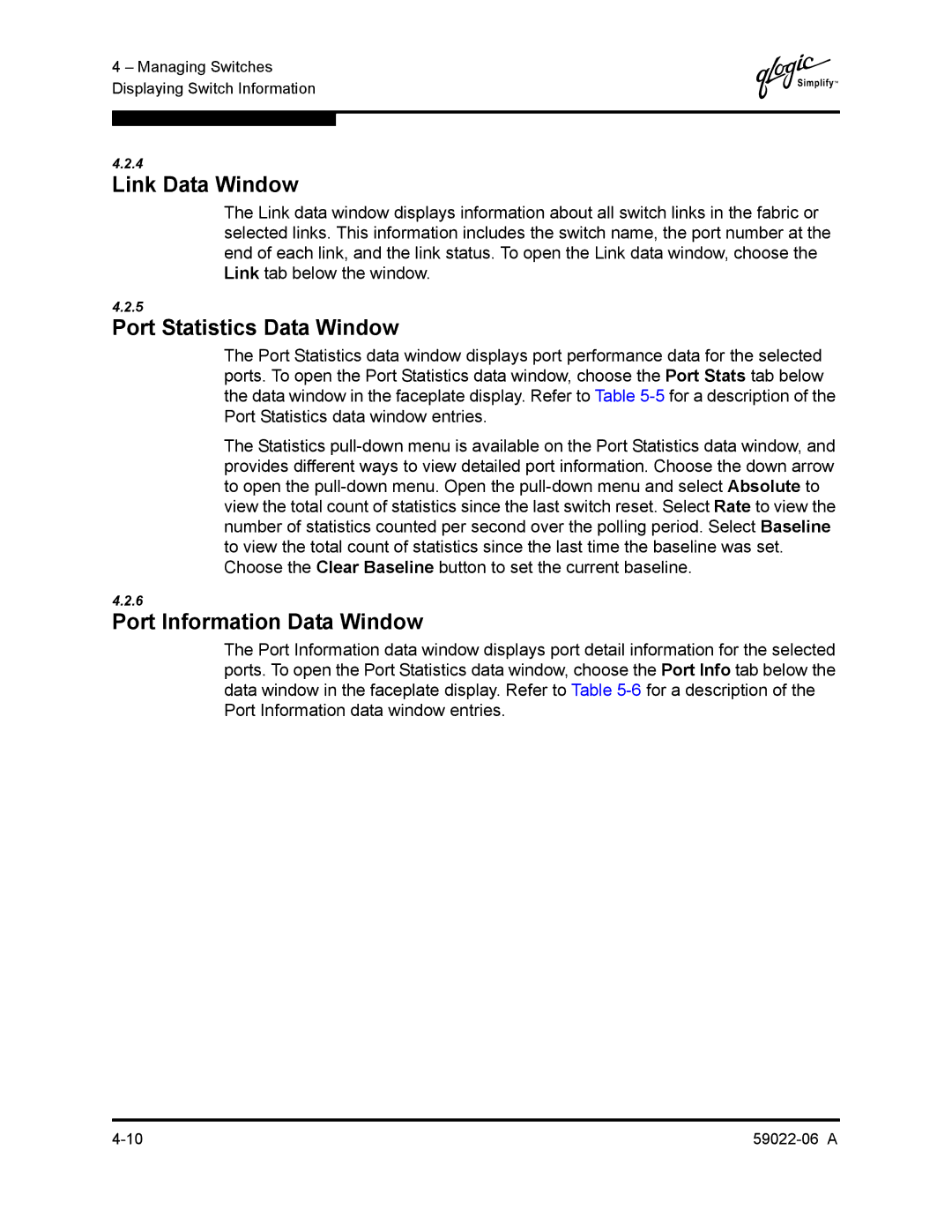4 – Managing Switches Displaying Switch Information
Q
4.2.4
Link Data Window
The Link data window displays information about all switch links in the fabric or selected links. This information includes the switch name, the port number at the end of each link, and the link status. To open the Link data window, choose the Link tab below the window.
4.2.5
Port Statistics Data Window
The Port Statistics data window displays port performance data for the selected ports. To open the Port Statistics data window, choose the Port Stats tab below the data window in the faceplate display. Refer to Table
The Statistics
4.2.6
Port Information Data Window
The Port Information data window displays port detail information for the selected ports. To open the Port Statistics data window, choose the Port Info tab below the data window in the faceplate display. Refer to Table