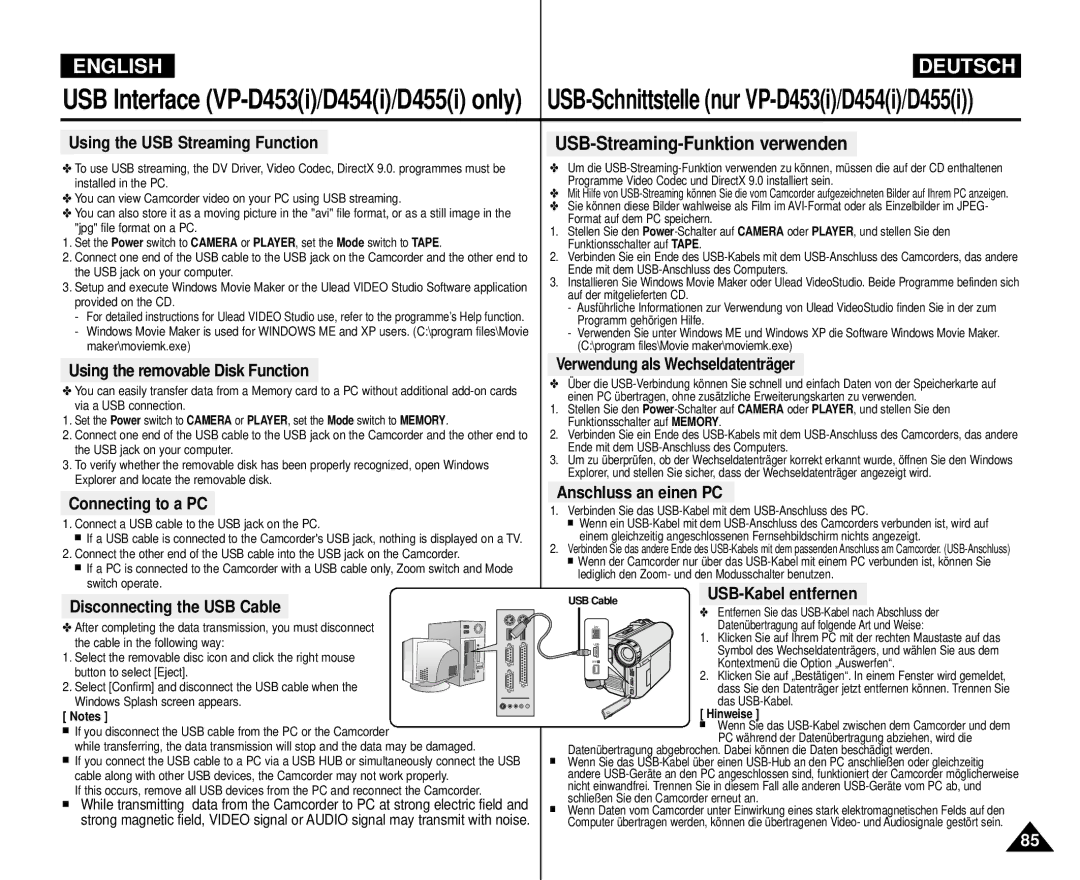Flüssigkristallanzeige
VP-D451i/D453i D454i/D455i
Richtlinien 89/336 EWG, 73/23 EWG, 93/68 EWG
OSD On Screen Display in M.Cam/M.Player Modes
Setting the Wireless Remote Control Acceptance Remote
Externe Steuerung durch Fernbedienung aktivieren
Contents Inhalt
Wiedergabe mit doppelter Geschwindigkeit vorwärts/rückwärts
Frame Advance To play back frame by frame
101
100
102
104
Wichtige Informationen und Sicherheitsanweisungen
Hinweise zum Drehen des LCD-Monitors
Hinweise zum Camcorder
Hinweise zum Urheberrecht
Hinweise zum Akku
Brand-new Battery pack is not charged
Hinweise zur Reinigung der Videoköpfe
Der Akku muss fest an den Camcorder angeschlossen sein
Hinweise zum elektronischen Sucher
Hinweise zum Objektiv
Hinweise zur Handschlaufe
Oder grüne Punkte auf dem LCD- Monitor zu sehen sein
Servicing
Replacement Parts
Reparaturen
Ersatzteile
Leistungsmerkmale
Features
Optional Accessories
Basic Accessories
Standardzubehör
Optionales Zubehör
Front & Left View Ansicht Vorderseite und linke Seite
Focus adjustment knob Viewfinder Function buttons
Speaker Mode switch
Left Side View Ansicht Linke Seite
Zoom Lever Photo button External MIC Cassette Door DC Jack
Right & Top View Ansicht Rechte Seite und Oberseite
Menu Selector VOL/MF
Zoomregler
Rear & Bottom View Ansicht Rückseite und Unterseite
Reset button
Memory Card Slot
Zoom
DUB REW Play Direction
Slow Still Stop 11. F. ADV
When You carry Your Camcorder
Adjusting the Hand Strap Handschlaufe einstellen
Hand Strap
Camcorder tragen
Batterie in die Fernbedienung einlegen
Battery Installation for the Remote Control
Hinweise
Entsorgung von Batterien
Stromversorgung herstellen
Connecting a Power Source
Netzteil und Gleichstromkabel anschließen
Hinweise
Charging the Lithium Ion Battery Pack
Using the Lithium Ion Battery Pack
Preparation Vorbereitung
Lithium-Ionen-Akku verwenden
Verfügbare Aufnahmezeit
Continuous recording time
Mit LCD-Monitor
Ca h 20 min
Akku-Ladezustandsanzeige
Battery Level Display
Recording time shortens dramatically in a cold environment
OSD in Player Mode
OSD in Camera Mode
OSD in M.Player Mode
Selecting the OSD Language
System Menu Setting Menü System verwenden
Sprache der Bildschirmanzeigen festlegen
Hinweis
Uhrzeit einstellen
Setting the Clock
Remote, then press the Menu selector
Remote VP-D453i/D454i/D455i only Nur VP-D453i/D454i/455i
Remote Fernbedienung. Drücken Sie dann den Menu Selector
Signalton einstellen
Setting the Beep Sound
System Menu Setting
Demo-Funktion verwenden
Viewing the Demonstration
That you may use them more easily
Adjusting the LCD Screen LCD-Monitor einstellen
Display Menu Setting Menü Display Anzeige verwenden
Datum/Uhrzeit anzeigen
Displaying the Date/Time
Date/Time, then press the Menu selector
Den Menu Selector
TV-Anzeige einstellen
Setting the TV Display
Display, then press the Menu selector
TV Display, then press the Menu selector
Adjusting the Focus Sucherfokus einstellen
Using the Viewfinder Sucher verwenden
Inserting and Ejecting a Cassette
Basic Recording Grundlegende Aufnahmefunktionen
Kassette einlegen und entnehmen
Recording with the LCD Screen
Hints for Stable Image Recording Tipps für gute Aufnahmen
Aufnehmen mit dem LCD-Monitor
Recording with the Viewfinder Aufnehmen mit dem Sucher
Various Recording Techniques Verschiedene Aufnahmetechniken
Ihre erste Aufnahme
Basic Recording
Following basic modes
Using EASY.Q Mode for Beginners Modus EASY.Q für Anfänger
Previously set. see
Basic RecordingGrundlegende Aufnahmefunktionen
REC Search enables you to play the recording backwards
Record Search REC Search
Suchlauf REC Search
Zero Memory function works in both Camera and Player modes
When you remove the Battery pack or power supply Wird
Der gewünschten Stelle die Taste Zero Memory
Zero Memory with
Einem Signalton begleitet
Self Timer function works only in Camera mode
If you want to cancel the Self Timer function before
Recording, press the Self Timer button
Zoomfunktion verwenden
Zooming In and Out
Move the Menu selector to the left or right to select
Using the Tele Macro Telemakromodus verwenden Taste Macro
Macro , then press the Menu selector
Quick-Menü verwenden Telemakromodus
Using Quick Menu Tele Macro
Press the Menu selector
Drücken Sie die Menu selector
Aufnahme starten
Using the Fade In and Out
Aufnahme beenden
Mit FADE-Funktion
BLC off BLC on
Distinguish his/her features
Than the background
Subject is outdoors and the background
Vorsicht nur VP-D453i/D454i/D455i
Color Nite function works only in Camera mode
Color Nite function may produce a brighter image
Advanced Recording Erweiterte Aufnahmefunktionen
Setting menu items Menüoptionen einstellen
Use of various Functions Verschiedene Funktionen verwenden
@ VP-D451i/D453i/D454i/D455i only
Untermenü Betriebsmodus Seite
Den verschiedenen Modi verfügbare Funktionen
Function availability in each Mode
Aufnahmemodus auswählen
Selecting the Record Mode
Die beste Bild- und Tonqualität erzielen Sie im SP-Modus
Audiomodus auswählen
Selecting the Audio Mode
Wind Cut , then press the Menu selector
Advanced Recording Erweiterte Aufnahmefunktionen
Dann Menu Selector
Recommended Shutter Speeds when Recording
Manual, then press the Menu selector
500, 1/1000, 1/2000, 1/4000 or 1/10000
Manual Focusing
Auto Focusing
Auto Focus/Manual Focus Autofokus / Manueller Fokus
Manuelle Fokussierung
Camera , then press the Menu selector
Setting the White Balance Weißabgleich einstellen
White Balance , then press the Menu selector
Quick-Menü verwenden White Balance Weissabgl
Using Quick Menu White Balance
Digitale Bildstabilisierung DIS einstellen
Drücken Sie Menu Selector
EASY.Q mode automatically sets the DIS to On
Sports mode
Auto mode a
Portrait mode
Spotlight mode
Using Quick Menu Program AE
Setting the Program AE Program AE Belicht.Prog wählen
Quick-Menü verwenden Program AE Belicht.Prog
Program AE, then press the Menu selector
Digitale Effekte verwenden
Applying Digital Effects
Selecting the Digital Effects Digitalen Effekt auswählen
Digitalen Zoom wählen
Selecting the Digital Zoom
Digital Zoom , then press the Menu selector
Fotos aufnehmen
Photo Image Recording
Searching for a Photo Image
Foto suchen
Playback Wiedergabe
Adjusting the LCD Bright/Colour during Playback
Playing back a Tape you have recorded on the LCD Screen
Videoaufzeichnung auf dem LCD-Monitor wiedergeben
Hear sound from the speaker Ausgeschaltet
Volume
Schließen, wird der Ton ausgeschaltet
Sobald das angeschlossene AV-Kabel aus der
Tape Playback Bandwiedergab
Wiedergabe
Playback
Camcorder an ein Fernsehgerät ohne AV-Eingang anschließen
Funktionen im Modus Player Wiedergabe
Various Functions while in Player Mode
Playback Pause
Wiedergabe anhalten Pausenmodus
Wiedergabe rückwärts nur VP-D453i/D454i/D455i
Reverse Playback VP-D453i/D454i/D455i only
X2 Playback Forward/Reverse VP-D453i/D454i/D455i only
Sound will only be heard during normal SP or LP playback
Zooming during Playback PB Zoom
AV Ein/Aus nur VP-D451i/D453i/D454i/D455i
AV In/Out VP-D451i/D453i/D454i/D455i only
Record, then press the Menu selector
AV In/Out, then press the Menu selector
Nachvertonung nur VP-D453i/D454i/D455i
Audio Dubbing VP-D453i/D454i/D455i only
Dubbing Sound
Vertonung
Audio Select, then press the Menu selector
Connecting to a DV Device DVD Recorder, Camcorder, etc
Connecting to a PC
IEEE1394 Data Transfer
Anschluss an einen PC
Aufnahmen über DV-Kabel nur VP-D451i/D453i/D454i/D455i
REC Pause mode
System Requirements Systemvoraussetzungen
Auf dem LCD-Monitor muss angezeigt werden
USB Connection speed depends on the System
Transferring a Digital Image through a USB Connection
System Requirements
Selecting the USB Device
USB Connect function works only in M.Player mode
See To exit, press the Menu button
Geschwindigkeit der USB-Verbindung einstellen
Setting the USB Communication Speed
Sie dann Menu Selector
DV Media Pro 1.0 installieren
Installing DV Media Pro 1.0 Program
Programminstallation
320X240 Punkte Qvga bei USB 1.1 Verbindungen
Using the PC Camera Function PC-Kamerafunktion verwenden
USB-Anschluss des Computers
Using the removable Disk Function
Using the USB Streaming Function
Disconnecting the USB Cable
Verwendung als Wechseldatenträger
Memory Stick Functions
Funktionen des Memory Stick
Ejecting the Memory Card
Inserting the Memory Card
Speicherkarte einlegen
Speicherkarte entnehmen
Image Format
Structure of Folders and Files on the Memory Card
Mode switch to Memory
Using Quick Menu Memory Type
Switch to Tape or Memory
Memory , then press the Menu selector
Select the Image Quality
Selecting the Image Quality Bildqualität einstellen
Bildqualität einstellen
Number of Images on the Memory Card
Press the Menu selector
File Number setting works only in M.Cam mode
Digital Still Camera Mode VP-D453i/D454i/D455i only
Die Dateinummerierung ist nur im Modus M.Cam möglich
Images on the Memory Card
Taking Photos Fotos aufnehmen
Taking another picture within this interval is not possible
Hinweise
Bild für Bild anzeigen
Einzelbilder anzeigen
Diashow anzeigen
To view a Single Image
100-0007
Aus
Memory, then press the Menu selector
To exit, press the Menu button
Press the Menu selector
Deleting All images at once
Delete, then press the Menu selector
Message Do you want to delete all ? appears
Hinweis Alle gespeicherten Bilder zugleich löschen
Simply using the Menu selector
Using Quick Menu Delete Quick-Menü verwendenLöschen
Cancel or Delete, then press the Menu selector
Speicherkarte formatieren
Formatting the Memory Card
Achtung
Format , then press the Menu selector
Saving Moving Picture Files onto a Memory Card
Mpeg Recording MPEG-Aufnahme
Mpeg Playback MPEG-Wiedergabe
Menu Selector
Selector
Rechts, um M.Play Select M.Play wähl zu
Rechts, um Photo Foto oder Movie Video
Still image is recorded on the Memory Card
Bild von Kassette als Einzelbild speichern
Spulen Sie die Kassette an die gewünschte Stelle zurück
Rewind the tape to the point which you wants
Press the Stop button to stop copying
Drücken Sie die Taste Menu Das Menü wird angezeigt
Then press Menu selector
Den Menu Selector
Back Zurück
Marking Images for Printing Bilder für den Druck markieren
Sie anschließ end den Menu Selector
Move the Menu selector to left or right to select
Quantity, then press the Menu selector
Die Anzahl an Abzügen zu wählen, und drücken Sie
Bilder unter Verwendung von PictBridgeTM drucken
Printing Your Pictures Using the PictBridgeTM
Bilder drucken
Printing Images
Menu Selector
Date/Time Datum/Zeit. Drücken Sie dann den
After Finishing a Recording
Maintenance Wartung
Nach Beenden einer Aufzeichnung
Blue screen
Maintenance Wartung
Camcorder im Ausland verwenden
Using Your Camcorder Abroad
Self Diagnosis Display
Troubleshooting Fehlerbehebung
Fehleranzeige
Moisture Condensation
Erklärung Aktion
Troubleshooting Fehlerbehebung
Symptom Erklärung/Abhilfe
Symptom Explanation/Solution
System
Modellname nur VP-D451i/D453i/D454i/D455i
General
Allgemein
Anschlusskabel des Netzadapters
Index
Deutschland
Samsung Electronics’ Internet-Adressen
Samsung Electronics’ Internet Home