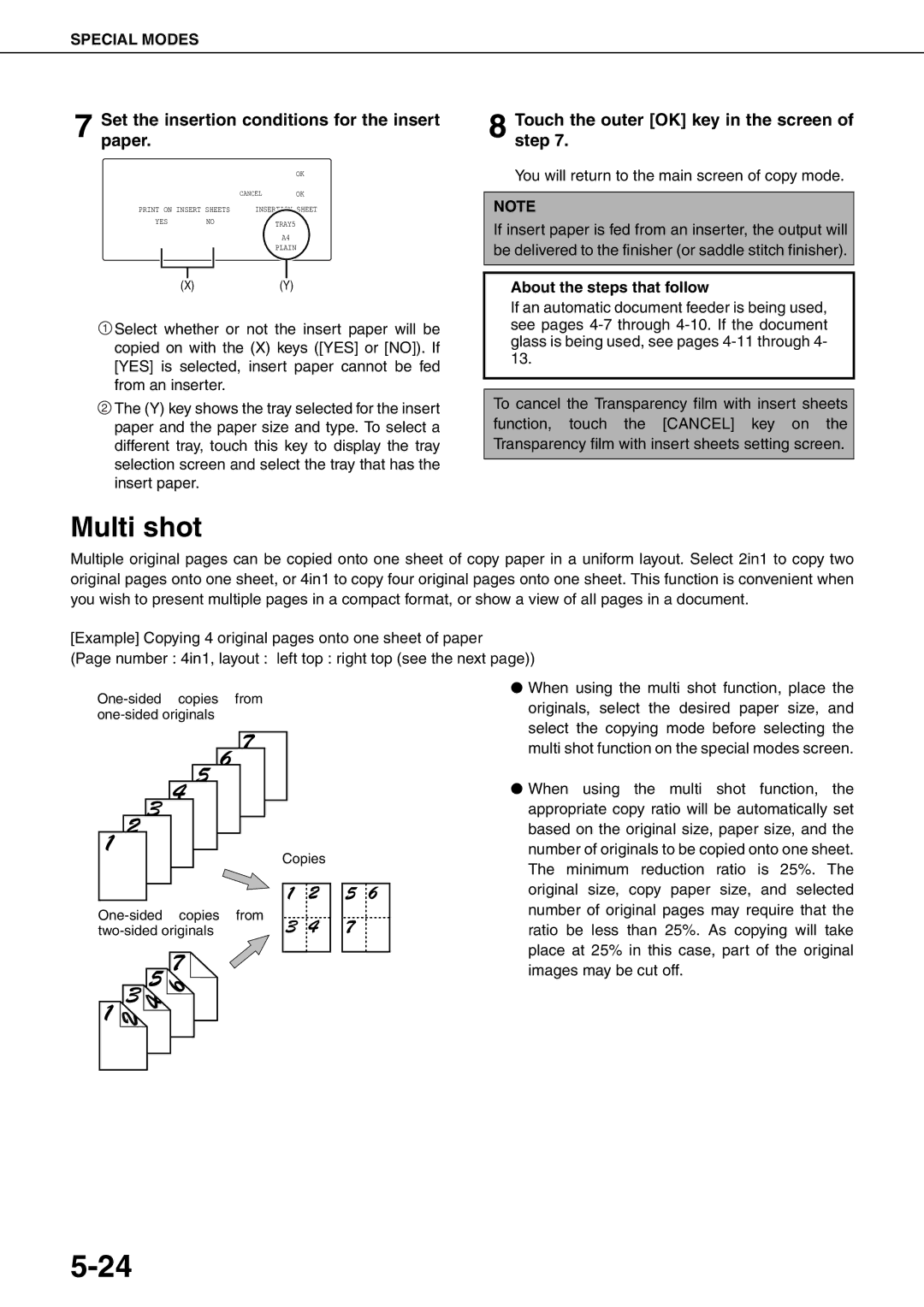MX-M550U MX-M620U MX-M700U MX-M550N MX-M620N MX-M700N
Page
Trademark acknowledgments
Page
Part 1 General Information
Page
Warranty
Installation Requirements
Battery Disposal
Laser Information
For North America
Contents
Chapter Convenient Copy Functions Specifications
Chapter
Introduction
Original and paper sizes
Meaning of R in original and paper size indications
Main Features
Exposure Adjustments
Sort
Sided Copy See pages 4-10,4-13
Size Books or thick originals can be erased
XY Zoom
Dual Page Copy
Margin Shift
Tandem Copy
Multi Shot See
Covers/inserts
Book Copy
Tab Copy
Card Shot
Mirror Image
Reverse
Text See Staple sort mode
Confidential
Inserter mode
Saddle stitch
Hole punching
Document filing function
Energy saving features
Preheat mode
Auto power shut-off mode
Part Names and Functions
Exterior
Interior
Other optional equipment
Operation panel
Using the touch panel
Touch panel
Selecting a function
Mode select key
Complete
Job list
Paper Empty in the job status display
Display switching keys
Print JOB key
Scan to key
FAX JOB key
Turning the Power on and OFF
When the fax option is installed
When the Internet fax option is installed
Auditing Mode
Using the machine when the auditing mode is enabled
When the copy job is finished, press the key Logout key
Enter your account number 5 digits with the numeric keys
Managing the Machine
Loading Paper
Identifying the trays
Loading paper in paper tray 1 tray
Changing the paper size in paper tray 1 tray
Gently push tray 1-tray 2 into the machine
Set the paper type
Loading paper in paper tray 1/tray 2 is now complete
Push in the paper guide so that it locks into place
Set the paper type and paper size
Loading paper in paper tray
Changing the paper size in paper tray
Loading tabbed paper
Loading transparency film
Take out the tabbed paper guide
Pull out the tray and attach the guide
Specifications
Pull the tray out until it stops
Push the tray firmly all the way into the machine
Placetable. the paper in the centre of the paper
Operation button / Indicator
Part names
Top cover
Paper size display
Loading paper in the AR-LC7
Place the paper on the paper table
Loading paper in the bypass tray
Loading tabbed paper in the bypass Tray
Open the bypass tray
Example
Important points when using the bypass tray
60 to 128 g/m2
More information on plain paper
More information on special media that can be used
Paper that can be used for automatic two-sided printing
Sharp
Setting the paper type and paper size
Touch the OK key in the size setting screen
User type
Programming and editing paper types
Touchkey. the Paper Type Registration
Select the paper type that you wish to program or edit
Touch the Type Name key
Setting the paper size when a special size is loaded
Trays 3 and the bypass tray
Inserter option
System Settings
General procedure for system settings
Touch the Clock key
Touch the OK key To exit the settings, touch the Exit key
More information on setting procedures
Touch the Date Format key
About the settings
Default settings
Paper tray settings
Total count
Open the front cover Remove the toner cartridge gently
Insert the new toner cartridge
Storage of Supplies
Proper storage
Supply and Consumables
Misfeed Removal
Misfeed removal guidance
Misfeed in the transport area, fusing area, and exit area
Remove the duplex unit
Remove the misfed paper as shown in the illustrations below
Gently close the duplex unit
Misfeed in the duplex unit
Open the cover of the duplex unit Remove the misfed paper
Misfeed in upper part of unit
Misfeed in lower part of unit
Misfeed in the paper feed area
Misfeed in paper tray 1 tray
Gently close paper tray 1 tray
If paper is misfed in tray 1 left-side tray
Misfeed in paper tray
Misfeed in the tray
Open the lower cover on the left side of the machine
Close the lower cover on the left side of the machine
Misfeed in the bypass tray
Removetray. the misfed paper from the bypass
Gently close the side cover Remove tray 1 tray
Misfeed in the tray 5 AR-LC6
Open the side cover Remove the misfed paper
Open the top cover and remove the misfed paper
Misfeed in the tray 5 AR-LC7
Open the side cover
Pull out tray 1 tray
Remove the misfed paper
Removing AN Original Misfeed
Removing misfeeds from each location
Opencover. and close the document feeder
Troubleshooting
Problem Check Solution or cause
Troubleshooting
Location and do not store paper in a location that is
Peripheral Devices
Specifications
Part names
Stapler compiler
Lower cover
Supplies
AR-PN4A AR-PN4B*2 AR-PN4C*3 AR-PN4D*3
SF-SC11
Sort mode Offset mode
Group mode
Staple sort mode
Finishing methods
Hole punching only if a punch module is installed
Saddle stitch function only saddle stitch finisher
Finishing modes and finisher functions
Staple cartridge replacement and staple jam removal
Replacing the cartridge in the finisher
Open the front cover of the finisher
Out
Replacing the cartridge in the saddle stitch finisher
Open the lower cover of the saddle stitch finisher
Close the lower cover of the finisher
Removing a staple jam in the finisher
Removing a staple jam in the saddle stitch finisher
When a saddle stitch finisher is installed
Removing a misfeed
When a punch module is installed
11Remove the misfed paper
Troubleshooting finisher/saddle stitch finisher problems
Inserter
Paper tray
Paper guide
Inserter operation panel
Loading paper
Manual operation of the inserter
Alarm display
Using the inserter
Press the desired mode key
Load paper in the inserter
Misfeed removal
Misfeed in the inserter
Troubleshooting inserter problems
Standard application setup
Sharp OSA
Application Communication Module MX-AMX2
Selecting a standard application
Operation in OSA mode
Touch the Sharp OSA key
External account application setup
Operation in external account mode
External authentication mode
If login fails
Page
Part 2 Copier Operation
Page
Making Copies
Automatic Document Feeder
Acceptable originals
Adjust the original guides to the size of the originals
Placing Originals
Place the originals face up in the document feeder tray
Original size detection function
Standard original placement orientations
Automatic copy image rotation rotation copying
Manually setting the scanning size
Checking the Size of a Placed Original
Touch the Original key
Touch the desired original size key
STORING, DELETING, and Using Original Sizes
Storing or deleting an original size
Touch the Custom Size key
Touch the STORE/DELETE key
Normal Copying
Making copies with the automatic document feeding function
Sided copies of 1-sided originals
Touch the 2-SIDED Copy key
Select the desired output mode
To cancel copying
Use the numeric keys to set the desired number of copies
Output
Copy output sort and group
Sorting copies into sets
Grouping copies by
Select the desired copy mode
Ensure that the 1-sided to 1-sided copy mode is selected
Copying from the document glass
Sided Copy Output File
Select9. the desired output mode. Press the Start key
Automatic two-sided copying from the document glass
Special Modes Sided Copy
Adjusting the Exposure
Automatic exposure adjustment
Touch the Exposure key
REDUCTION/ENLARGEMENT/ZOOM
Automatic selection auto image
Manual selection preset copy ratios/zoom
Touch the Copy Ratio key
To return the ratio to 100%
Touch the XY Zoom key
Touch the X key
Touch the Y key
To cancel an X or Y zoom setting
Special Papers
Load the special paper in the bypass tray
Touch the Paper Select key
Set the type and size of paper loaded in the bypass tray
Convenient Copy Functions
General procedure for using special functions
Special Modes
Touch the Special Modes key
Touchmode. the key for the desired special
Margin shift
Touch the Margin Shift key on the special modes screen
Select the shift direction
Set the shift amount as needed and touch the OK key
Select the desired erase mode
Adjust the amount of erase and touch the OK key
Erase
Touch the Erase key on the special modes screen
Dual page copy
Place the originals on the document glass
Paper
Pamphlet copy
When using the document glass
12Whenfeeder using the automatic document
Select the paper tray for the cover
Job build
Touch the JOB Build key on the special modes screen
JOB Build
Changing the copy settings for each set of originals
Touch the Change key
Tandem copy
Server machine and client machine
If an incorrect number of copies is set
Press the Start key
Preparations for using covers and inserts
Covers/inserts
About the explanations of covers and inserts
Procedure for inserting front and back cover paper
To cancel covers/inserts settings
Selectpaper. the tray used for the front cover
Procedure for adding inserts
Select the tray used for insertion type a
Tion
When you have finished checking the pages, touch the OK key
Checking, editing, and deleting cover/insert pages
Touch the page Layout key
Set covers/inserts pages are shown
Symbols used for covers and inserts
Examples of covers and inserts
Covers One-sided copying of one-sided originals
Covers Two-sided copying of one-sided originals
Covers One-sided copying of Two-sided originals
Covers Two-sided copying of two-sided originals
Inserts One-sided copying of one-sided originals
Inserts One-sided copying of two-sided originals
Transparency film with insert sheets
Loadtray. transparency film into the bypass
Touch the Transparency key
Multi shot
Set the insertion conditions for the insert paper
Touch the outer OK key in the screen of step
Touch the OK key in the special modes screen
Select the layout
Book copy
Place the originals on the document glass.
Tab copy
When performing tab copying with a right binding
Load tabbed paper in the bypass tray
Card shot
Touch the outer OK key
Place the original on the document glass
Follow steps 4 through 5 of Copying from the document glass
10Touch the READ-END key
Mirror image
Reverse
Print menu
Date print
Stamp
Numbering Text
Common operation procedure for using the print menu
To display the special modes screen
Select the print position
Select the print menu
To cancel print menu
Printing in combination with other special functions
Check the print layout if needed page 5
To cancel a date print setting
Printing the date on copies
Select the date format
Check the date and format
To cancel a stamp setting
Printing a stamp reverse text on copies
Select the stamp that you wish to print
Printing the page number on copies
Select the page number format
Touch the Manual key
If you selected 1/5, 2/5, 3/5
To cancel a page number setting
10Touch the OK key
Examples of page number printing
Number printing during one-sided copying 5 originals
Number printing during two-sided copying 9 originals
1st 2nd 3rd 4th 5th Setting
To cancel a text setting
Printing entered text on copies
Storing text sequences
Editing and deleting stored text
Touch the Back key
Touchdelete.the text key that you wish to edit or
Checking and changing the print layout
STORING, Using and Deleting JOB Programs
Storing a job program
Press the #/P key
Touch the STORE/DELETE key Touch the OK key
Cancel
Calling up a job program
Deleting a stored job program
Touch the number key of the desired job program
Interrupting a Copy RUN
Touch the Interrupt key
Interrupt
Machine Maintenance For Copying
User Maintenance
Troubleshooting
Page
Document Filing Function
Overview
Document filing function
Data flow
Main Folder
Quick File folder
Main folder
Custom folder
Attributes of saved files
Mode select keys
Look at the operation panel
Saving files
Touch panel see the next
Document filing icons
Saving a Document Image File
Quick File
Presspanel. the Start key on the operation
Filing
Touch the User Name key
11Touch the Password key 15Touch the OK key
12Enterkeys. a 5-digit password with the numeric
16Presspanel. the Start key on the operation
13Touch the OK key
Print jobs
Press the Document Filing key on the operation panel
Touch the key of the folder that contains the desired file
Touch the key of the operation that you Wish to perform
Scan Save
Touch the Scan to HDD key
Touch the File Information key
11Touch the Resolution key
12Touch the key of the desired resolution
16Touch the OK key
17Placekey. the original and touch the Start
Using special functions for scan save
Erase key see
JOB Build key see
Card Shot key see
Calling UP and Using a File
Procedure for searching for a file
Searching for and calling up a saved file
Searching by user name
Operation using the file, go to on
To perform an operation using the file, go to on
Touch the Start Search key
Calling up and using a saved file
General procedure for using a saved file
Touch the desired file key
File keys
Back key
Select displayed files by job type
Batch Print key
Print
If a password has been established, touch the Password key
Batch printing
To set the number of copies, touch the Change PRT.NO. key
Set the number of copies with the keys
Cancel OK
Send
Send Settings key
Property change
Touch the key of the desired attribute
SUB Address key or Address Entry key
Touch the Cancel key
Move
Delete
Detail
Press the JOB Status key
To view information on the file, touch the Detail key
Touch the Complete key
Touch the key of the desired file
Creating, editing, and deleting user names and folders
Go to the page indicated below for the selected operation
Touch the Password key
Programming a user name
Touch the Initial key
Editing and deleting a user name
Creating a custom folder
Touch the Folder Name key
Editing/deleting a custom folder
Entering Characters
Entering alphabetical characters
Entering numbers and symbols
Enter the desired number or symbol
Screen 1/2 Screen 2/2
Property
Page
Specifications
Specifications
Automatic document feeder
OPC
Specifications
Index
Numerics
Index
Part names
32 to
Page
Sharp Electronics Europe GmbH