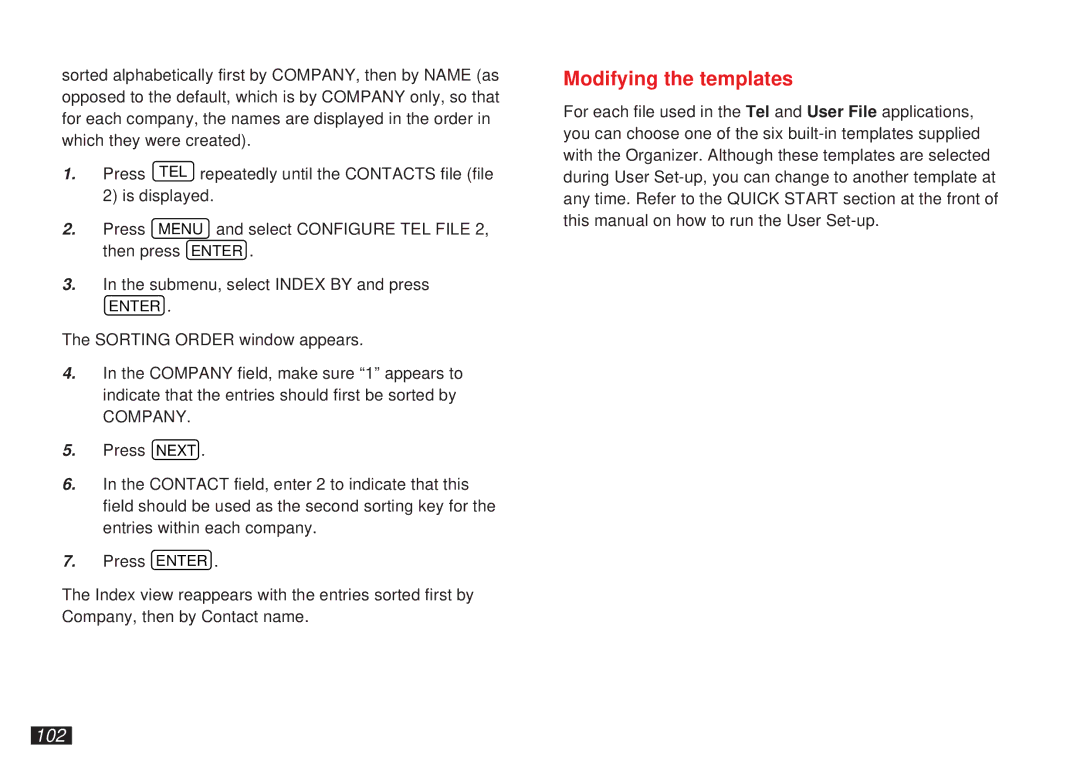sorted alphabetically first by COMPANY, then by NAME (as opposed to the default, which is by COMPANY only, so that for each company, the names are displayed in the order in which they were created).
1.Press TEL repeatedly until the CONTACTS file (file
2)is displayed.
2.Press MENU and select CONFIGURE TEL FILE 2, then press ENTER .
3.In the submenu, select INDEX BY and press
ENTER .
The SORTING ORDER window appears.
4.In the COMPANY field, make sure “1” appears to indicate that the entries should first be sorted by
COMPANY.
5.Press NEXT .
6.In the CONTACT field, enter 2 to indicate that this field should be used as the second sorting key for the entries within each company.
7.Press ENTER .
The Index view reappears with the entries sorted first by Company, then by Contact name.
Modifying the templates
For each file used in the Tel and User File applications, you can choose one of the six