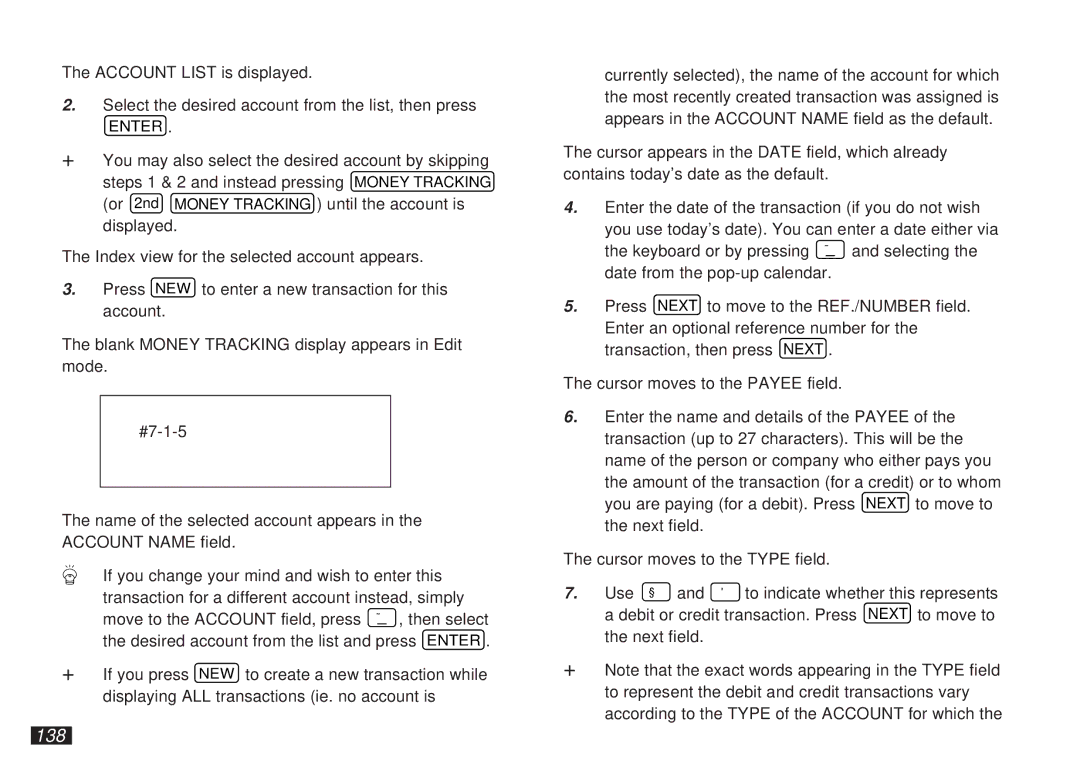The ACCOUNT LIST is displayed.
2.Select the desired account from the list, then press
ENTER .
+You may also select the desired account by skipping steps 1 & 2 and instead pressing MONEY TRACKING
(or 2nd MONEY TRACKING ) until the account is displayed.
The Index view for the selected account appears.
3.Press NEW to enter a new transaction for this account.
The blank MONEY TRACKING display appears in Edit mode.
The name of the selected account appears in the ACCOUNT NAME field.
If you change your mind and wish to enter this transaction for a different account instead, simply move to the ACCOUNT field, press ˜ , then select the desired account from the list and press ENTER .
+If you press NEW to create a new transaction while displaying ALL transactions (ie. no account is
currently selected), the name of the account for which the most recently created transaction was assigned is appears in the ACCOUNT NAME field as the default.
The cursor appears in the DATE field, which already contains today’s date as the default.
4.Enter the date of the transaction (if you do not wish you use today’s date). You can enter a date either via
the keyboard or by pressing ˜ and selecting the date from the
5.Press NEXT to move to the REF./NUMBER field. Enter an optional reference number for the transaction, then press NEXT .
The cursor moves to the PAYEE field.
6.Enter the name and details of the PAYEE of the transaction (up to 27 characters). This will be the name of the person or company who either pays you the amount of the transaction (for a credit) or to whom you are paying (for a debit). Press NEXT to move to the next field.
The cursor moves to the TYPE field.
7. Use § and ' to indicate whether this represents a debit or credit transaction. Press NEXT to move to the next field.
+Note that the exact words appearing in the TYPE field to represent the debit and credit transactions vary according to the TYPE of the ACCOUNT for which the