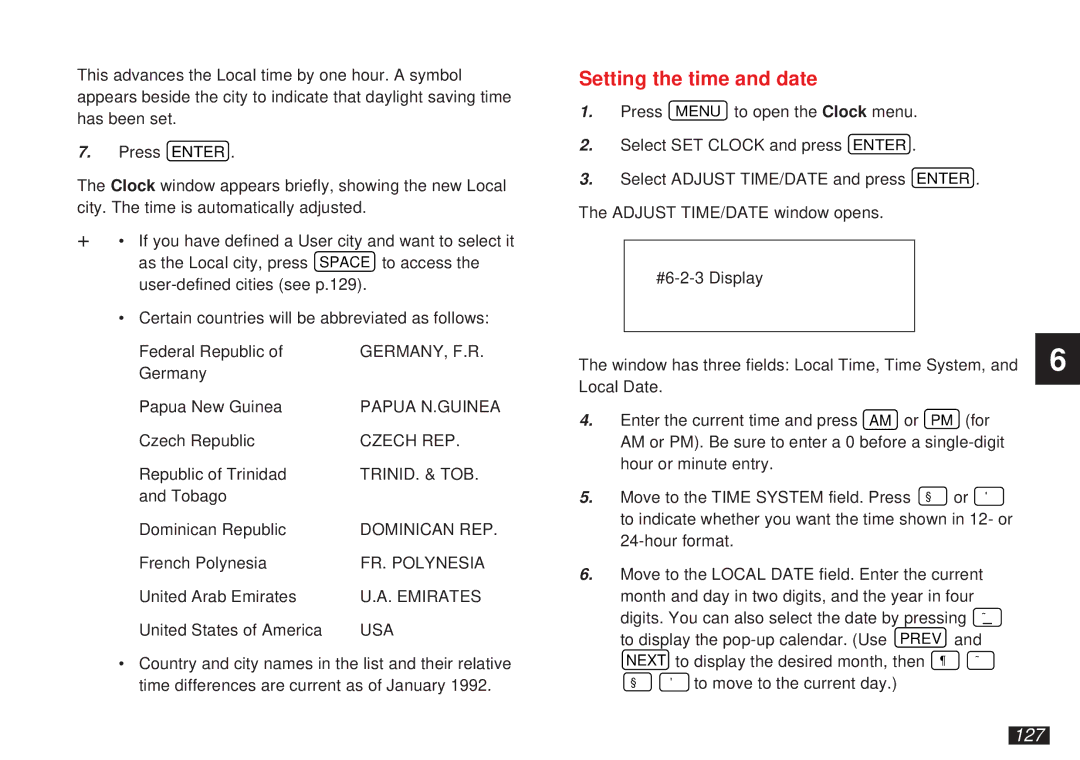This advances the Local time by one hour. A symbol appears beside the city to indicate that daylight saving time has been set.
7.Press ENTER .
The Clock window appears briefly, showing the new Local city. The time is automatically adjusted.
+∙ If you have defined a User city and want to select it as the Local city, press SPACE to access the
∙Certain countries will be abbreviated as follows:
Federal Republic of | GERMANY, F.R. |
Germany |
|
Papua New Guinea | PAPUA N.GUINEA |
Czech Republic | CZECH REP. |
Republic of Trinidad | TRINID. & TOB. |
and Tobago |
|
Dominican Republic | DOMINICAN REP. |
French Polynesia | FR. POLYNESIA |
United Arab Emirates | U.A. EMIRATES |
United States of America | USA |
∙Country and city names in the list and their relative time differences are current as of January 1992.
Setting the time and date
1.Press MENU to open the Clock menu.
2.Select SET CLOCK and press ENTER .
3.Select ADJUST TIME/DATE and press ENTER . The ADJUST TIME/DATE window opens.
The window has three fields: Local Time, Time System, and Local Date.
4.Enter the current time and press AM or PM (for AM or PM). Be sure to enter a 0 before a
5. Move to the TIME SYSTEM field. Press § or ' to indicate whether you want the time shown in 12- or
6.Move to the LOCAL DATE field. Enter the current month and day in two digits, and the year in four
digits. You can also select the date by pressing ˜
to display the | and | |
NEXT to display the desired month, then ¶ | ˜ | |
§ | ' to move to the current day.) |
|
6