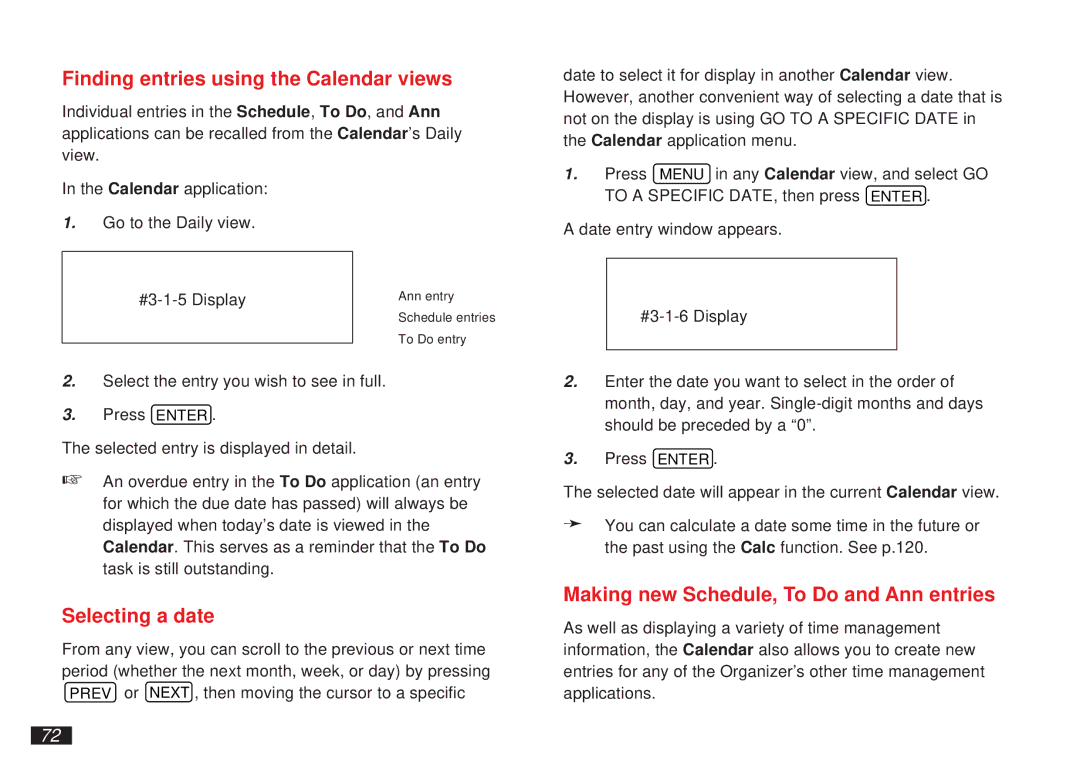Finding entries using the Calendar views
Individual entries in the Schedule, To Do, and Ann applications can be recalled from the Calendar’s Daily view.
date to select it for display in another Calendar view. However, another convenient way of selecting a date that is not on the display is using GO TO A SPECIFIC DATE in the Calendar application menu.
In the Calendar application:
1.Go to the Daily view.
Ann entry
Schedule entries
To Do entry
1.Press MENU in any Calendar view, and select GO TO A SPECIFIC DATE, then press ENTER .
A date entry window appears.
2.Select the entry you wish to see in full.
3.Press ENTER .
The selected entry is displayed in detail.
☞An overdue entry in the To Do application (an entry for which the due date has passed) will always be displayed when today’s date is viewed in the Calendar. This serves as a reminder that the To Do task is still outstanding.
Selecting a date
From any view, you can scroll to the previous or next time period (whether the next month, week, or day) by pressing PREV or NEXT , then moving the cursor to a specific
2.Enter the date you want to select in the order of month, day, and year.
3.Press ENTER .
The selected date will appear in the current Calendar view.
➛You can calculate a date some time in the future or the past using the Calc function. See p.120.
Making new Schedule, To Do and Ann entries
As well as displaying a variety of time management information, the Calendar also allows you to create new entries for any of the Organizer’s other time management applications.
72