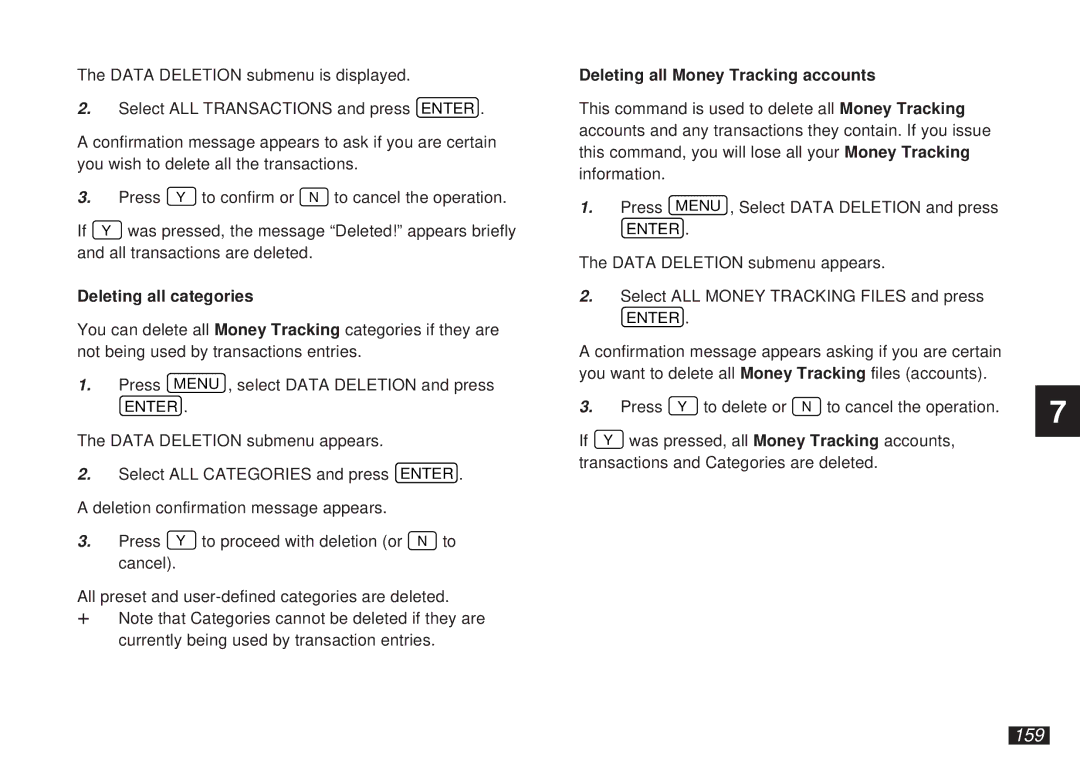The DATA DELETION submenu is displayed.
2.Select ALL TRANSACTIONS and press ENTER .
A confirmation message appears to ask if you are certain you wish to delete all the transactions.
3. | Press Y to confirm or N to cancel the operation. |
If Y | was pressed, the message “Deleted!” appears briefly |
and all transactions are deleted.
Deleting all categories
You can delete all Money Tracking categories if they are not being used by transactions entries.
1.Press MENU , select DATA DELETION and press
ENTER .
The DATA DELETION submenu appears.
2.Select ALL CATEGORIES and press ENTER . A deletion confirmation message appears.
3.Press Y to proceed with deletion (or N to cancel).
All preset and
+Note that Categories cannot be deleted if they are currently being used by transaction entries.
Deleting all Money Tracking accounts
This command is used to delete all Money Tracking accounts and any transactions they contain. If you issue this command, you will lose all your Money Tracking information.
1.Press MENU , Select DATA DELETION and press
ENTER .
The DATA DELETION submenu appears.
2.Select ALL MONEY TRACKING FILES and press
ENTER .
A confirmation message appears asking if you are certain you want to delete all Money Tracking files (accounts).
3. | Press Y to delete or N to cancel the operation. |
If Y | was pressed, all Money Tracking accounts, |
transactions and Categories are deleted.
7