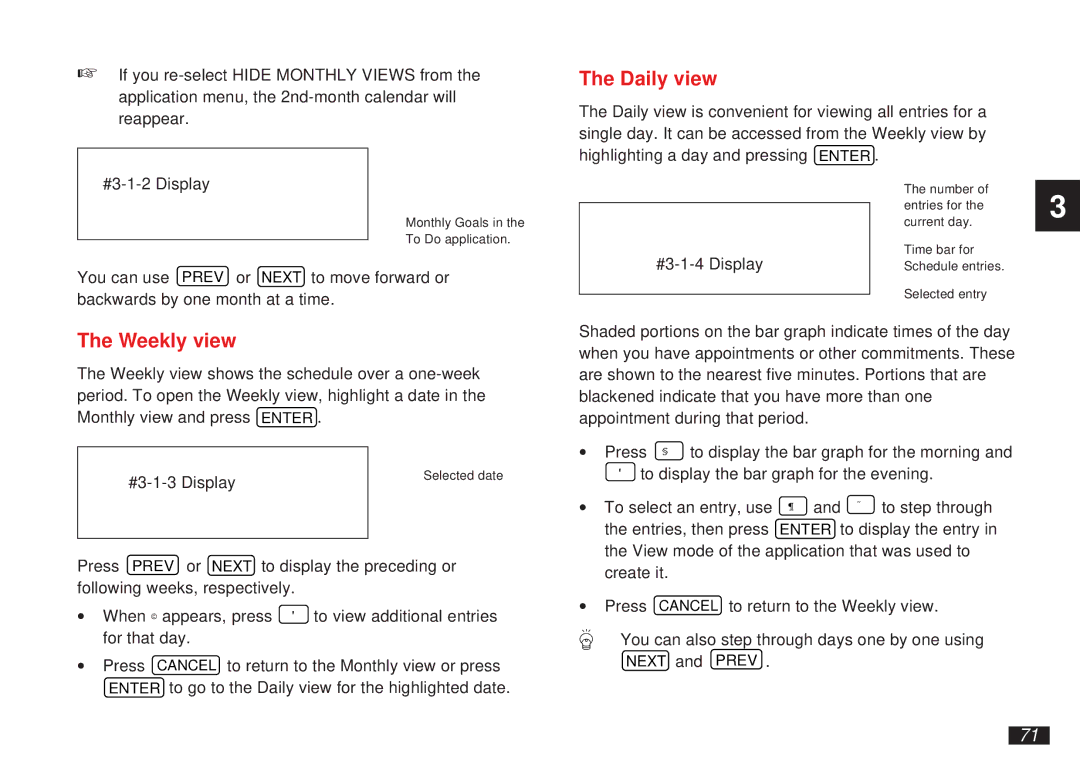☞If you
The Daily view
The Daily view is convenient for viewing all entries for a single day. It can be accessed from the Weekly view by highlighting a day and pressing ENTER .
Monthly Goals in the
To Do application.
The number of entries for the current day.
Time bar for Schedule entries.
3
You can use PREV or NEXT to move forward or backwards by one month at a time.
The Weekly view
The Weekly view shows the schedule over a
Selected date | |
| |
|
|
Press PREV or NEXT to display the preceding or following weeks, respectively.
∙ When © appears, press ' to view additional entries for that day.
∙Press CANCEL to return to the Monthly view or press ENTER to go to the Daily view for the highlighted date.
Selected entry
Shaded portions on the bar graph indicate times of the day when you have appointments or other commitments. These are shown to the nearest five minutes. Portions that are blackened indicate that you have more than one appointment during that period.
∙ Press § to display the bar graph for the morning and
'to display the bar graph for the evening.
∙ To select an entry, use | ¶ and ˜ to step through |
the entries, then press | ENTER to display the entry in |
the View mode of the application that was used to create it.
∙Press CANCEL to return to the Weekly view.
You can also step through days one by one using NEXT and
71