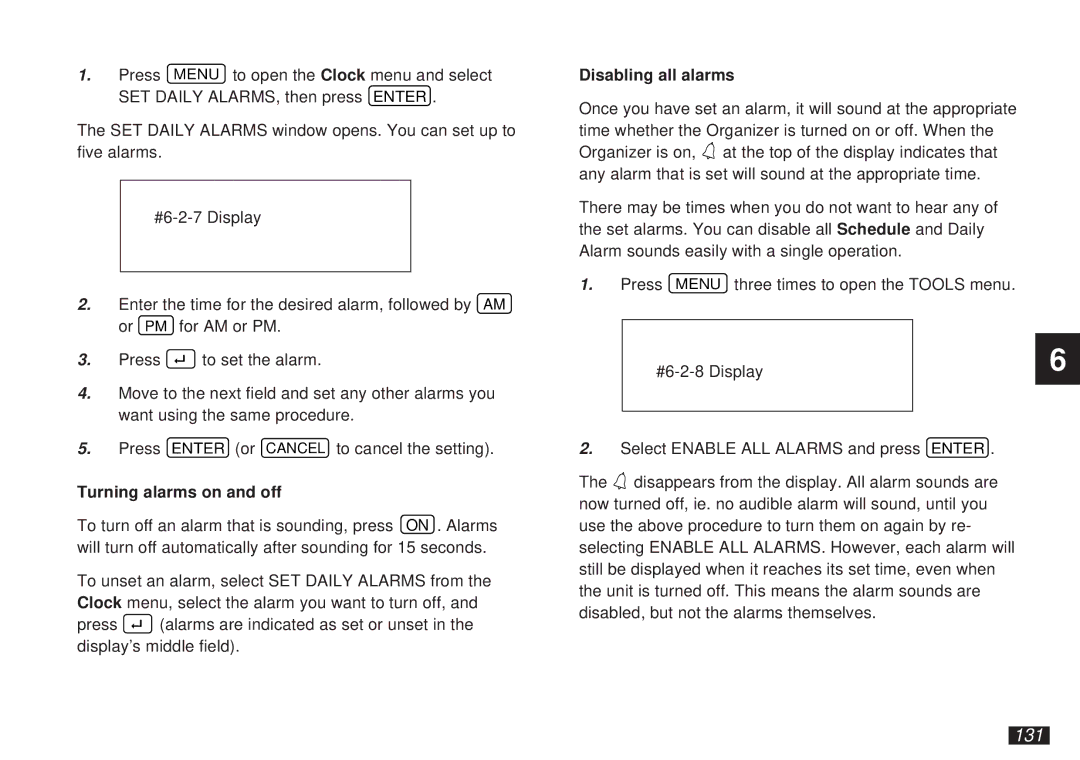1.Press MENU to open the Clock menu and select SET DAILY ALARMS, then press ENTER .
The SET DAILY ALARMS window opens. You can set up to five alarms.
2.Enter the time for the desired alarm, followed by AM or PM for AM or PM.
3.Press ➞ to set the alarm.
4.Move to the next field and set any other alarms you want using the same procedure.
5.Press ENTER (or CANCEL to cancel the setting).
Turning alarms on and off
To turn off an alarm that is sounding, press ON . Alarms will turn off automatically after sounding for 15 seconds.
To unset an alarm, select SET DAILY ALARMS from the Clock menu, select the alarm you want to turn off, and
press | ➞ |
| (alarms are indicated as set or unset in the |
|
display’s middle field).
Disabling all alarms
Once you have set an alarm, it will sound at the appropriate time whether the Organizer is turned on or off. When the Organizer is on, ![]() at the top of the display indicates that any alarm that is set will sound at the appropriate time.
at the top of the display indicates that any alarm that is set will sound at the appropriate time.
There may be times when you do not want to hear any of the set alarms. You can disable all Schedule and Daily Alarm sounds easily with a single operation.
1.Press MENU three times to open the TOOLS menu.
2.Select ENABLE ALL ALARMS and press ENTER .
The ![]() disappears from the display. All alarm sounds are now turned off, ie. no audible alarm will sound, until you use the above procedure to turn them on again by re- selecting ENABLE ALL ALARMS. However, each alarm will still be displayed when it reaches its set time, even when the unit is turned off. This means the alarm sounds are disabled, but not the alarms themselves.
disappears from the display. All alarm sounds are now turned off, ie. no audible alarm will sound, until you use the above procedure to turn them on again by re- selecting ENABLE ALL ALARMS. However, each alarm will still be displayed when it reaches its set time, even when the unit is turned off. This means the alarm sounds are disabled, but not the alarms themselves.
6