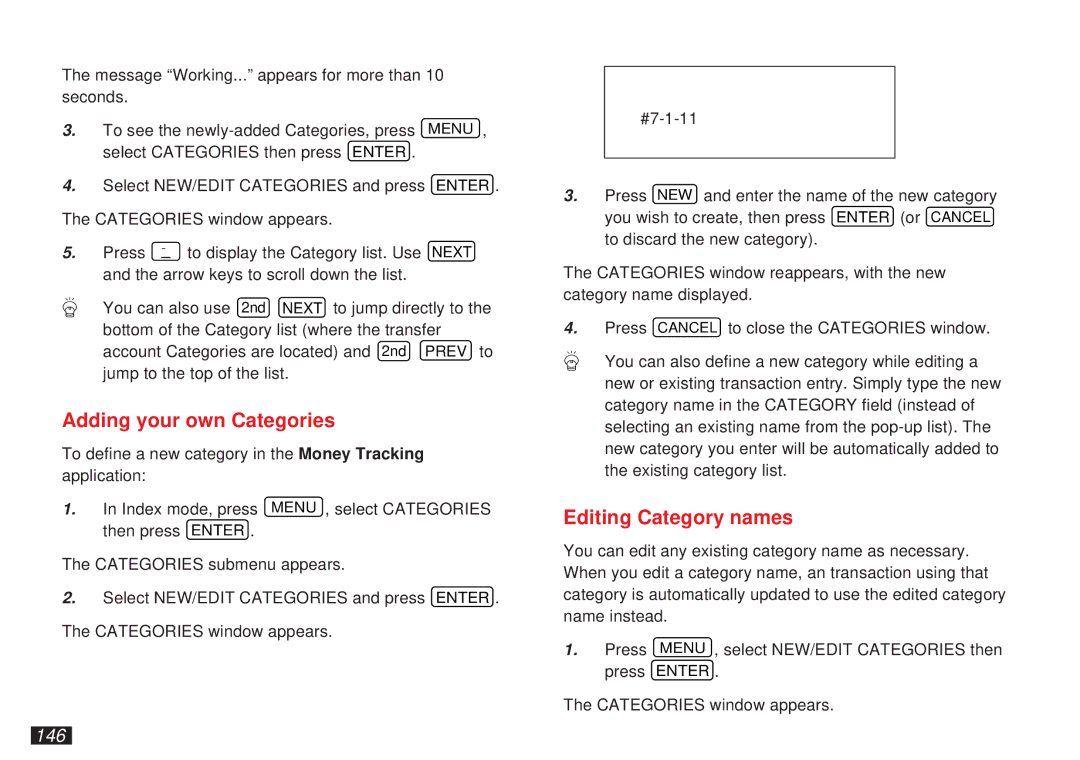The message “Working...” appears for more than 10 seconds.
3.To see the
4.Select NEW/EDIT CATEGORIES and press ENTER . The CATEGORIES window appears.
5. Press ˜ to display the Category list. Use NEXT and the arrow keys to scroll down the list.
You can also use 2nd NEXT to jump directly to the bottom of the Category list (where the transfer account Categories are located) and 2nd PREV to jump to the top of the list.
Adding your own Categories
To define a new category in the Money Tracking application:
1.In Index mode, press MENU , select CATEGORIES then press ENTER .
The CATEGORIES submenu appears.
2.Select NEW/EDIT CATEGORIES and press ENTER . The CATEGORIES window appears.
3.Press NEW and enter the name of the new category you wish to create, then press ENTER (or CANCEL to discard the new category).
The CATEGORIES window reappears, with the new category name displayed.
4.Press CANCEL to close the CATEGORIES window.
You can also define a new category while editing a new or existing transaction entry. Simply type the new category name in the CATEGORY field (instead of selecting an existing name from the
Editing Category names
You can edit any existing category name as necessary. When you edit a category name, an transaction using that category is automatically updated to use the edited category name instead.
1.Press MENU , select NEW/EDIT CATEGORIES then press ENTER .
The CATEGORIES window appears.