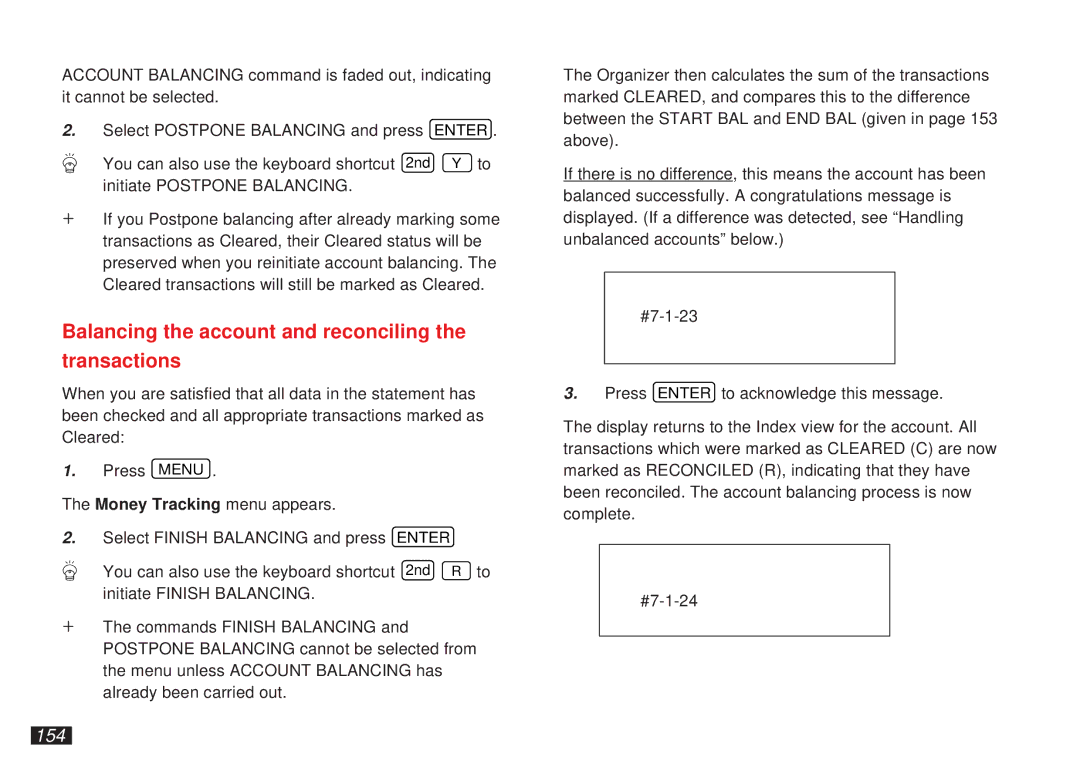ACCOUNT BALANCING command is faded out, indicating it cannot be selected.
2.Select POSTPONE BALANCING and press ENTER .
You can also use the keyboard shortcut 2nd Y to initiate POSTPONE BALANCING.
+If you Postpone balancing after already marking some transactions as Cleared, their Cleared status will be preserved when you reinitiate account balancing. The Cleared transactions will still be marked as Cleared.
Balancing the account and reconciling the
transactions
When you are satisfied that all data in the statement has been checked and all appropriate transactions marked as Cleared:
1.Press MENU .
The Money Tracking menu appears.
2.Select FINISH BALANCING and press ENTER
You can also use the keyboard shortcut 2nd R to initiate FINISH BALANCING.
+The commands FINISH BALANCING and POSTPONE BALANCING cannot be selected from the menu unless ACCOUNT BALANCING has already been carried out.
The Organizer then calculates the sum of the transactions marked CLEARED, and compares this to the difference between the START BAL and END BAL (given in page 153 above).
If there is no difference, this means the account has been balanced successfully. A congratulations message is displayed. (If a difference was detected, see “Handling unbalanced accounts” below.)
3.Press ENTER to acknowledge this message.
The display returns to the Index view for the account. All transactions which were marked as CLEARED (C) are now marked as RECONCILED (R), indicating that they have been reconciled. The account balancing process is now complete.