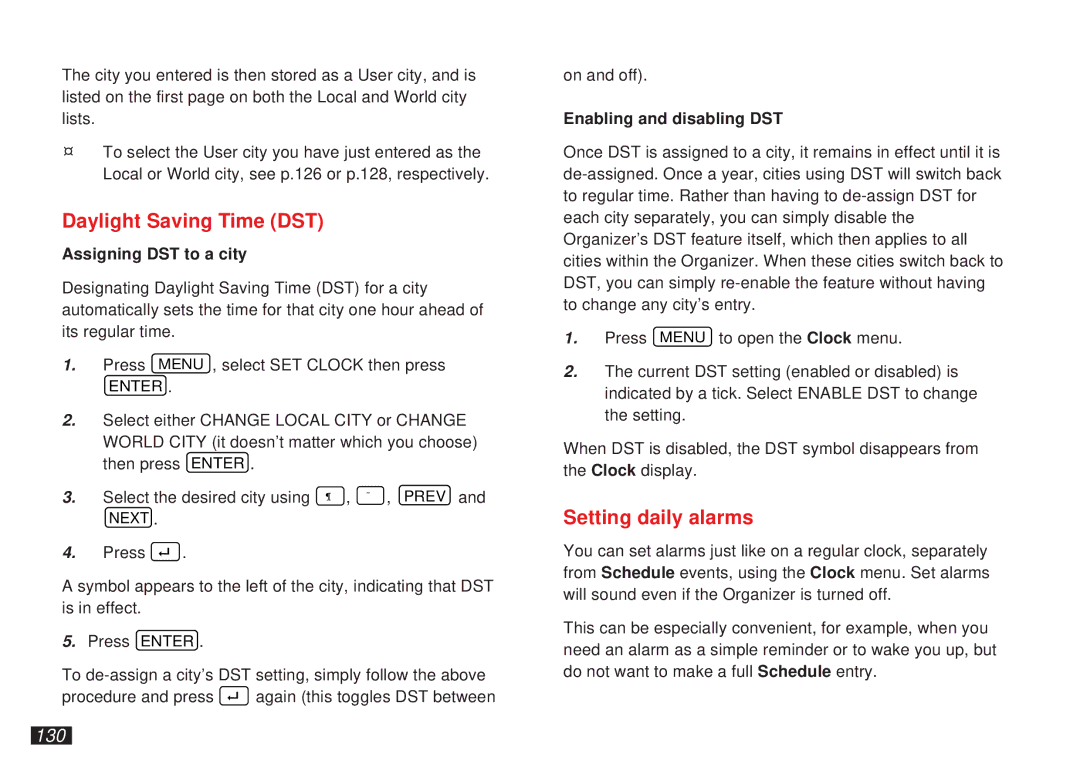The city you entered is then stored as a User city, and is listed on the first page on both the Local and World city lists.
¤To select the User city you have just entered as the Local or World city, see p.126 or p.128, respectively.
Daylight Saving Time (DST)
Assigning DST to a city
Designating Daylight Saving Time (DST) for a city automatically sets the time for that city one hour ahead of its regular time.
1.Press MENU , select SET CLOCK then press
ENTER .
2.Select either CHANGE LOCAL CITY or CHANGE WORLD CITY (it doesn’t matter which you choose) then press ENTER .
3.Select the desired city using ¶ , ˜ , PREV and
NEXT .
4.Press ➞ .
A symbol appears to the left of the city, indicating that DST is in effect.
5.Press ENTER .
To
procedure and press | ➞ |
| again (this toggles DST between |
|
on and off).
Enabling and disabling DST
Once DST is assigned to a city, it remains in effect until it is
1.Press MENU to open the Clock menu.
2.The current DST setting (enabled or disabled) is indicated by a tick. Select ENABLE DST to change the setting.
When DST is disabled, the DST symbol disappears from the Clock display.
Setting daily alarms
You can set alarms just like on a regular clock, separately from Schedule events, using the Clock menu. Set alarms will sound even if the Organizer is turned off.
This can be especially convenient, for example, when you need an alarm as a simple reminder or to wake you up, but do not want to make a full Schedule entry.