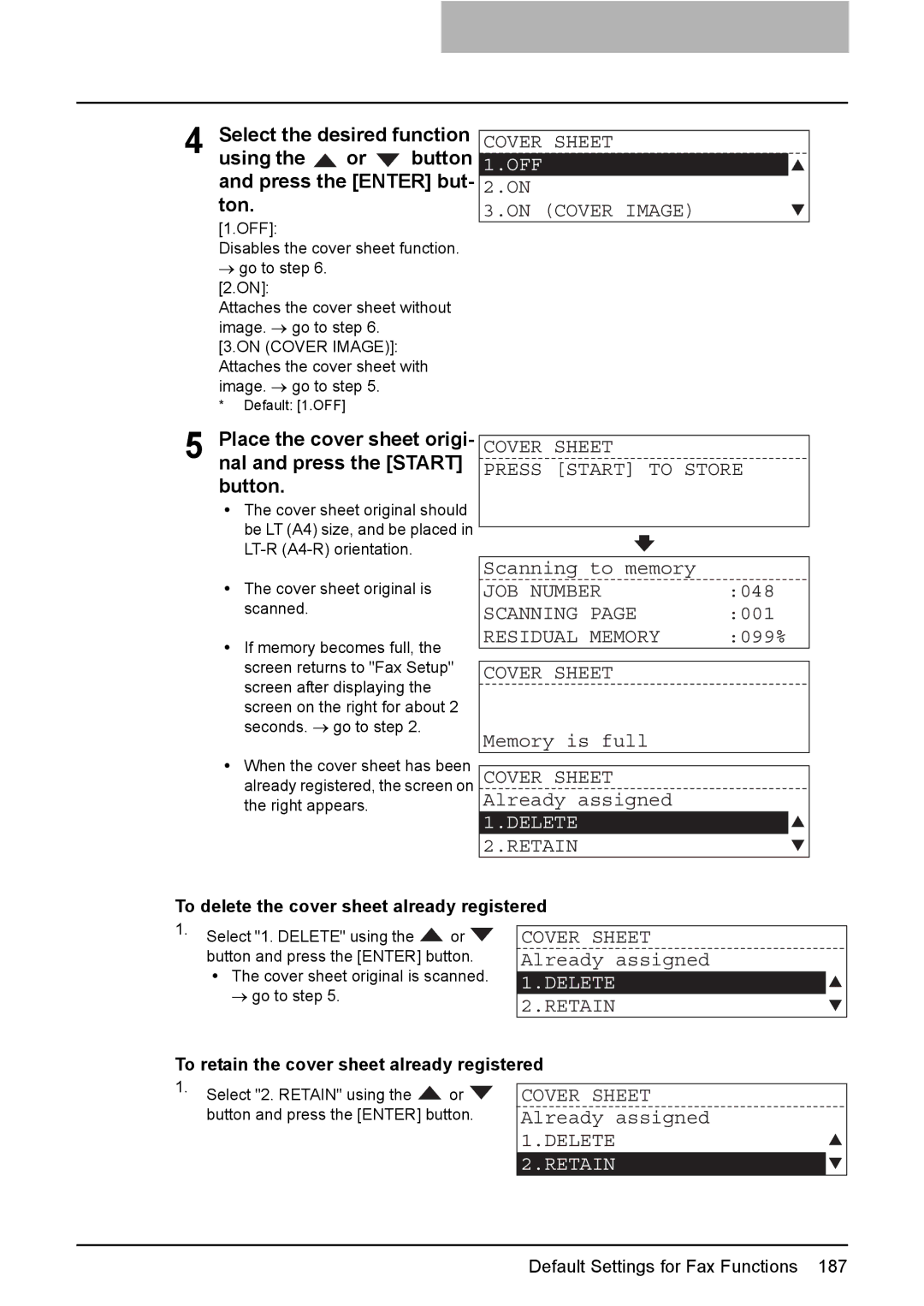4 Select the desired function
using the ![]() or
or ![]() button and press the [ENTER] but- ton.
button and press the [ENTER] but- ton.
[1.OFF]:
Disables the cover sheet function.
→go to step 6. [2.ON]:
Attaches the cover sheet without image. → go to step 6.
[3.ON (COVER IMAGE)]: Attaches the cover sheet with image. → go to step 5.
* Default: [1.OFF]
COVER SHEET
1.OFF
2.ON
3.ON (COVER IMAGE)
5 Place the cover sheet origi- nal and press the [START] button.
yThe cover sheet original should be LT (A4) size, and be placed in
COVER SHEET
PRESS [START] TO STORE
yThe cover sheet original is scanned.
yIf memory becomes full, the screen returns to "Fax Setup" screen after displaying the screen on the right for about 2 seconds. → go to step 2.
yWhen the cover sheet has been already registered, the screen on the right appears.
Scanning to memory |
| |
JOB NUMBER | :048 | |
SCANNING | PAGE | :001 |
RESIDUAL | MEMORY | :099% |
COVER SHEET
Memory is full
COVER SHEET
Already assigned
1.DELETE
2.RETAIN
To delete the cover sheet already registered
1.Select "1. DELETE" using the ![]() or
or ![]() button and press the [ENTER] button. y The cover sheet original is scanned.
button and press the [ENTER] button. y The cover sheet original is scanned.
→go to step 5.
COVER SHEET Already assigned 1.DELETE 2.RETAIN
To retain the cover sheet already registered
1.Select "2. RETAIN" using the ![]() or
or ![]() button and press the [ENTER] button.
button and press the [ENTER] button.
COVER SHEET
Already assigned 1.DELETE
2.RETAIN
Default Settings for Fax Functions 187