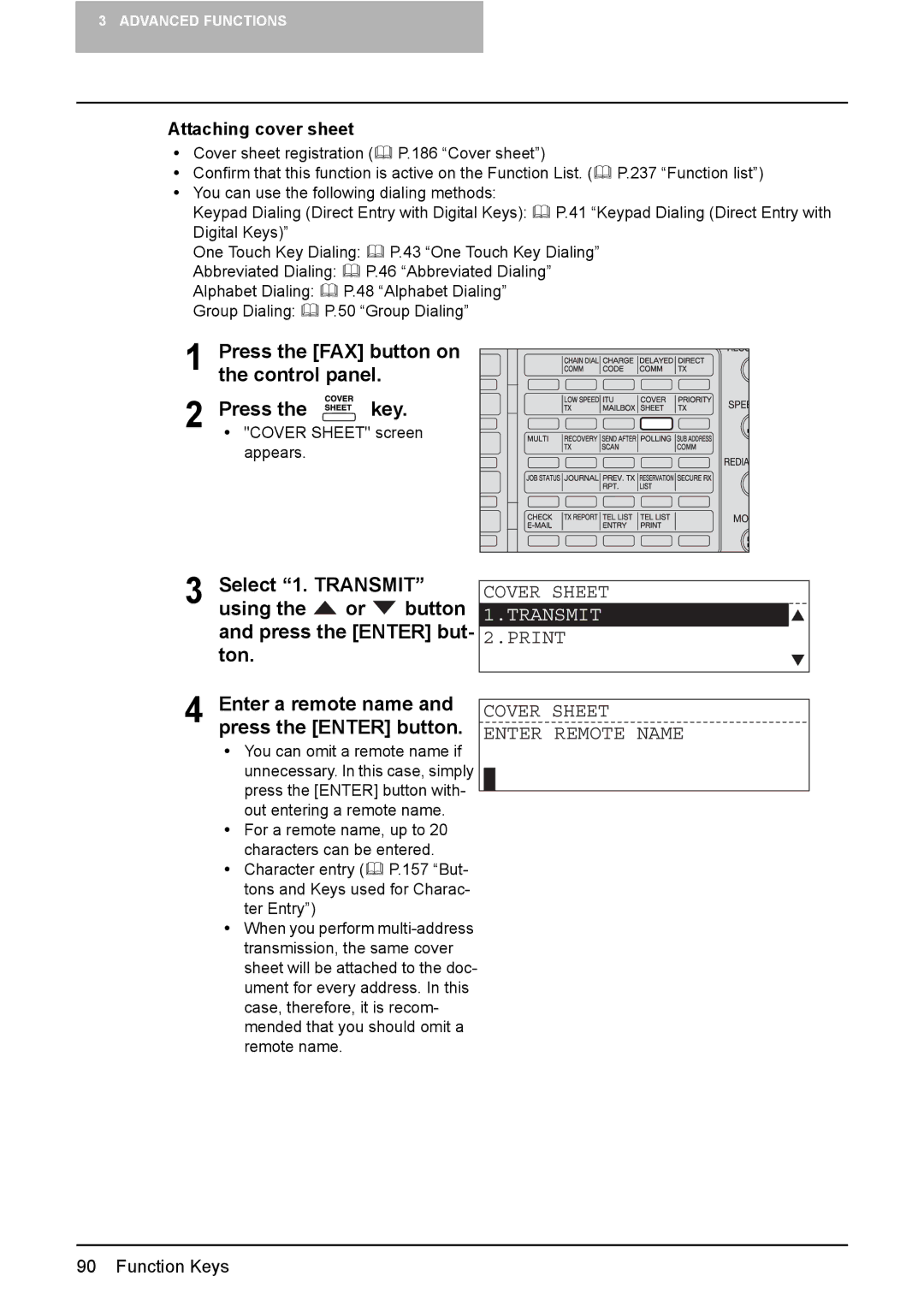3 ADVANCED FUNCTIONS
Attaching cover sheet
y | Cover sheet registration ( P.186 “Cover sheet”) |
|
y | Confirm that this function is active on the Function List. ( | P.237 “Function list”) |
yYou can use the following dialing methods:
Keypad Dialing (Direct Entry with Digital Keys): | P.41 “Keypad Dialing (Direct Entry with | ||
Digital Keys)” |
|
|
|
One Touch Key Dialing: | P.43 “One Touch Key Dialing” | ||
Abbreviated Dialing: | P.46 “Abbreviated Dialing” |
| |
Alphabet Dialing: | P.48 “Alphabet Dialing” |
| |
Group Dialing: | P.50 “Group Dialing” |
| |
1 Press the [FAX] button on the control panel.
2 Press the ![]()
![]()
![]()
![]()
![]() key.
key.
y"COVER SHEET" screen appears.
3 Select “1. TRANSMIT” using the ![]() or
or ![]() button and press the [ENTER] but- ton.
button and press the [ENTER] but- ton.
4 Enter a remote name and press the [ENTER] button.
yYou can omit a remote name if unnecessary. In this case, simply press the [ENTER] button with- out entering a remote name.
yFor a remote name, up to 20 characters can be entered.
y Character entry ( P.157 “But- tons and Keys used for Charac- ter Entry”)
yWhen you perform