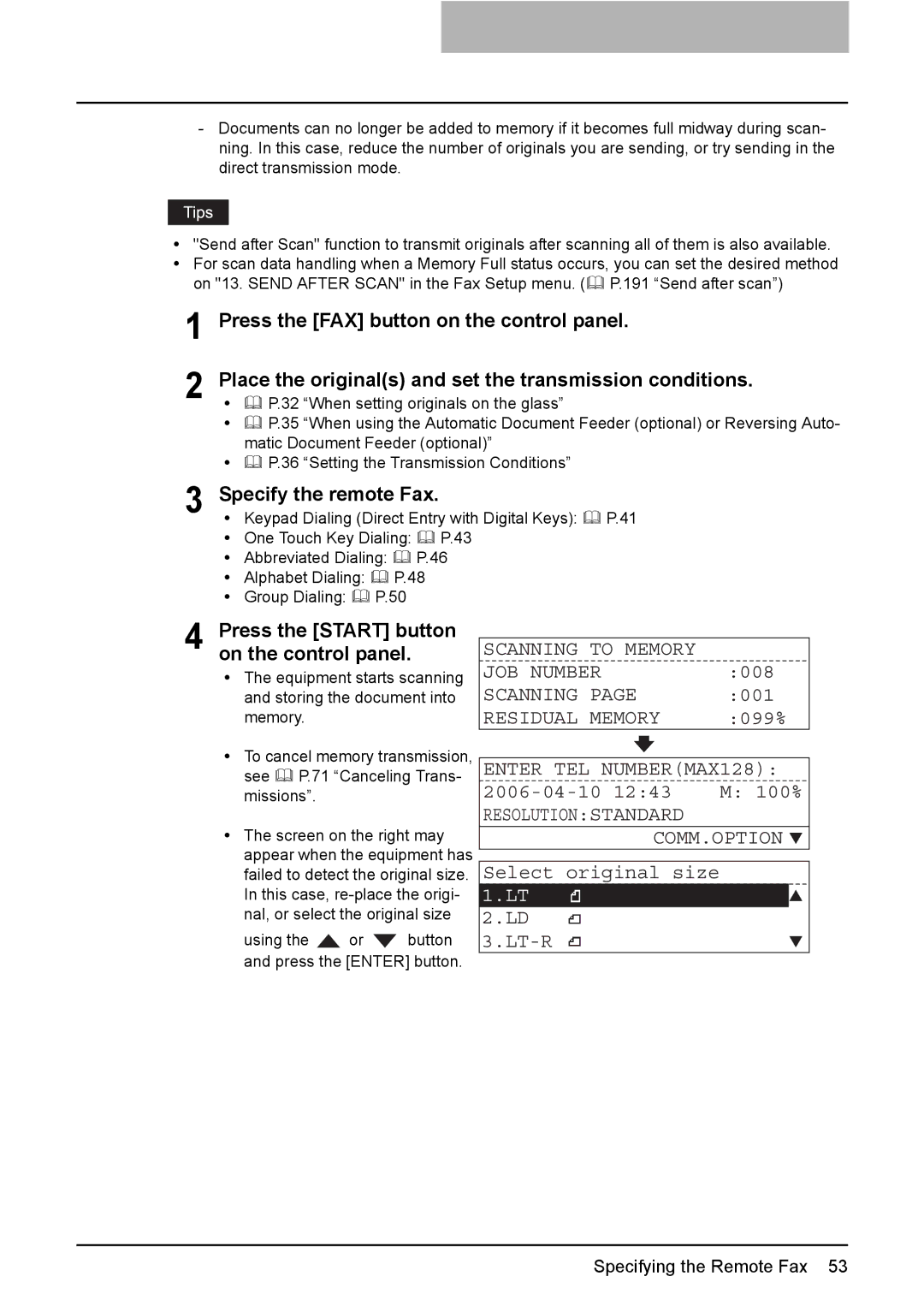- Documents can no longer be added to memory if it becomes full midway during scan- ning. In this case, reduce the number of originals you are sending, or try sending in the direct transmission mode.
y"Send after Scan" function to transmit originals after scanning all of them is also available.
yFor scan data handling when a Memory Full status occurs, you can set the desired method
on "13. SEND AFTER SCAN" in the Fax Setup menu. ( P.191 “Send after scan”)
1 Press the [FAX] button on the control panel.
2 Place the original(s) and set the transmission conditions.
yP.32 “When setting originals on the glass”
yP.35 “When using the Automatic Document Feeder (optional) or Reversing Auto- matic Document Feeder (optional)”
yP.36 “Setting the Transmission Conditions”
3 | Specify the remote Fax. | |
y | Keypad Dialing (Direct Entry with Digital Keys): P.41 | |
| y | One Touch Key Dialing: P.43 |
yAbbreviated Dialing: P.46
yAlphabet Dialing: P.48
yGroup Dialing: P.50
4 Press the [START] button on the control panel.
yThe equipment starts scanning and storing the document into memory.
SCANNING TO MEMORY |
| |
JOB NUMBER | :008 | |
SCANNING | PAGE | :001 |
RESIDUAL | MEMORY | :099% |
yTo cancel memory transmission,
see P.71 “Canceling Trans- missions”.
yThe screen on the right may appear when the equipment has failed to detect the original size. In this case,
using the ![]() or
or ![]() button and press the [ENTER] button.
button and press the [ENTER] button.
ENTER TEL NUMBER(MAX128):
2006-04-10 12:43 M: 100%
RESOLUTION:STANDARD
COMM.OPTION ![]()
Select original size
1.LT
2.LD
Specifying the Remote Fax 53