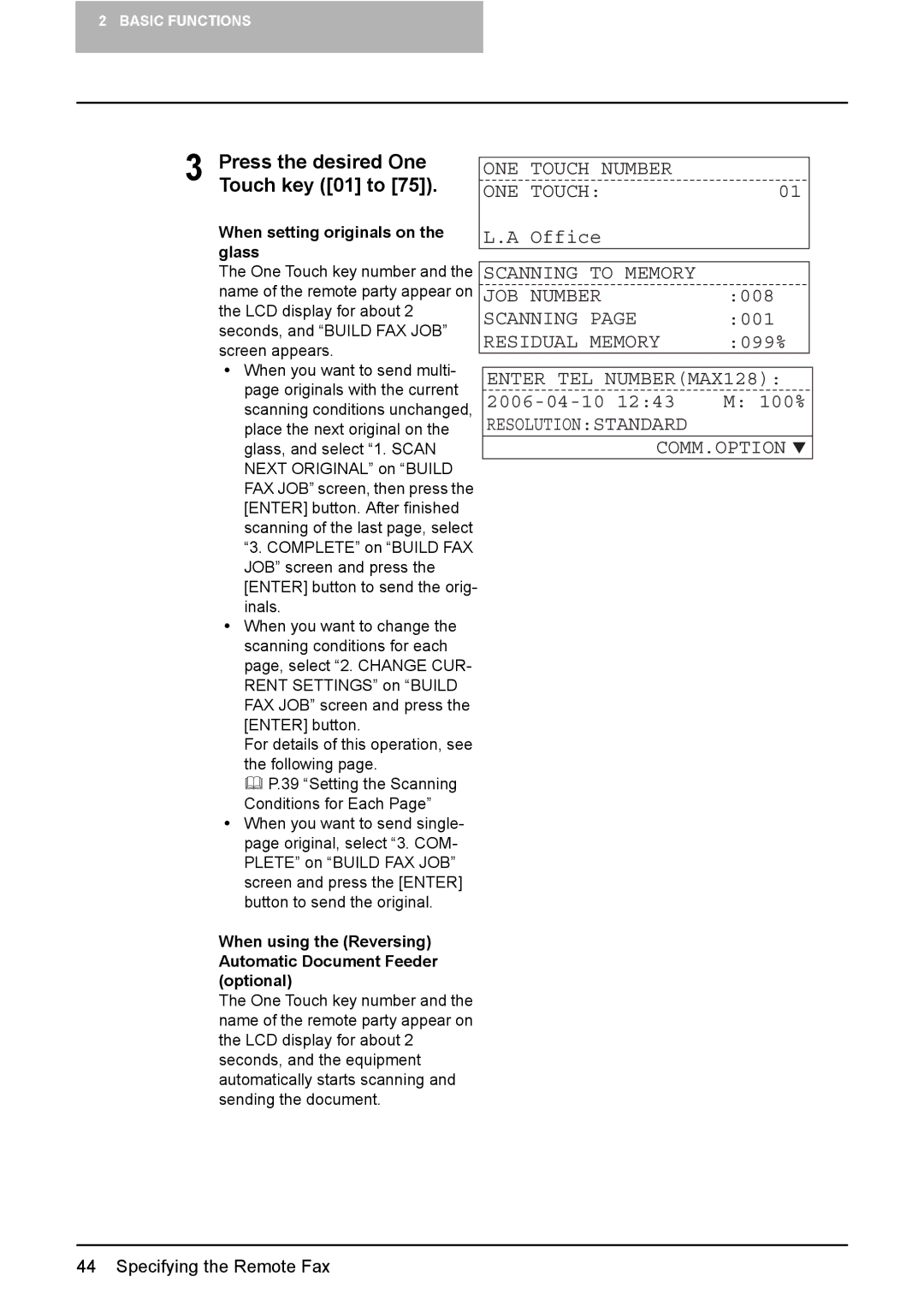2 BASIC FUNCTIONS
3 Press the desired One Touch key ([01] to [75]).
When setting originals on the glass
The One Touch key number and the name of the remote party appear on the LCD display for about 2 seconds, and “BUILD FAX JOB” screen appears.
yWhen you want to send multi- page originals with the current scanning conditions unchanged, place the next original on the glass, and select “1. SCAN NEXT ORIGINAL” on “BUILD FAX JOB” screen, then press the [ENTER] button. After finished scanning of the last page, select “3. COMPLETE” on “BUILD FAX JOB” screen and press the [ENTER] button to send the orig- inals.
yWhen you want to change the scanning conditions for each page, select “2. CHANGE CUR- RENT SETTINGS” on “BUILD FAX JOB” screen and press the [ENTER] button.
For details of this operation, see the following page.
P.39 “Setting the Scanning Conditions for Each Page”
yWhen you want to send single- page original, select “3. COM- PLETE” on “BUILD FAX JOB” screen and press the [ENTER] button to send the original.
When using the (Reversing) Automatic Document Feeder (optional)
The One Touch key number and the name of the remote party appear on the LCD display for about 2 seconds, and the equipment automatically starts scanning and sending the document.
ONE TOUCH NUMBER |
|
ONE TOUCH: | 01 |
L.A Office |
|
|
|
SCANNING TO MEMORY |
|
JOB NUMBER | :008 |
SCANNING PAGE | :001 |
RESIDUAL MEMORY | :099% |
ENTER TEL NUMBER(MAX128):
2006-04-10 12:43 M: 100%
RESOLUTION:STANDARD
COMM.OPTION ![]()
44 Specifying the Remote Fax