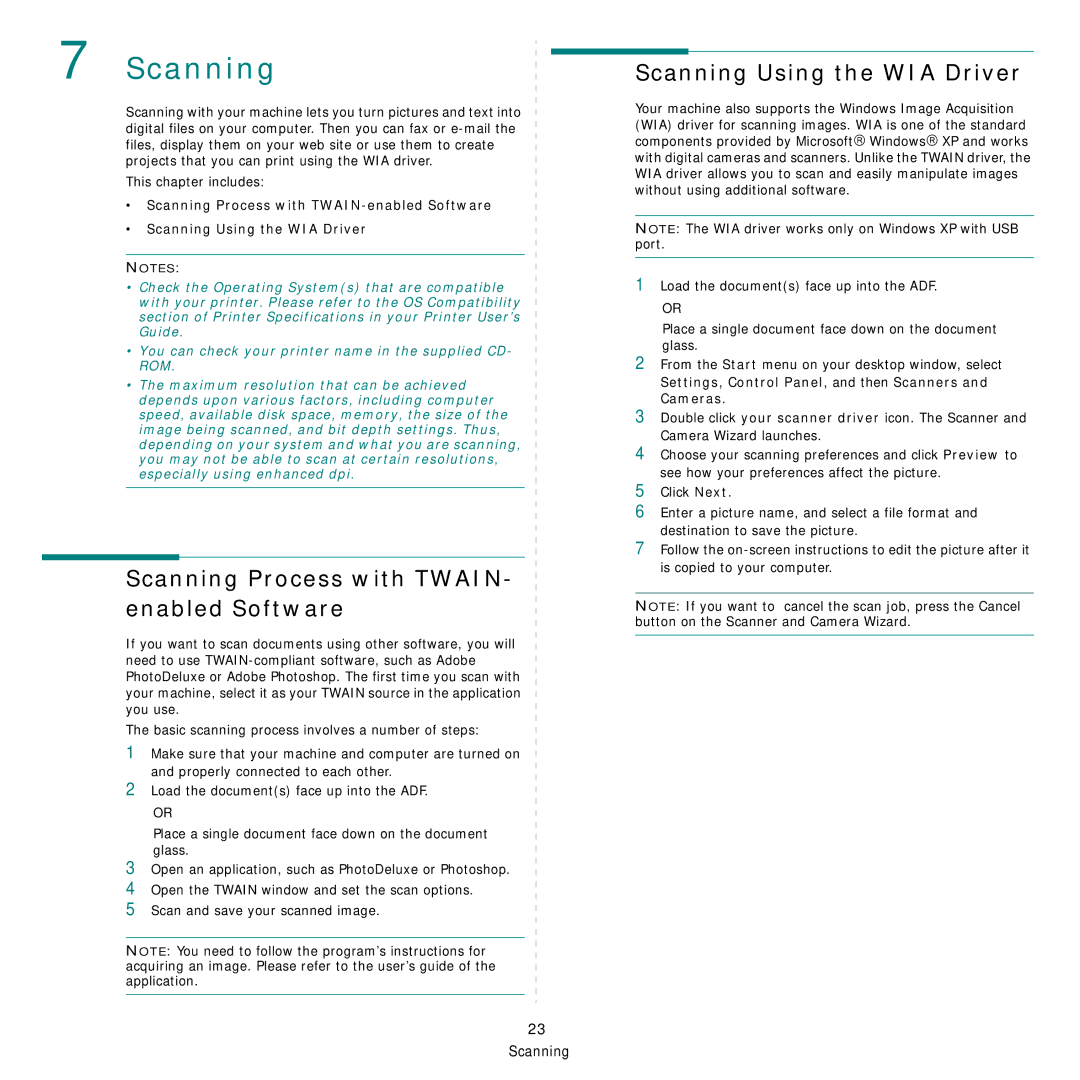7 Scanning
Scanning with your machine lets you turn pictures and text into digital files on your computer. Then you can fax or
This chapter includes:
•Scanning Process with
•Scanning Using the WIA Driver
NOTES:
•Check the Operating System(s) that are compatible with your printer. Please refer to the OS Compatibility section of Printer Specifications in your Printer User’s Guide.
•You can check your printer name in the supplied CD- ROM.
•The maximum resolution that can be achieved depends upon various factors, including computer
speed, available disk space, memory, the size of the image being scanned, and bit depth settings. Thus, depending on your system and what you are scanning, you may not be able to scan at certain resolutions, especially using enhanced dpi.
Scanning Process with TWAIN- enabled Software
If you want to scan documents using other software, you will need to use
The basic scanning process involves a number of steps:
1Make sure that your machine and computer are turned on and properly connected to each other.
2Load the document(s) face up into the ADF.
OR
Place a single document face down on the document glass.
3 Open an application, such as PhotoDeluxe or Photoshop.
4Open the TWAIN window and set the scan options.
5Scan and save your scanned image.
NOTE: You need to follow the program’s instructions for acquiring an image. Please refer to the user’s guide of the application.
23 Scanning
Scanning Using the WIA Driver
Your machine also supports the Windows Image Acquisition (WIA) driver for scanning images. WIA is one of the standard components provided by Microsoft→ Windows→ XP and works with digital cameras and scanners. Unlike the TWAIN driver, the WIA driver allows you to scan and easily manipulate images without using additional software.
NOTE: The WIA driver works only on Windows XP with USB port.
1Load the document(s) face up into the ADF.
OR
Place a single document face down on the document glass.
2From the Start menu on your desktop window, select Settings, Control Panel, and then Scanners and Cameras.
3Double click your scanner driver icon. The Scanner and Camera Wizard launches.
4Choose your scanning preferences and click Preview to see how your preferences affect the picture.
5Click Next.
6Enter a picture name, and select a file format and destination to save the picture.
7Follow the
NOTE: If you want to cancel the scan job, press the Cancel button on the Scanner and Camera Wizard.