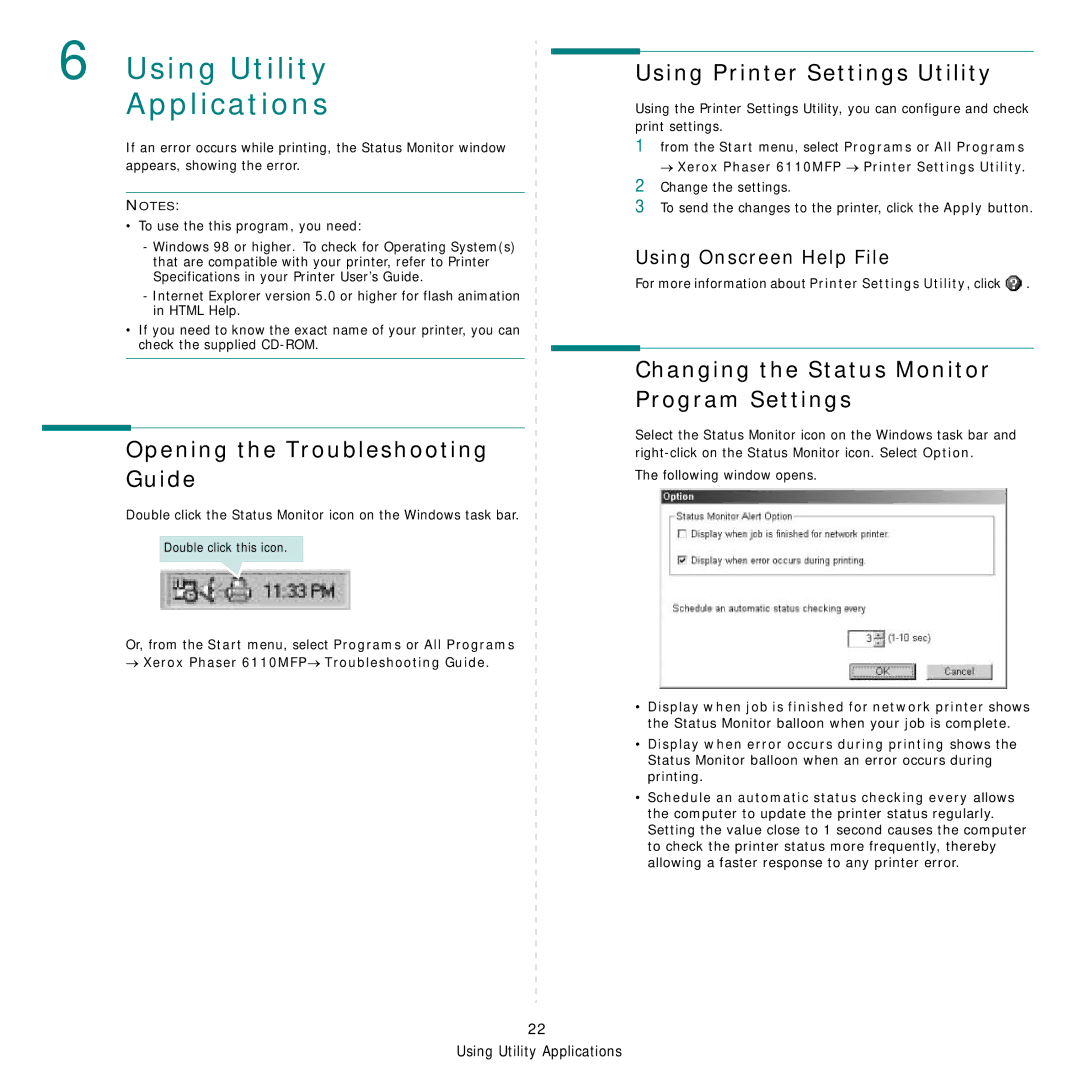6 Using Utility
Applications
If an error occurs while printing, the Status Monitor window appears, showing the error.
NOTES:
•To use the this program, you need:
-Windows 98 or higher. To check for Operating System(s) that are compatible with your printer, refer to Printer Specifications in your Printer User’s Guide.
-Internet Explorer version 5.0 or higher for flash animation in HTML Help.
•If you need to know the exact name of your printer, you can check the supplied
Opening the Troubleshooting Guide
Double click the Status Monitor icon on the Windows task bar.
Double click this icon.
Or, from the Start menu, select Programs or All Programs
→Xerox Phaser 6110MFP→ Troubleshooting Guide.
Using Printer Settings Utility
Using the Printer Settings Utility, you can configure and check print settings.
1from the Start menu, select Programs or All Programs → Xerox Phaser 6110MFP → Printer Settings Utility.
2Change the settings.
3To send the changes to the printer, click the Apply button.
Using Onscreen Help File
For more information about Printer Settings Utility, click ![]() .
.
Changing the Status Monitor Program Settings
Select the Status Monitor icon on the Windows task bar and
The following window opens.
•Display when job is finished for network printer shows the Status Monitor balloon when your job is complete.
•Display when error occurs during printing shows the Status Monitor balloon when an error occurs during printing.
•Schedule an automatic status checking every allows the computer to update the printer status regularly. Setting the value close to 1 second causes the computer to check the printer status more frequently, thereby allowing a faster response to any printer error.
22
Using Utility Applications