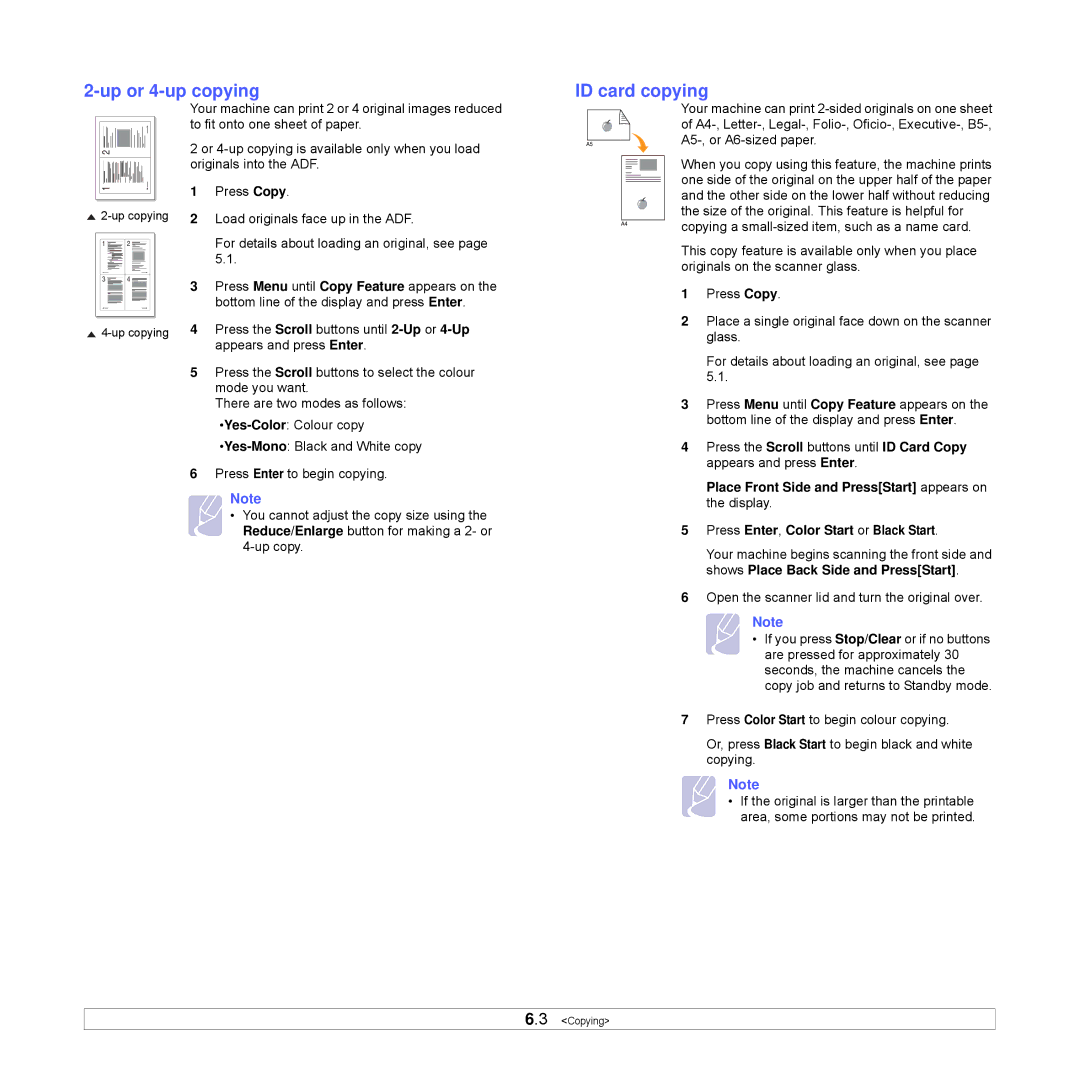2-up or 4-up copying
ID card copying
2 |
1 |
![]()
Your machine can print 2 or 4 original images reduced to fit onto one sheet of paper.
2 or
1Press Copy.
2Load originals face up in the ADF.
Your machine can print
When you copy using this feature, the machine prints one side of the original on the upper half of the paper and the other side on the lower half without reducing the size of the original. This feature is helpful for copying a
1 ![]() 2
2 ![]()
3 ![]() 4
4 ![]()
![]()
For details about loading an original, see page 5.1.
3Press Menu until Copy Feature appears on the bottom line of the display and press Enter.
4Press the Scroll buttons until
5Press the Scroll buttons to select the colour mode you want.
There are two modes as follows:
6Press Enter to begin copying.
Note
• You cannot adjust the copy size using the Reduce/Enlarge button for making a 2- or
This copy feature is available only when you place originals on the scanner glass.
1Press Copy.
2Place a single original face down on the scanner glass.
For details about loading an original, see page 5.1.
3Press Menu until Copy Feature appears on the bottom line of the display and press Enter.
4Press the Scroll buttons until ID Card Copy appears and press Enter.
Place Front Side and Press[Start] appears on the display.
5Press Enter, Color Start or Black Start.
Your machine begins scanning the front side and shows Place Back Side and Press[Start].
6Open the scanner lid and turn the original over.
Note
• If you press Stop/Clear or if no buttons are pressed for approximately 30 seconds, the machine cancels the copy job and returns to Standby mode.
7Press Color Start to begin colour copying.
Or, press Black Start to begin black and white copying.
Note
• If the original is larger than the printable area, some portions may not be printed.
6.3 <Copying>