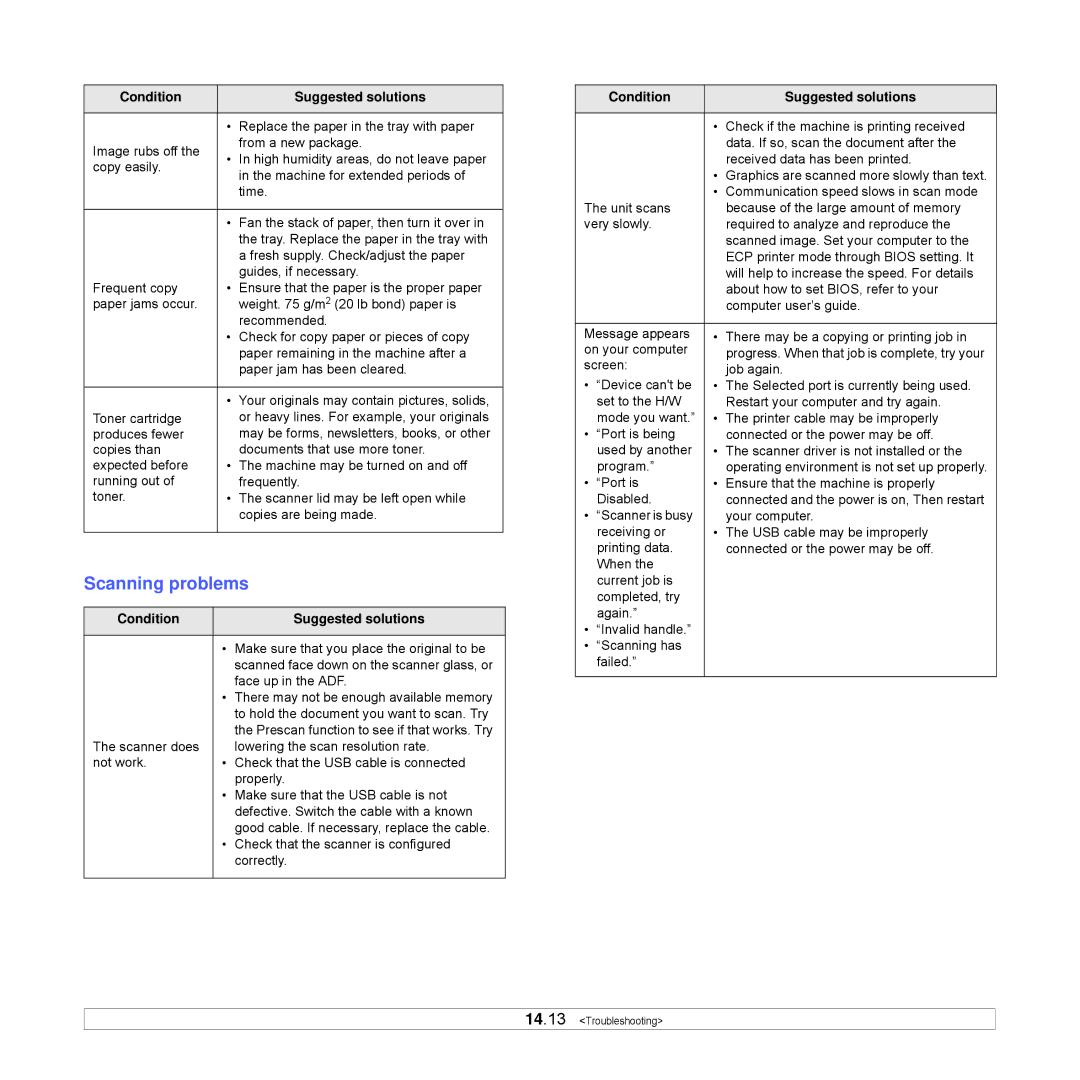Condition |
| Suggested solutions | |
|
|
| |
| • | Replace the paper in the tray with paper | |
Image rubs off the |
| from a new package. | |
• | In high humidity areas, do not leave paper | ||
copy easily. | |||
| in the machine for extended periods of | ||
|
| ||
|
| time. | |
|
|
| |
| • | Fan the stack of paper, then turn it over in | |
|
| the tray. Replace the paper in the tray with | |
|
| a fresh supply. Check/adjust the paper | |
|
| guides, if necessary. | |
Frequent copy | • | Ensure that the paper is the proper paper | |
paper jams occur. |
| weight. 75 g/m2 (20 lb bond) paper is | |
|
| recommended. | |
| • | Check for copy paper or pieces of copy | |
|
| paper remaining in the machine after a | |
|
| paper jam has been cleared. | |
|
|
| |
| • | Your originals may contain pictures, solids, | |
Toner cartridge |
| or heavy lines. For example, your originals | |
produces fewer |
| may be forms, newsletters, books, or other | |
copies than |
| documents that use more toner. | |
expected before | • | The machine may be turned on and off | |
running out of |
| frequently. | |
toner. | • | The scanner lid may be left open while | |
|
| copies are being made. | |
|
|
|
Scanning problems
Condition |
| Suggested solutions |
|
|
|
| • | Make sure that you place the original to be |
|
| scanned face down on the scanner glass, or |
|
| face up in the ADF. |
| • | There may not be enough available memory |
|
| to hold the document you want to scan. Try |
|
| the Prescan function to see if that works. Try |
The scanner does |
| lowering the scan resolution rate. |
not work. | • | Check that the USB cable is connected |
|
| properly. |
| • | Make sure that the USB cable is not |
|
| defective. Switch the cable with a known |
|
| good cable. If necessary, replace the cable. |
| • | Check that the scanner is configured |
|
| correctly. |
|
|
|
| Condition |
| Suggested solutions |
|
|
|
|
|
| • | Check if the machine is printing received |
|
|
| data. If so, scan the document after the |
|
|
| received data has been printed. |
|
| • | Graphics are scanned more slowly than text. |
|
| • | Communication speed slows in scan mode |
The unit scans |
| because of the large amount of memory | |
very slowly. |
| required to analyze and reproduce the | |
|
|
| scanned image. Set your computer to the |
|
|
| ECP printer mode through BIOS setting. It |
|
|
| will help to increase the speed. For details |
|
|
| about how to set BIOS, refer to your |
|
|
| computer user’s guide. |
|
|
| |
Message appears | • | There may be a copying or printing job in | |
on your computer |
| progress. When that job is complete, try your | |
screen: |
| job again. | |
• | “Device can't be | • | The Selected port is currently being used. |
| set to the H/W |
| Restart your computer and try again. |
| mode you want.” | • | The printer cable may be improperly |
• | “Port is being |
| connected or the power may be off. |
| used by another | • | The scanner driver is not installed or the |
| program.” |
| operating environment is not set up properly. |
• | “Port is | • | Ensure that the machine is properly |
| Disabled. |
| connected and the power is on, Then restart |
• | “Scanner is busy |
| your computer. |
| receiving or | • | The USB cable may be improperly |
| printing data. |
| connected or the power may be off. |
| When the |
|
|
| current job is |
|
|
| completed, try |
|
|
| again.” |
|
|
• | “Invalid handle.” |
|
|
• | “Scanning has |
|
|
| failed.” |
|
|
|
|
|
|
14.13 <Troubleshooting>