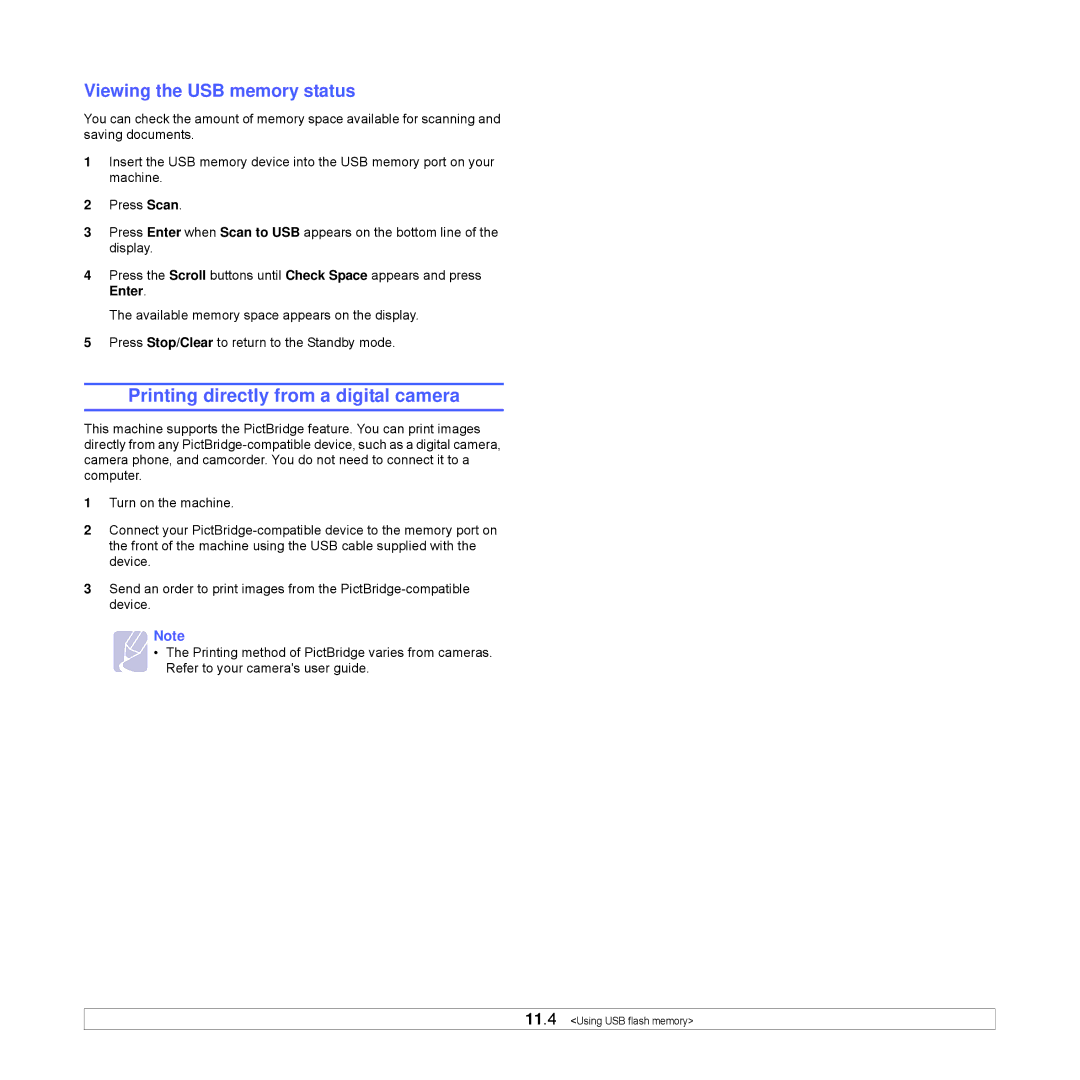Viewing the USB memory status
You can check the amount of memory space available for scanning and saving documents.
1Insert the USB memory device into the USB memory port on your machine.
2Press Scan.
3Press Enter when Scan to USB appears on the bottom line of the display.
4Press the Scroll buttons until Check Space appears and press Enter.
The available memory space appears on the display.
5Press Stop/Clear to return to the Standby mode.
Printing directly from a digital camera
This machine supports the PictBridge feature. You can print images directly from any
1Turn on the machine.
2Connect your
3Send an order to print images from the
Note
• The Printing method of PictBridge varies from cameras. Refer to your camera's user guide.
11.4 <Using USB flash memory>