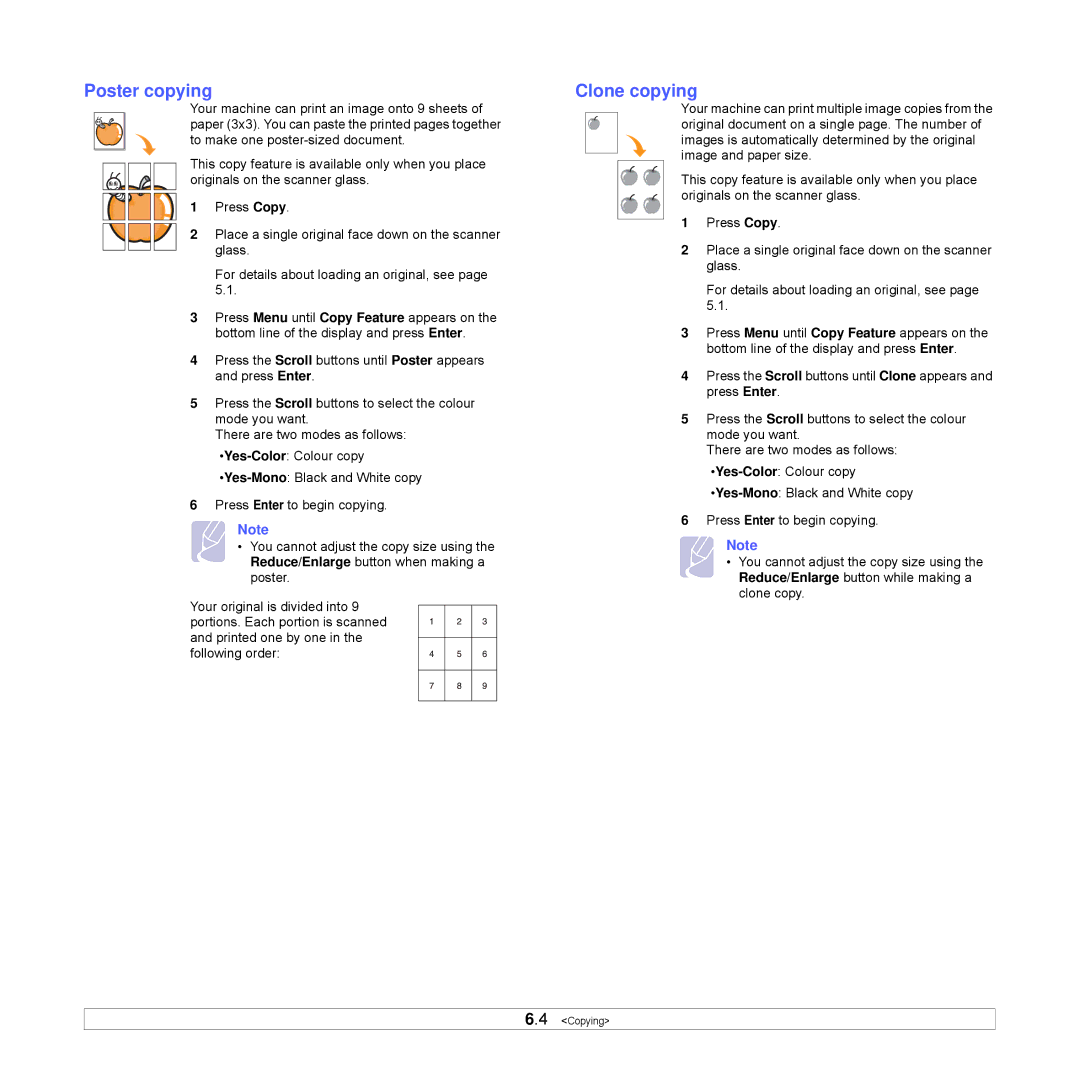Poster copying
Your machine can print an image onto 9 sheets of paper (3x3). You can paste the printed pages together to make one
This copy feature is available only when you place originals on the scanner glass.
1 Press Copy.
2 Place a single original face down on the scanner glass.
For details about loading an original, see page 5.1.
3Press Menu until Copy Feature appears on the bottom line of the display and press Enter.
4Press the Scroll buttons until Poster appears and press Enter.
5Press the Scroll buttons to select the colour mode you want.
There are two modes as follows:
6Press Enter to begin copying.
Note
• You cannot adjust the copy size using the Reduce/Enlarge button when making a poster.
Your original is divided into 9 portions. Each portion is scanned and printed one by one in the following order:
Clone copying
Your machine can print multiple image copies from the original document on a single page. The number of images is automatically determined by the original image and paper size.
This copy feature is available only when you place originals on the scanner glass.
1Press Copy.
2Place a single original face down on the scanner glass.
For details about loading an original, see page 5.1.
3Press Menu until Copy Feature appears on the bottom line of the display and press Enter.
4Press the Scroll buttons until Clone appears and press Enter.
5Press the Scroll buttons to select the colour mode you want.
There are two modes as follows:
6Press Enter to begin copying.
Note
• You cannot adjust the copy size using the Reduce/Enlarge button while making a clone copy.
6.4 <Copying>