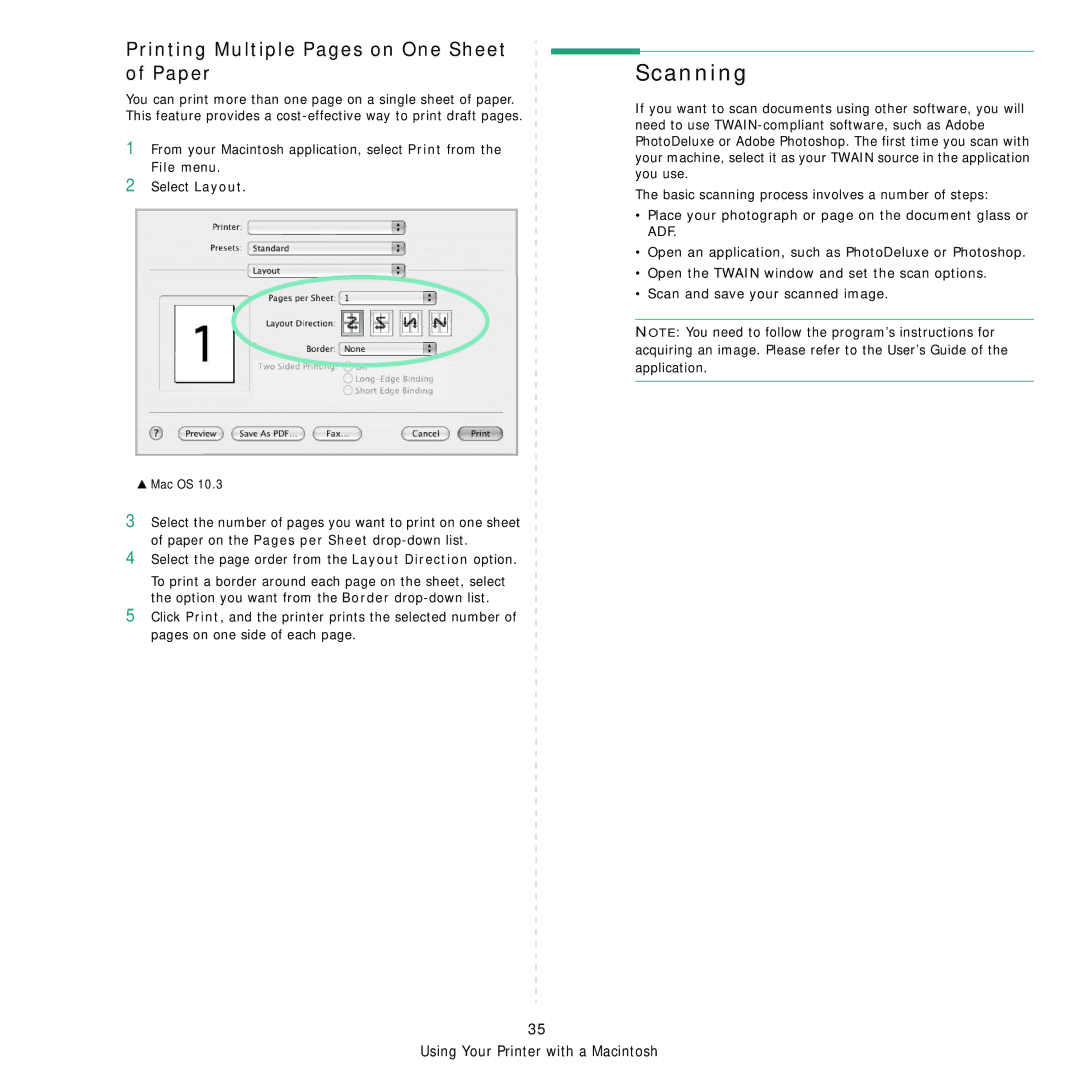Printing Multiple Pages on One Sheet of Paper
You can print more than one page on a single sheet of paper. This feature provides a
1From your Macintosh application, select Print from the File menu.
2Select Layout.
▲Mac OS 10.3
3Select the number of pages you want to print on one sheet of paper on the Pages per Sheet
4Select the page order from the Layout Direction option.
To print a border around each page on the sheet, select the option you want from the Border
5Click Print, and the printer prints the selected number of pages on one side of each page.
Scanning
If you want to scan documents using other software, you will need to use
The basic scanning process involves a number of steps:
•Place your photograph or page on the document glass or ADF.
•Open an application, such as PhotoDeluxe or Photoshop.
•Open the TWAIN window and set the scan options.
•Scan and save your scanned image.
NOTE: You need to follow the program’s instructions for acquiring an image. Please refer to the User’s Guide of the application.
35
Using Your Printer with a Macintosh