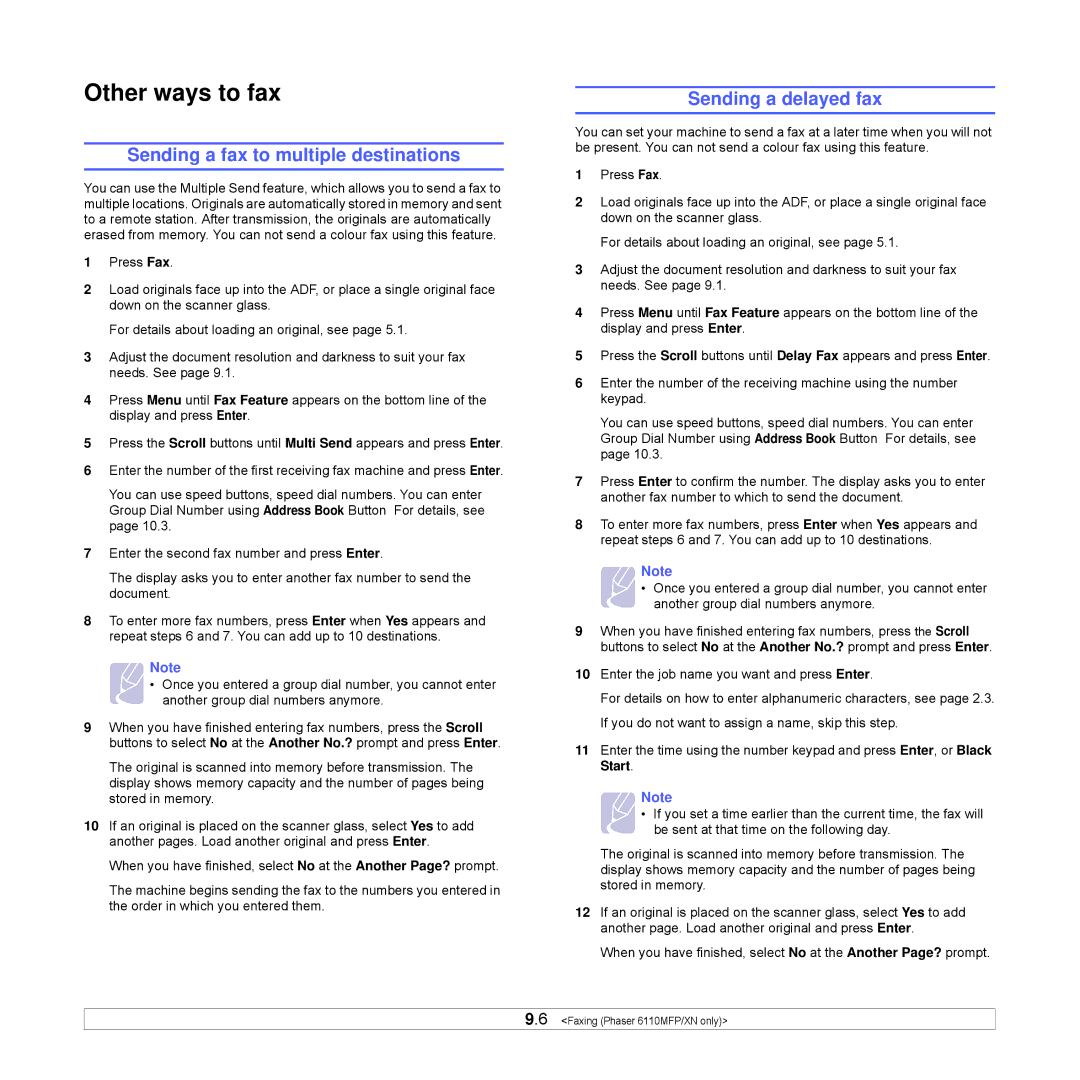Other ways to fax
Sending a fax to multiple destinations
You can use the Multiple Send feature, which allows you to send a fax to multiple locations. Originals are automatically stored in memory and sent to a remote station. After transmission, the originals are automatically erased from memory. You can not send a colour fax using this feature.
1 Press Fax.
2 Load originals face up into the ADF, or place a single original face down on the scanner glass.
For details about loading an original, see page 5.1.
3 Adjust the document resolution and darkness to suit your fax needs. See page 9.1.
4 Press Menu until Fax Feature appears on the bottom line of the display and press Enter.
5 Press the Scroll buttons until Multi Send appears and press Enter. 6 Enter the number of the first receiving fax machine and press Enter.
You can use speed buttons, speed dial numbers. You can enter Group Dial Number using Address Book Button For details, see page 10.3.
7 Enter the second fax number and press Enter.
The display asks you to enter another fax number to send the document.
8 To enter more fax numbers, press Enter when Yes appears and repeat steps 6 and 7. You can add up to 10 destinations.
Note
• Once you entered a group dial number, you cannot enter another group dial numbers anymore.
9When you have finished entering fax numbers, press the Scroll buttons to select No at the Another No.? prompt and press Enter.
The original is scanned into memory before transmission. The display shows memory capacity and the number of pages being stored in memory.
10If an original is placed on the scanner glass, select Yes to add another pages. Load another original and press Enter.
When you have finished, select No at the Another Page? prompt.
The machine begins sending the fax to the numbers you entered in the order in which you entered them.
Sending a delayed fax
You can set your machine to send a fax at a later time when you will not be present. You can not send a colour fax using this feature.
1 Press Fax.
2 Load originals face up into the ADF, or place a single original face down on the scanner glass.
For details about loading an original, see page 5.1.
3 Adjust the document resolution and darkness to suit your fax needs. See page 9.1.
4 Press Menu until Fax Feature appears on the bottom line of the display and press Enter.
5 Press the Scroll buttons until Delay Fax appears and press Enter.
6 Enter the number of the receiving machine using the number keypad.
You can use speed buttons, speed dial numbers. You can enter Group Dial Number using Address Book Button For details, see page 10.3.
7 Press Enter to confirm the number. The display asks you to enter another fax number to which to send the document.
8 To enter more fax numbers, press Enter when Yes appears and repeat steps 6 and 7. You can add up to 10 destinations.
Note
• Once you entered a group dial number, you cannot enter another group dial numbers anymore.
9 When you have finished entering fax numbers, press the Scroll buttons to select No at the Another No.? prompt and press Enter.
10 Enter the job name you want and press Enter.
For details on how to enter alphanumeric characters, see page 2.3.
If you do not want to assign a name, skip this step.
11 Enter the time using the number keypad and press Enter, or Black Start.
Note
• If you set a time earlier than the current time, the fax will be sent at that time on the following day.
The original is scanned into memory before transmission. The display shows memory capacity and the number of pages being stored in memory.
12If an original is placed on the scanner glass, select Yes to add another page. Load another original and press Enter.
When you have finished, select No at the Another Page? prompt.
9.6 <Faxing (Phaser 6110MFP/XN only)>