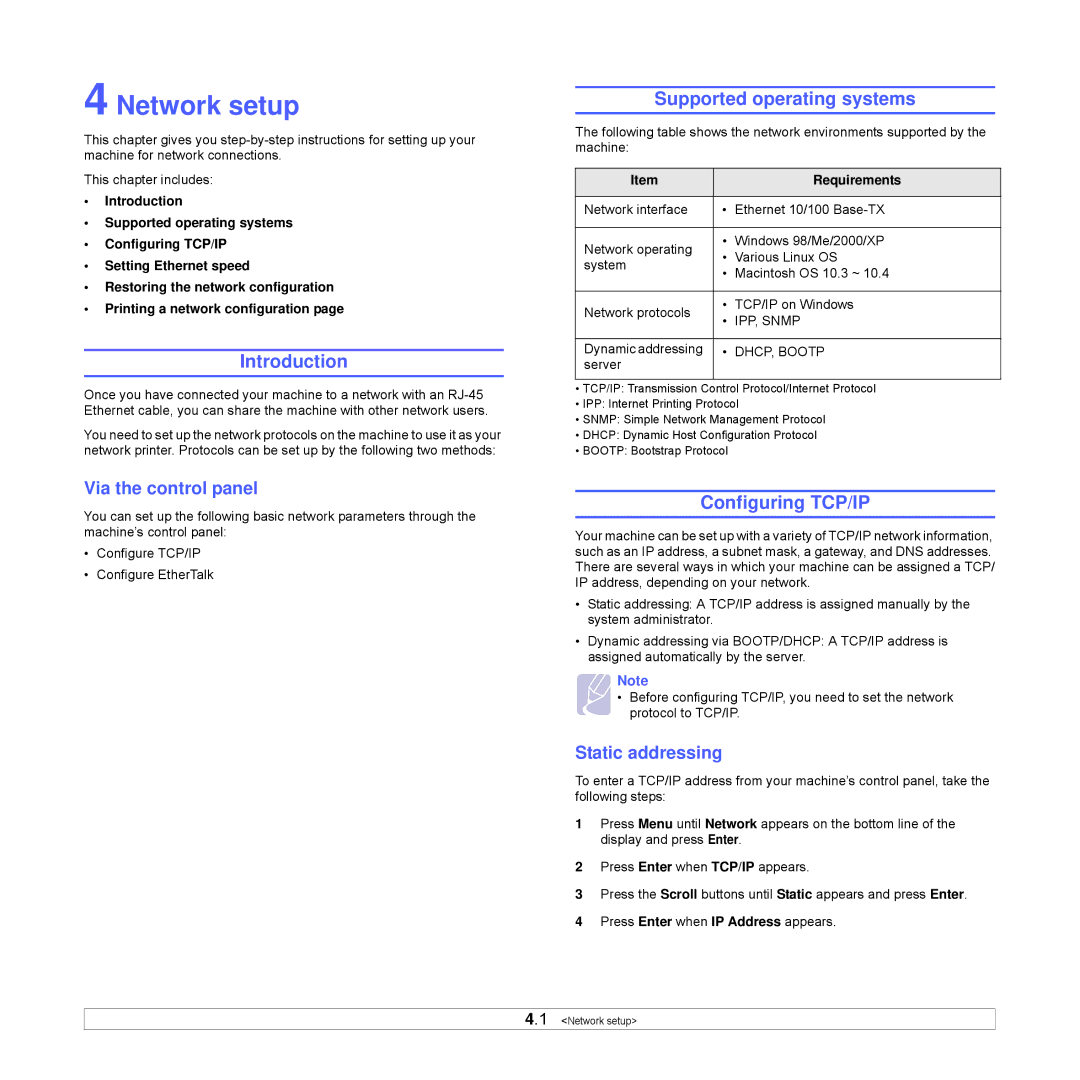4 Network setup
This chapter gives you
This chapter includes:
•Introduction
•Supported operating systems
•Configuring TCP/IP
•Setting Ethernet speed
•Restoring the network configuration
•Printing a network configuration page
Introduction
Once you have connected your machine to a network with an
You need to set up the network protocols on the machine to use it as your network printer. Protocols can be set up by the following two methods:
Via the control panel
You can set up the following basic network parameters through the machine’s control panel:
•Configure TCP/IP
•Configure EtherTalk
Supported operating systems
The following table shows the network environments supported by the machine:
Item |
| Requirements | |
|
|
| |
Network interface | • | Ethernet 10/100 | |
|
|
| |
Network operating | • | Windows 98/Me/2000/XP | |
• | Various Linux OS | ||
system | |||
• | Macintosh OS 10.3 ~ 10.4 | ||
| |||
|
| ||
Network protocols | • TCP/IP on Windows | ||
• IPP, SNMP | |||
| |||
|
| ||
Dynamic addressing | • DHCP, BOOTP | ||
server |
|
| |
|
|
| |
•TCP/IP: Transmission Control Protocol/Internet Protocol
•IPP: Internet Printing Protocol
•SNMP: Simple Network Management Protocol
•DHCP: Dynamic Host Configuration Protocol
•BOOTP: Bootstrap Protocol
Configuring TCP/IP
Your machine can be set up with a variety of TCP/IP network information, such as an IP address, a subnet mask, a gateway, and DNS addresses. There are several ways in which your machine can be assigned a TCP/ IP address, depending on your network.
•Static addressing: A TCP/IP address is assigned manually by the system administrator.
•Dynamic addressing via BOOTP/DHCP: A TCP/IP address is assigned automatically by the server.
Note
• Before configuring TCP/IP, you need to set the network protocol to TCP/IP.
Static addressing
To enter a TCP/IP address from your machine’s control panel, take the following steps:
1Press Menu until Network appears on the bottom line of the display and press Enter.
2Press Enter when TCP/IP appears.
3Press the Scroll buttons until Static appears and press Enter.
4Press Enter when IP Address appears.
4.1 <Network setup>