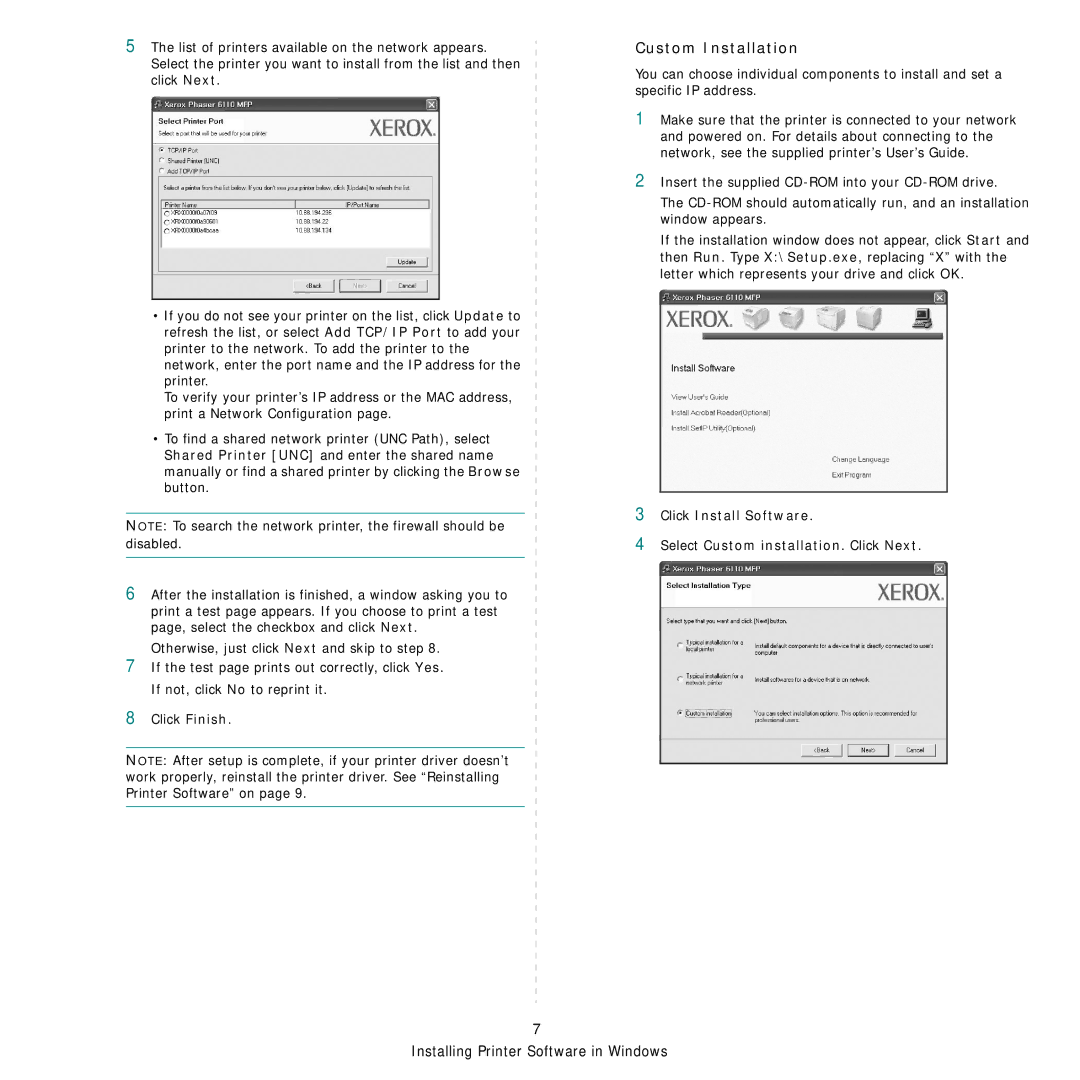5The list of printers available on the network appears. Select the printer you want to install from the list and then click Next.
•If you do not see your printer on the list, click Update to refresh the list, or select Add TCP/IP Port to add your printer to the network. To add the printer to the network, enter the port name and the IP address for the printer.
To verify your printer’s IP address or the MAC address, print a Network Configuration page.
•To find a shared network printer (UNC Path), select Shared Printer [UNC] and enter the shared name manually or find a shared printer by clicking the Browse button.
NOTE: To search the network printer, the firewall should be disabled.
6After the installation is finished, a window asking you to print a test page appears. If you choose to print a test page, select the checkbox and click Next.
Otherwise, just click Next and skip to step 8.
7If the test page prints out correctly, click Yes. If not, click No to reprint it.
8Click Finish.
NOTE: After setup is complete, if your printer driver doesn’t work properly, reinstall the printer driver. See “Reinstalling Printer Software” on page 9.
Custom Installation
You can choose individual components to install and set a specific IP address.
1Make sure that the printer is connected to your network and powered on. For details about connecting to the network, see the supplied printer’s User’s Guide.
2Insert the supplied
The
If the installation window does not appear, click Start and then Run. Type X:\Setup.exe, replacing “X” with the letter which represents your drive and click OK.
3Click Install Software.
4Select Custom installation. Click Next.
7