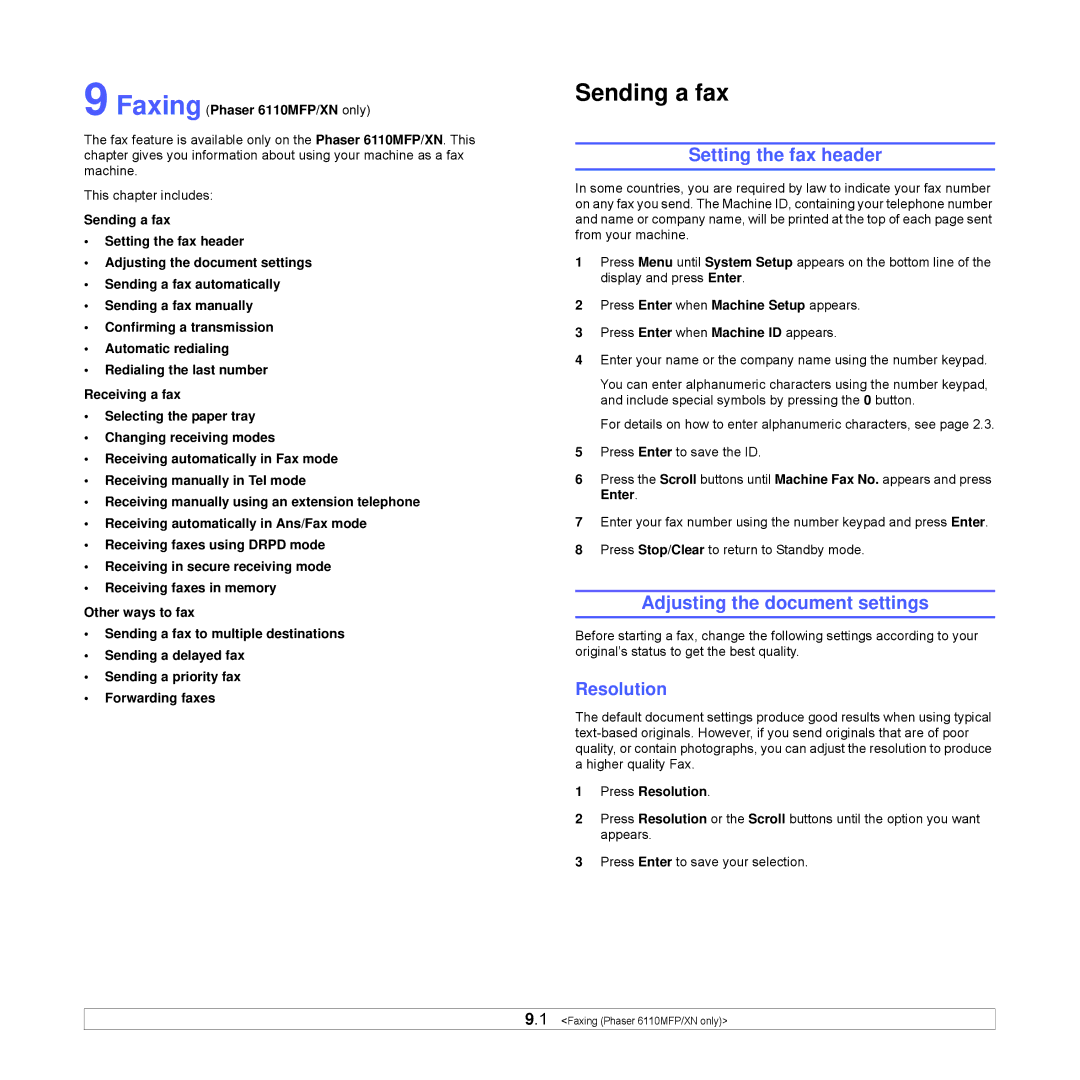9 Faxing (Phaser 6110MFP/XN only)
The fax feature is available only on the Phaser 6110MFP/XN. This chapter gives you information about using your machine as a fax machine.
This chapter includes:
Sending a fax
•Setting the fax header
•Adjusting the document settings
•Sending a fax automatically
•Sending a fax manually
•Confirming a transmission
•Automatic redialing
•Redialing the last number
Receiving a fax
•Selecting the paper tray
•Changing receiving modes
•Receiving automatically in Fax mode
•Receiving manually in Tel mode
•Receiving manually using an extension telephone
•Receiving automatically in Ans/Fax mode
•Receiving faxes using DRPD mode
•Receiving in secure receiving mode
•Receiving faxes in memory
Other ways to fax
•Sending a fax to multiple destinations
•Sending a delayed fax
•Sending a priority fax
•Forwarding faxes
Sending a fax
Setting the fax header
In some countries, you are required by law to indicate your fax number on any fax you send. The Machine ID, containing your telephone number and name or company name, will be printed at the top of each page sent from your machine.
1Press Menu until System Setup appears on the bottom line of the display and press Enter.
2Press Enter when Machine Setup appears.
3Press Enter when Machine ID appears.
4Enter your name or the company name using the number keypad.
You can enter alphanumeric characters using the number keypad, and include special symbols by pressing the 0 button.
For details on how to enter alphanumeric characters, see page 2.3.
5Press Enter to save the ID.
6Press the Scroll buttons until Machine Fax No. appears and press Enter.
7Enter your fax number using the number keypad and press Enter.
8Press Stop/Clear to return to Standby mode.
Adjusting the document settings
Before starting a fax, change the following settings according to your original’s status to get the best quality.
Resolution
The default document settings produce good results when using typical
1Press Resolution.
2Press Resolution or the Scroll buttons until the option you want appears.
3Press Enter to save your selection.
9.1 <Faxing (Phaser 6110MFP/XN only)>