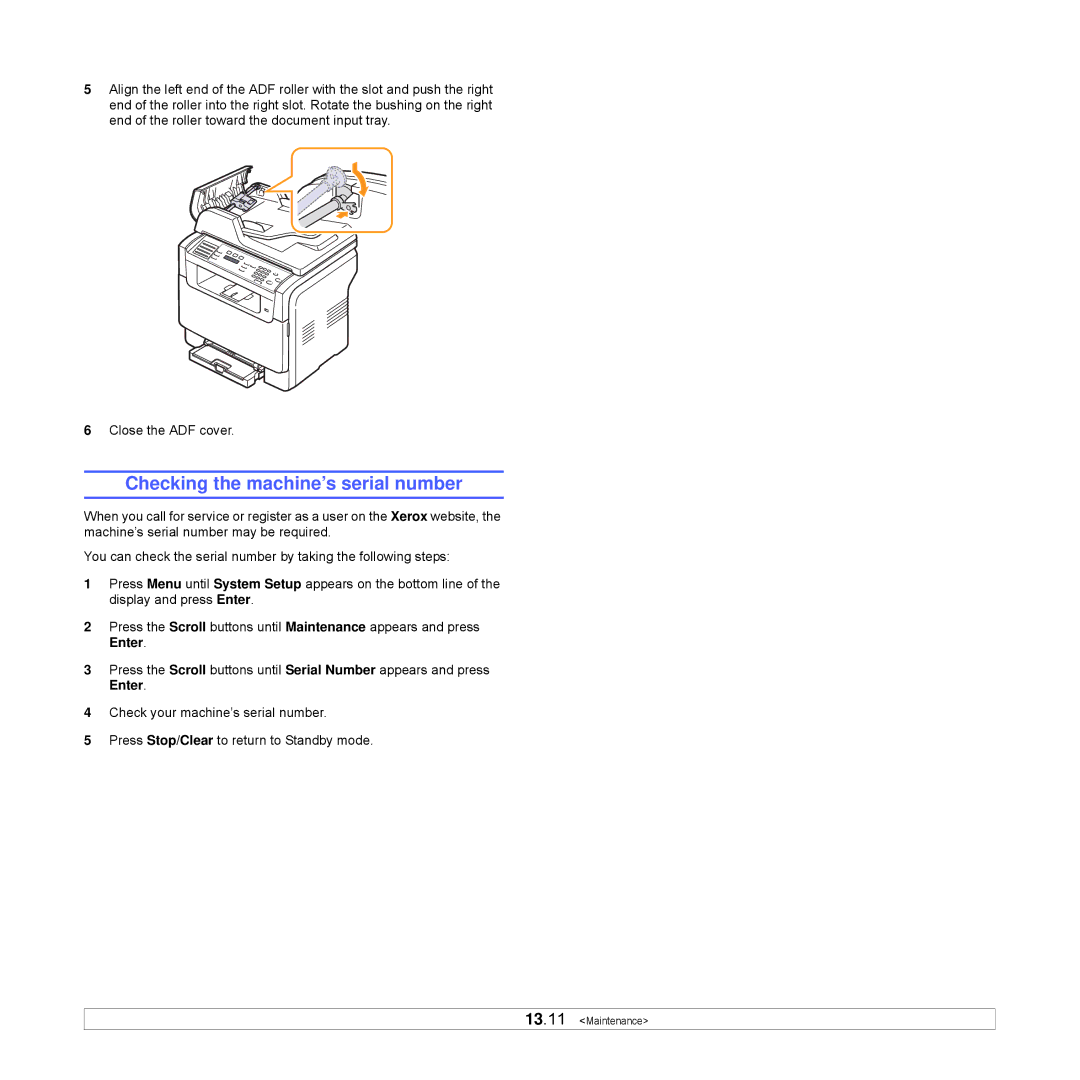5Align the left end of the ADF roller with the slot and push the right end of the roller into the right slot. Rotate the bushing on the right end of the roller toward the document input tray.
6Close the ADF cover.
Checking the machine’s serial number
When you call for service or register as a user on the Xerox website, the machine’s serial number may be required.
You can check the serial number by taking the following steps:
1Press Menu until System Setup appears on the bottom line of the display and press Enter.
2Press the Scroll buttons until Maintenance appears and press Enter.
3Press the Scroll buttons until Serial Number appears and press Enter.
4Check your machine’s serial number.
5Press Stop/Clear to return to Standby mode.