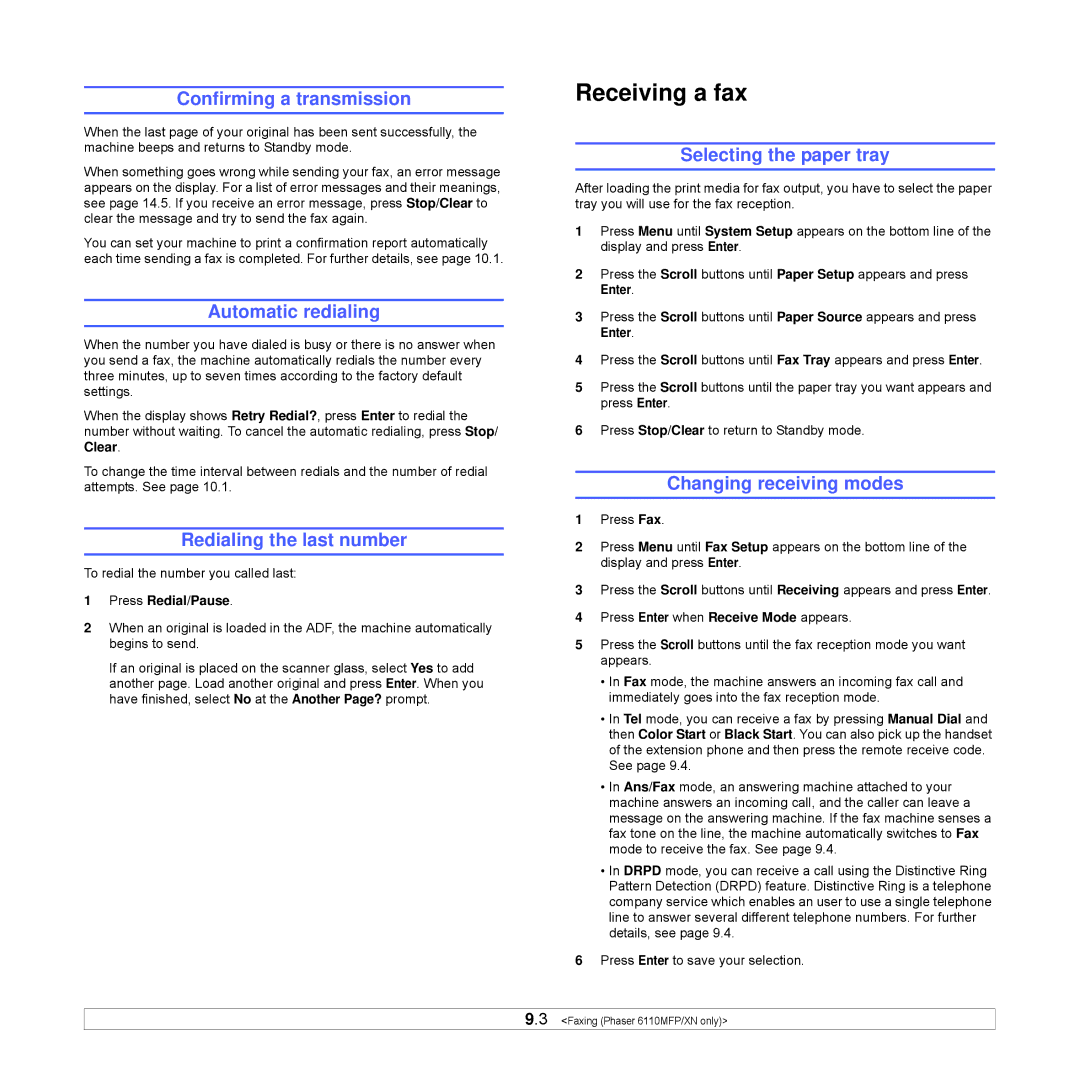Confirming a transmission
When the last page of your original has been sent successfully, the machine beeps and returns to Standby mode.
When something goes wrong while sending your fax, an error message appears on the display. For a list of error messages and their meanings, see page 14.5. If you receive an error message, press Stop/Clear to clear the message and try to send the fax again.
You can set your machine to print a confirmation report automatically each time sending a fax is completed. For further details, see page 10.1.
Automatic redialing
When the number you have dialed is busy or there is no answer when you send a fax, the machine automatically redials the number every three minutes, up to seven times according to the factory default settings.
When the display shows Retry Redial?, press Enter to redial the number without waiting. To cancel the automatic redialing, press Stop/ Clear.
To change the time interval between redials and the number of redial attempts. See page 10.1.
Redialing the last number
To redial the number you called last:
1Press Redial/Pause.
2When an original is loaded in the ADF, the machine automatically begins to send.
If an original is placed on the scanner glass, select Yes to add another page. Load another original and press Enter. When you have finished, select No at the Another Page? prompt.
Receiving a fax
Selecting the paper tray
After loading the print media for fax output, you have to select the paper tray you will use for the fax reception.
1Press Menu until System Setup appears on the bottom line of the display and press Enter.
2Press the Scroll buttons until Paper Setup appears and press Enter.
3Press the Scroll buttons until Paper Source appears and press Enter.
4Press the Scroll buttons until Fax Tray appears and press Enter.
5Press the Scroll buttons until the paper tray you want appears and press Enter.
6Press Stop/Clear to return to Standby mode.
Changing receiving modes
1Press Fax.
2Press Menu until Fax Setup appears on the bottom line of the display and press Enter.
3Press the Scroll buttons until Receiving appears and press Enter.
4Press Enter when Receive Mode appears.
5Press the Scroll buttons until the fax reception mode you want appears.
•In Fax mode, the machine answers an incoming fax call and immediately goes into the fax reception mode.
•In Tel mode, you can receive a fax by pressing Manual Dial and then Color Start or Black Start. You can also pick up the handset of the extension phone and then press the remote receive code. See page 9.4.
•In Ans/Fax mode, an answering machine attached to your machine answers an incoming call, and the caller can leave a message on the answering machine. If the fax machine senses a fax tone on the line, the machine automatically switches to Fax mode to receive the fax. See page 9.4.
•In DRPD mode, you can receive a call using the Distinctive Ring Pattern Detection (DRPD) feature. Distinctive Ring is a telephone company service which enables an user to use a single telephone line to answer several different telephone numbers. For further details, see page 9.4.
6Press Enter to save your selection.
9.3 <Faxing (Phaser 6110MFP/XN only)>