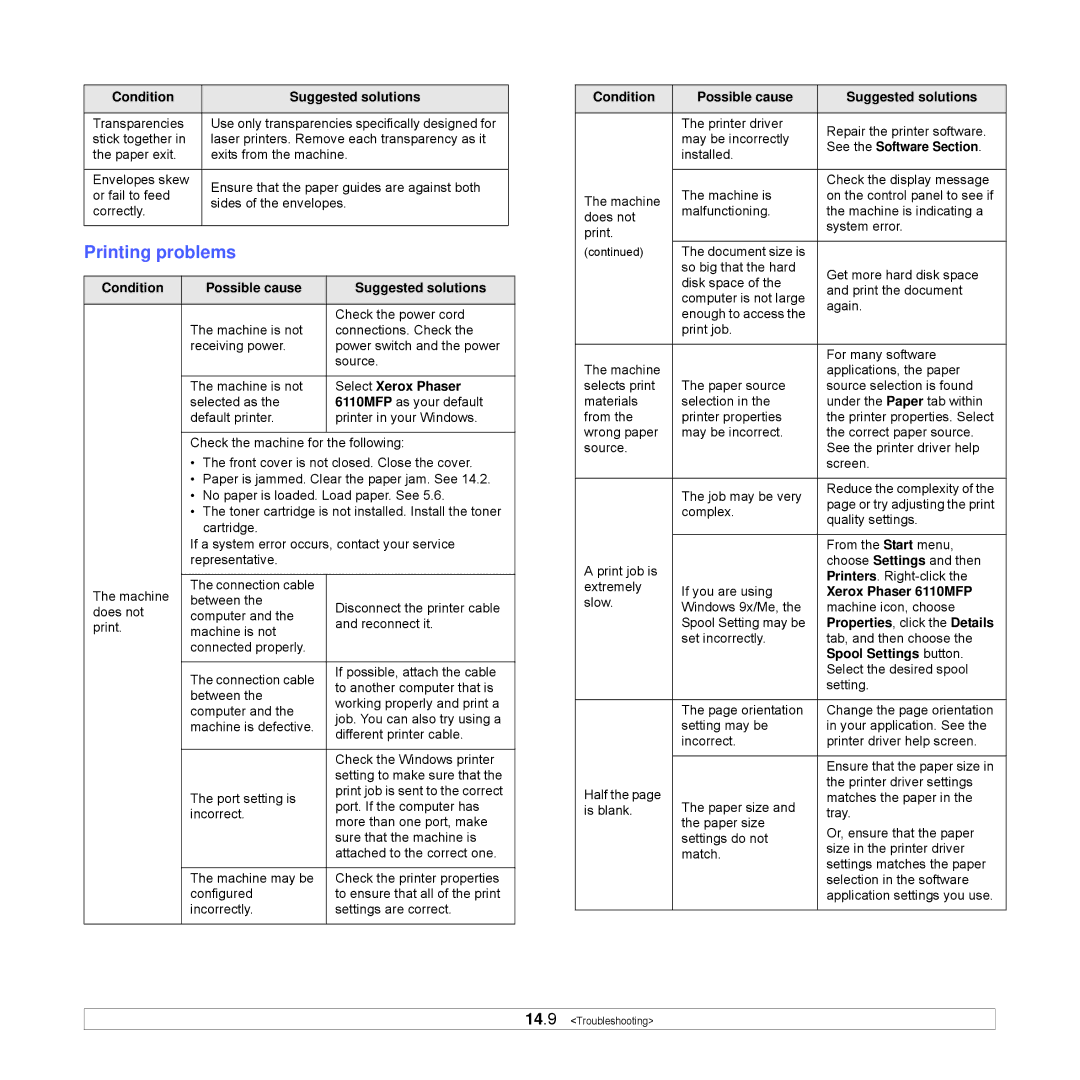Condition | Suggested solutions | |
|
| |
Transparencies | Use only transparencies specifically designed for | |
stick together in | laser printers. Remove each transparency as it | |
the paper exit. | exits from the machine. | |
|
| |
Envelopes skew | Ensure that the paper guides are against both | |
or fail to feed | ||
sides of the envelopes. | ||
correctly. | ||
| ||
|
|
Printing problems
Condition | Possible cause | Suggested solutions |
|
|
|
| The machine is not | Check the power cord |
| connections. Check the | |
| receiving power. | power switch and the power |
|
| source. |
|
|
|
| The machine is not | Select Xerox Phaser |
| selected as the | 6110MFP as your default |
| default printer. | printer in your Windows. |
|
|
|
Check the machine for the following:
| • | The front cover is not closed. Close the cover. | |
| • | Paper is jammed. Clear the paper jam. See 14.2. | |
| • | No paper is loaded. Load paper. See 5.6. | |
| • | The toner cartridge is not installed. Install the toner | |
|
| cartridge. |
|
| If a system error occurs, contact your service | ||
| representative. |
| |
|
|
| |
The machine | The connection cable |
| |
between the | Disconnect the printer cable | ||
does not | computer and the | ||
print. | machine is not | and reconnect it. | |
| connected properly. |
| |
|
|
|
|
| The connection cable | If possible, attach the cable | |
| to another computer that is | ||
| between the | ||
| working properly and print a | ||
| computer and the | ||
| job. You can also try using a | ||
| machine is defective. | ||
| different printer cable. | ||
|
|
| |
|
|
|
|
|
|
| Check the Windows printer |
|
|
| setting to make sure that the |
| The port setting is | print job is sent to the correct | |
| port. If the computer has | ||
| incorrect. | ||
| more than one port, make | ||
|
|
| |
|
|
| sure that the machine is |
|
|
| attached to the correct one. |
|
|
| |
| The machine may be | Check the printer properties | |
| configured | to ensure that all of the print | |
| incorrectly. | settings are correct. | |
|
|
|
|
Condition | Possible cause | Suggested solutions | |
|
|
| |
| The printer driver | Repair the printer software. | |
| may be incorrectly | ||
| See the Software Section. | ||
| installed. | ||
|
| ||
|
|
| |
| The machine is | Check the display message | |
The machine | on the control panel to see if | ||
malfunctioning. | the machine is indicating a | ||
does not | |||
| system error. | ||
print. |
| ||
|
| ||
(continued) | The document size is |
| |
| so big that the hard | Get more hard disk space | |
| disk space of the | ||
| and print the document | ||
| computer is not large | ||
| again. | ||
| enough to access the | ||
|
| ||
| print job. |
| |
|
|
| |
The machine |
| For many software | |
| applications, the paper | ||
selects print | The paper source | source selection is found | |
materials | selection in the | under the Paper tab within | |
from the | printer properties | the printer properties. Select | |
wrong paper | may be incorrect. | the correct paper source. | |
source. |
| See the printer driver help | |
|
| screen. | |
|
|
| |
| The job may be very | Reduce the complexity of the | |
| page or try adjusting the print | ||
| complex. | ||
| quality settings. | ||
|
| ||
|
|
| |
|
| From the Start menu, | |
A print job is |
| choose Settings and then | |
| Printers. | ||
extremely | If you are using | ||
Xerox Phaser 6110MFP | |||
slow. | |||
Windows 9x/Me, the | machine icon, choose | ||
| Spool Setting may be | Properties, click the Details | |
| set incorrectly. | tab, and then choose the | |
|
| Spool Settings button. | |
|
| Select the desired spool | |
|
| setting. | |
|
|
| |
| The page orientation | Change the page orientation | |
| setting may be | in your application. See the | |
| incorrect. | printer driver help screen. | |
|
|
| |
|
| Ensure that the paper size in | |
Half the page |
| the printer driver settings | |
The paper size and | matches the paper in the | ||
is blank. | tray. | ||
| the paper size | Or, ensure that the paper | |
| settings do not | ||
| size in the printer driver | ||
| match. | ||
| settings matches the paper | ||
|
| ||
|
| selection in the software | |
|
| application settings you use. | |
|
|
|
14.9 <Troubleshooting>