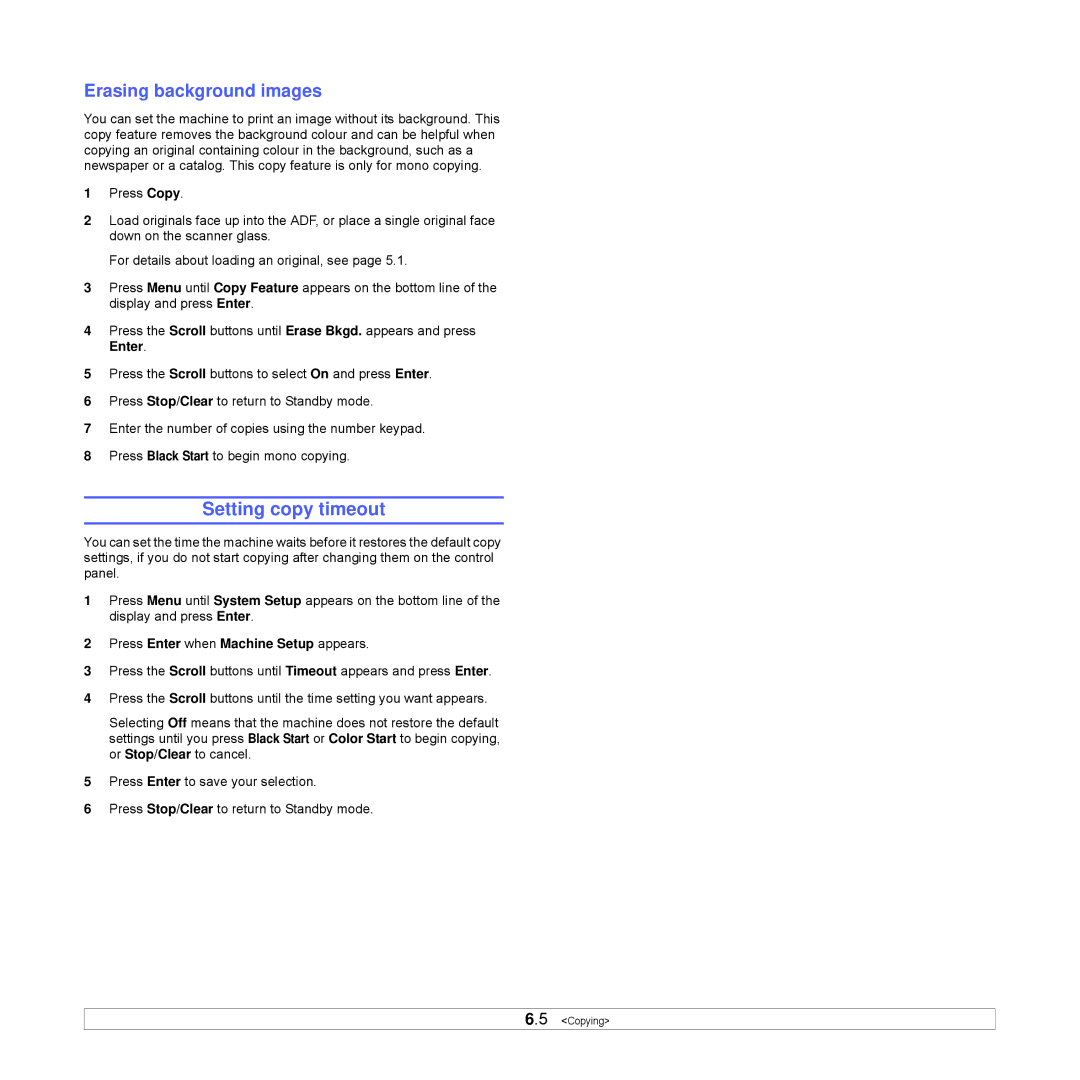Erasing background images
You can set the machine to print an image without its background. This copy feature removes the background colour and can be helpful when copying an original containing colour in the background, such as a newspaper or a catalog. This copy feature is only for mono copying.
1Press Copy.
2Load originals face up into the ADF, or place a single original face down on the scanner glass.
For details about loading an original, see page 5.1.
3Press Menu until Copy Feature appears on the bottom line of the display and press Enter.
4Press the Scroll buttons until Erase Bkgd. appears and press Enter.
5Press the Scroll buttons to select On and press Enter.
6Press Stop/Clear to return to Standby mode.
7Enter the number of copies using the number keypad.
8Press Black Start to begin mono copying.
Setting copy timeout
You can set the time the machine waits before it restores the default copy settings, if you do not start copying after changing them on the control panel.
1Press Menu until System Setup appears on the bottom line of the display and press Enter.
2Press Enter when Machine Setup appears.
3Press the Scroll buttons until Timeout appears and press Enter.
4Press the Scroll buttons until the time setting you want appears.
Selecting Off means that the machine does not restore the default settings until you press Black Start or Color Start to begin copying, or Stop/Clear to cancel.
5Press Enter to save your selection.
6Press Stop/Clear to return to Standby mode.
6.5 <Copying>