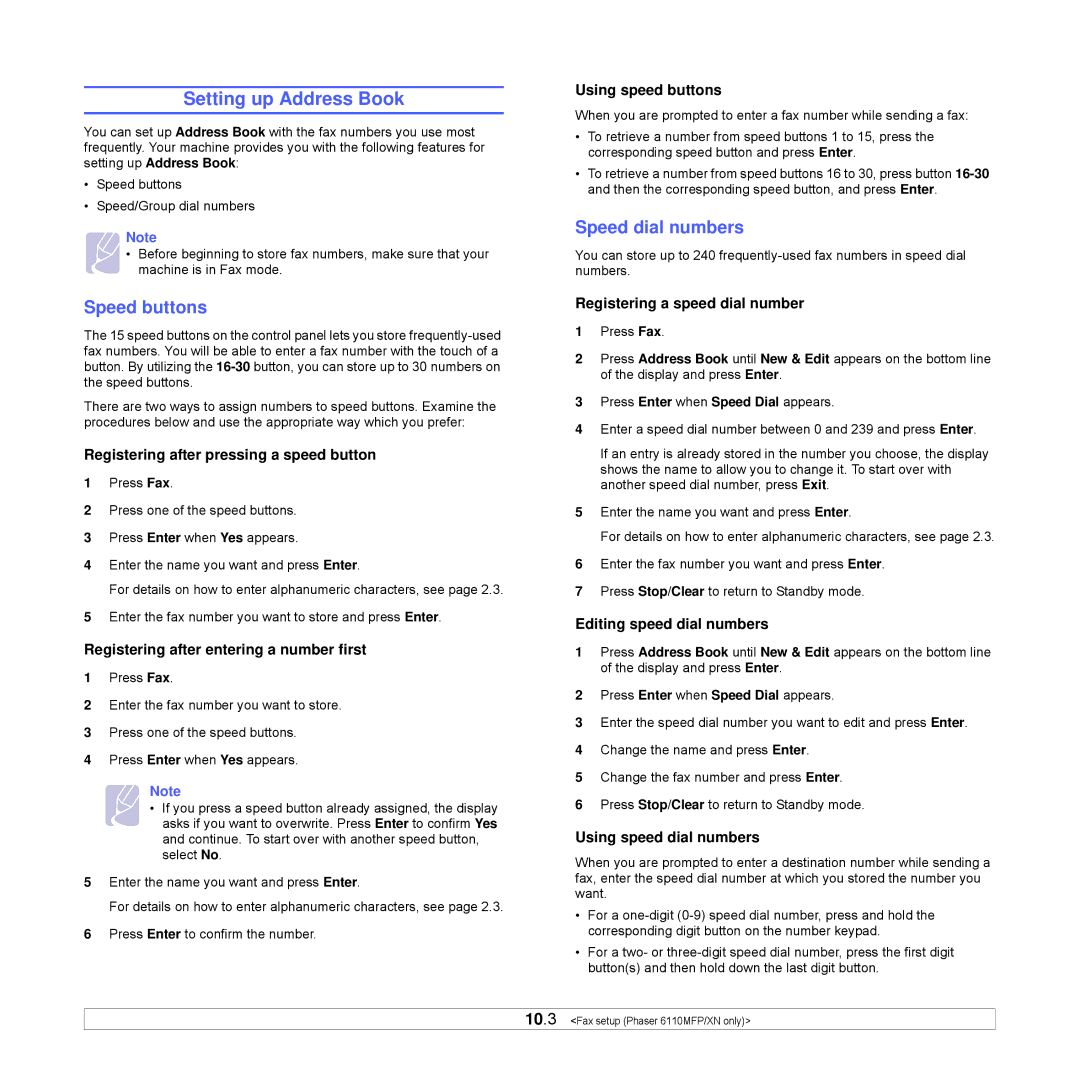Setting up Address Book
You can set up Address Book with the fax numbers you use most frequently. Your machine provides you with the following features for setting up Address Book:
•Speed buttons
•Speed/Group dial numbers
Note
• Before beginning to store fax numbers, make sure that your machine is in Fax mode.
Speed buttons
The 15 speed buttons on the control panel lets you store
There are two ways to assign numbers to speed buttons. Examine the procedures below and use the appropriate way which you prefer:
Registering after pressing a speed button
1Press Fax.
2Press one of the speed buttons.
3Press Enter when Yes appears.
4Enter the name you want and press Enter.
For details on how to enter alphanumeric characters, see page 2.3.
5Enter the fax number you want to store and press Enter.
Registering after entering a number first
1Press Fax.
2Enter the fax number you want to store.
3Press one of the speed buttons.
4Press Enter when Yes appears.
Note
• If you press a speed button already assigned, the display asks if you want to overwrite. Press Enter to confirm Yes and continue. To start over with another speed button, select No.
5Enter the name you want and press Enter.
For details on how to enter alphanumeric characters, see page 2.3.
6Press Enter to confirm the number.
Using speed buttons
When you are prompted to enter a fax number while sending a fax:
•To retrieve a number from speed buttons 1 to 15, press the corresponding speed button and press Enter.
•To retrieve a number from speed buttons 16 to 30, press button
Speed dial numbers
You can store up to 240
Registering a speed dial number
1Press Fax.
2Press Address Book until New & Edit appears on the bottom line of the display and press Enter.
3Press Enter when Speed Dial appears.
4Enter a speed dial number between 0 and 239 and press Enter.
If an entry is already stored in the number you choose, the display shows the name to allow you to change it. To start over with another speed dial number, press Exit.
5Enter the name you want and press Enter.
For details on how to enter alphanumeric characters, see page 2.3.
6Enter the fax number you want and press Enter.
7Press Stop/Clear to return to Standby mode.
Editing speed dial numbers
1Press Address Book until New & Edit appears on the bottom line of the display and press Enter.
2Press Enter when Speed Dial appears.
3Enter the speed dial number you want to edit and press Enter.
4Change the name and press Enter.
5Change the fax number and press Enter.
6Press Stop/Clear to return to Standby mode.
Using speed dial numbers
When you are prompted to enter a destination number while sending a fax, enter the speed dial number at which you stored the number you want.
•For a
•For a two- or
10.3 <Fax setup (Phaser 6110MFP/XN only)>