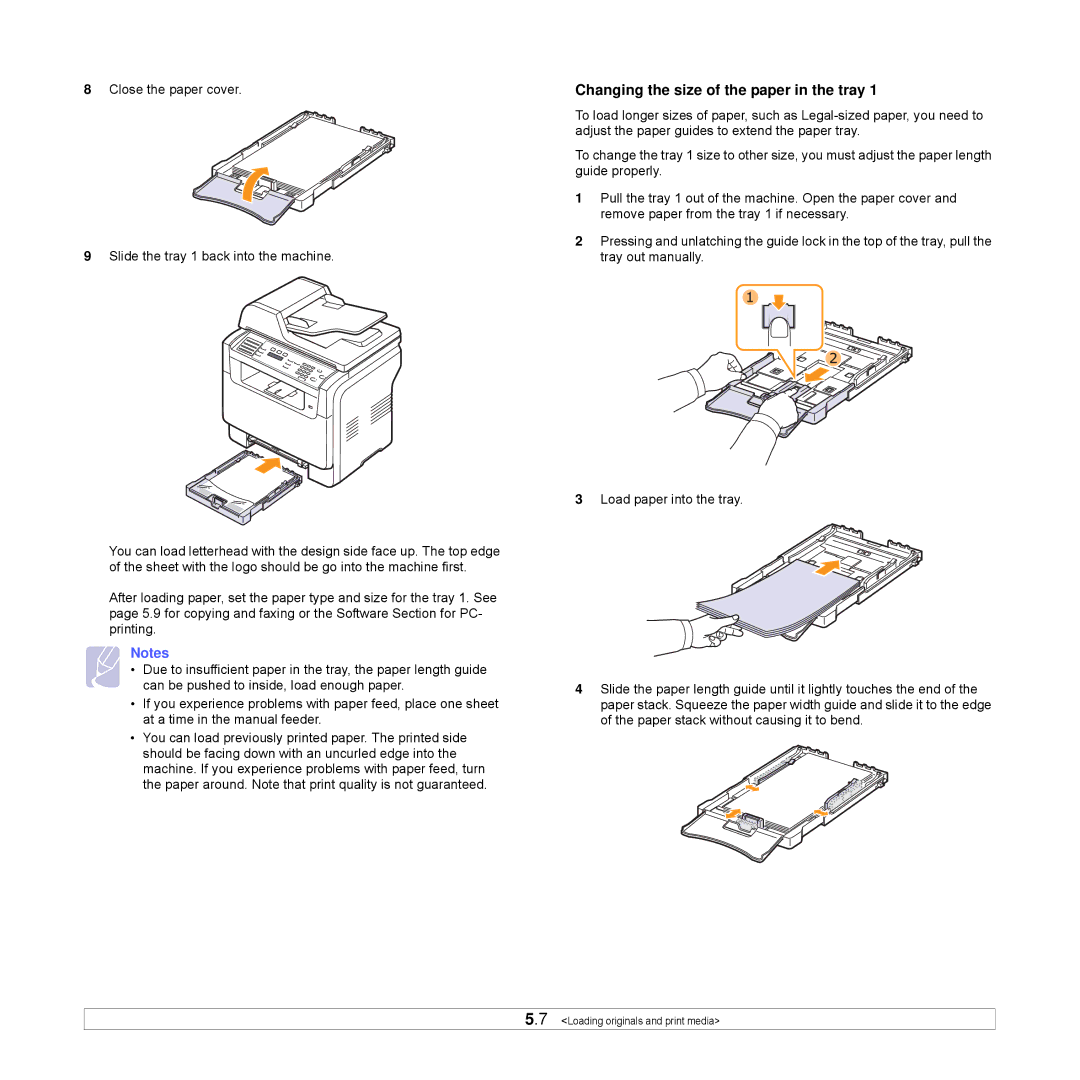8Close the paper cover.
9Slide the tray 1 back into the machine.
You can load letterhead with the design side face up. The top edge of the sheet with the logo should be go into the machine first.
After loading paper, set the paper type and size for the tray 1. See page 5.9 for copying and faxing or the Software Section for PC- printing.
Notes
• Due to insufficient paper in the tray, the paper length guide can be pushed to inside, load enough paper.
•If you experience problems with paper feed, place one sheet at a time in the manual feeder.
•You can load previously printed paper. The printed side should be facing down with an uncurled edge into the machine. If you experience problems with paper feed, turn the paper around. Note that print quality is not guaranteed.
Changing the size of the paper in the tray 1
To load longer sizes of paper, such as
To change the tray 1 size to other size, you must adjust the paper length guide properly.
1Pull the tray 1 out of the machine. Open the paper cover and remove paper from the tray 1 if necessary.
2Pressing and unlatching the guide lock in the top of the tray, pull the tray out manually.
3Load paper into the tray.
4Slide the paper length guide until it lightly touches the end of the paper stack. Squeeze the paper width guide and slide it to the edge of the paper stack without causing it to bend.
5.7 <Loading originals and print media>