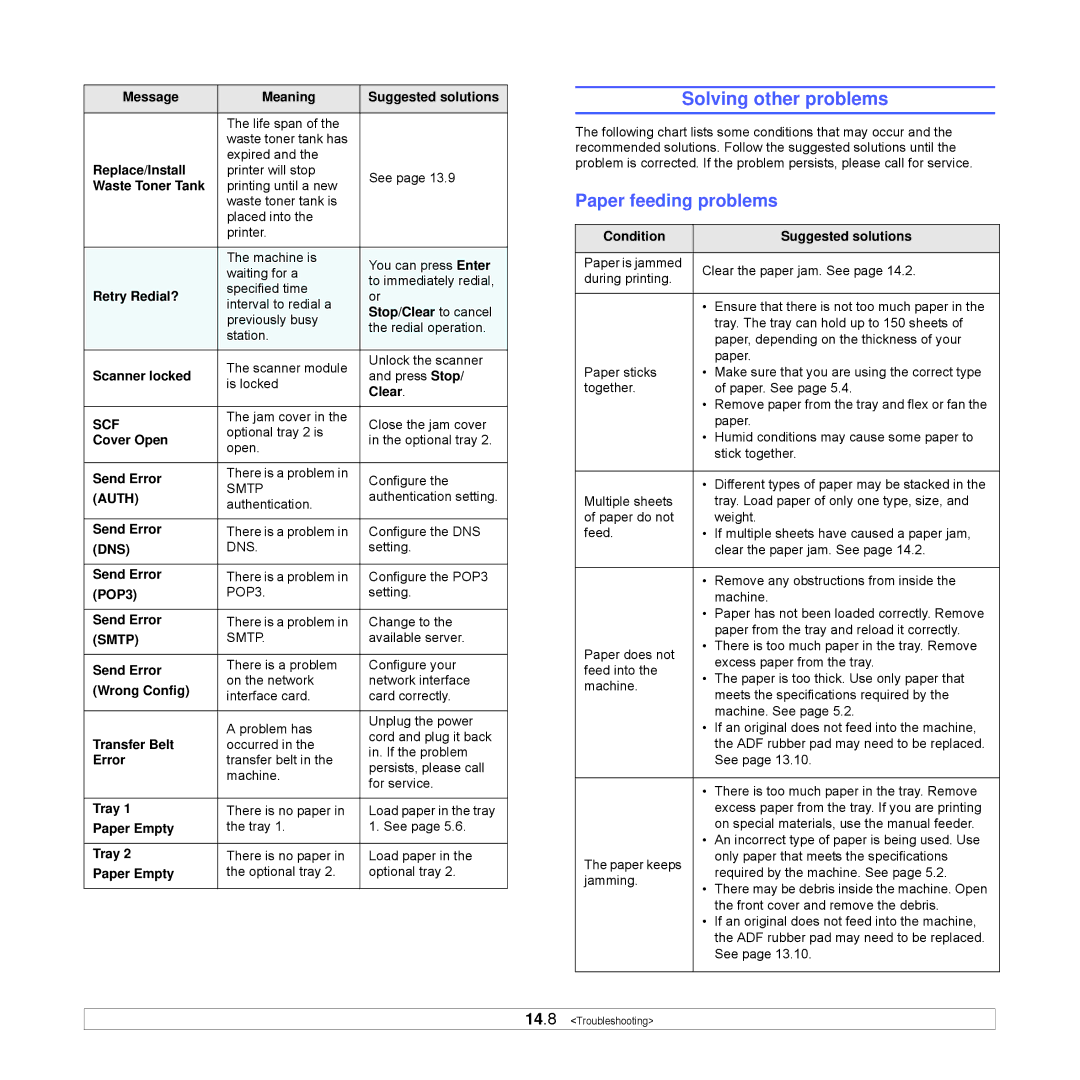Message | Meaning | Suggested solutions | |
|
|
| |
| The life span of the |
| |
| waste toner tank has |
| |
Replace/Install | expired and the |
| |
printer will stop | See page 13.9 | ||
Waste Toner Tank | printing until a new | ||
| |||
| waste toner tank is |
| |
| placed into the |
| |
| printer. |
| |
|
|
| |
| The machine is | You can press Enter | |
| waiting for a | ||
| to immediately redial, | ||
Retry Redial? | specified time | ||
or | |||
interval to redial a | |||
| Stop/Clear to cancel | ||
| previously busy | ||
| the redial operation. | ||
| station. | ||
|
| ||
|
|
| |
| The scanner module | Unlock the scanner | |
Scanner locked | and press Stop/ | ||
is locked | |||
| Clear. | ||
|
| ||
|
|
| |
SCF | The jam cover in the | Close the jam cover | |
optional tray 2 is | |||
Cover Open | in the optional tray 2. | ||
open. | |||
|
| ||
|
|
| |
Send Error | There is a problem in | Configure the | |
SMTP | |||
(AUTH) | authentication setting. | ||
authentication. | |||
|
| ||
|
|
| |
Send Error | There is a problem in | Configure the DNS | |
(DNS) | DNS. | setting. | |
|
|
| |
Send Error | There is a problem in | Configure the POP3 | |
(POP3) | POP3. | setting. | |
|
|
| |
Send Error | There is a problem in | Change to the | |
(SMTP) | SMTP. | available server. | |
|
|
| |
Send Error | There is a problem | Configure your | |
on the network | network interface | ||
(Wrong Config) | |||
interface card. | card correctly. | ||
| |||
|
|
| |
| A problem has | Unplug the power | |
Transfer Belt | cord and plug it back | ||
occurred in the | |||
in. If the problem | |||
Error | transfer belt in the | ||
persists, please call | |||
| machine. | ||
| for service. | ||
|
| ||
|
|
| |
Tray 1 | There is no paper in | Load paper in the tray | |
Paper Empty | the tray 1. | 1. See page 5.6. | |
|
|
| |
Tray 2 | There is no paper in | Load paper in the | |
Paper Empty | the optional tray 2. | optional tray 2. | |
|
|
|
Solving other problems
The following chart lists some conditions that may occur and the recommended solutions. Follow the suggested solutions until the problem is corrected. If the problem persists, please call for service.
Paper feeding problems
Condition |
| Suggested solutions | |
|
|
| |
Paper is jammed | Clear the paper jam. See page 14.2. | ||
during printing. | |||
|
| ||
|
|
| |
| • | Ensure that there is not too much paper in the | |
|
| tray. The tray can hold up to 150 sheets of | |
|
| paper, depending on the thickness of your | |
|
| paper. | |
Paper sticks | • | Make sure that you are using the correct type | |
together. |
| of paper. See page 5.4. | |
| • | Remove paper from the tray and flex or fan the | |
|
| paper. | |
| • | Humid conditions may cause some paper to | |
|
| stick together. | |
|
|
| |
| • | Different types of paper may be stacked in the | |
Multiple sheets |
| tray. Load paper of only one type, size, and | |
of paper do not |
| weight. | |
feed. | • | If multiple sheets have caused a paper jam, | |
|
| clear the paper jam. See page 14.2. | |
|
|
| |
| • | Remove any obstructions from inside the | |
|
| machine. | |
| • | Paper has not been loaded correctly. Remove | |
|
| paper from the tray and reload it correctly. | |
Paper does not | • | There is too much paper in the tray. Remove | |
| excess paper from the tray. | ||
feed into the |
| ||
• | The paper is too thick. Use only paper that | ||
machine. | |||
| meets the specifications required by the | ||
|
| ||
|
| machine. See page 5.2. | |
| • | If an original does not feed into the machine, | |
|
| the ADF rubber pad may need to be replaced. | |
|
| See page 13.10. | |
|
|
| |
| • | There is too much paper in the tray. Remove | |
|
| excess paper from the tray. If you are printing | |
|
| on special materials, use the manual feeder. | |
| • | An incorrect type of paper is being used. Use | |
The paper keeps |
| only paper that meets the specifications | |
| required by the machine. See page 5.2. | ||
jamming. |
| ||
• | There may be debris inside the machine. Open | ||
| |||
|
| the front cover and remove the debris. | |
| • | If an original does not feed into the machine, | |
|
| the ADF rubber pad may need to be replaced. | |
|
| See page 13.10. | |
|
|
| |
14.8 <Troubleshooting>