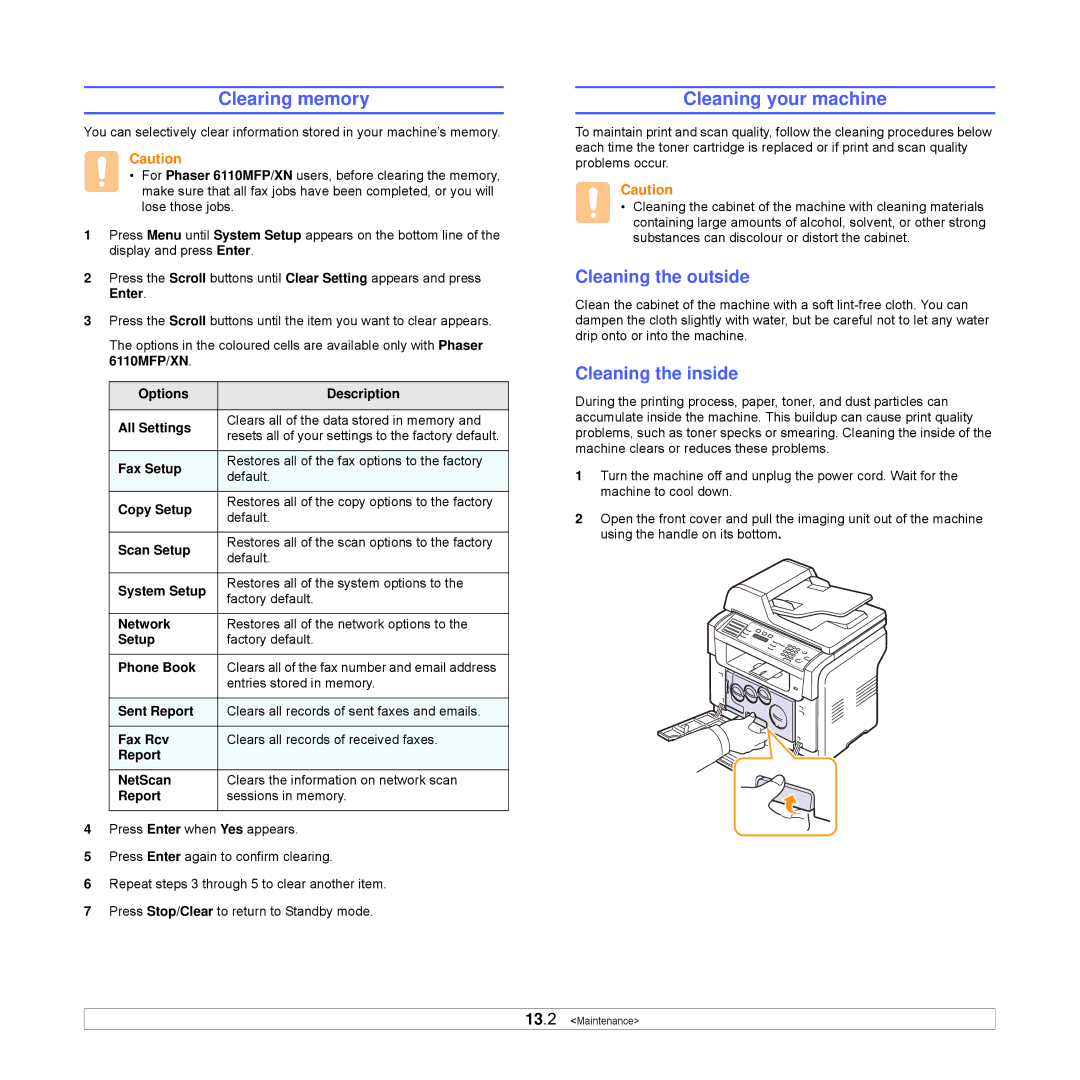Clearing memory
You can selectively clear information stored in your machine’s memory.
Caution
• For Phaser 6110MFP/XN users, before clearing the memory, make sure that all fax jobs have been completed, or you will lose those jobs.
1Press Menu until System Setup appears on the bottom line of the display and press Enter.
2Press the Scroll buttons until Clear Setting appears and press Enter.
3Press the Scroll buttons until the item you want to clear appears.
The options in the coloured cells are available only with Phaser 6110MFP/XN.
Options | Description | |
|
| |
All Settings | Clears all of the data stored in memory and | |
resets all of your settings to the factory default. | ||
| ||
|
| |
Fax Setup | Restores all of the fax options to the factory | |
default. | ||
| ||
|
| |
Copy Setup | Restores all of the copy options to the factory | |
default. | ||
| ||
|
| |
Scan Setup | Restores all of the scan options to the factory | |
default. | ||
| ||
|
| |
System Setup | Restores all of the system options to the | |
factory default. | ||
| ||
|
| |
Network | Restores all of the network options to the | |
Setup | factory default. | |
|
| |
Phone Book | Clears all of the fax number and email address | |
| entries stored in memory. | |
|
| |
Sent Report | Clears all records of sent faxes and emails. | |
|
| |
Fax Rcv | Clears all records of received faxes. | |
Report |
| |
NetScan | Clears the information on network scan | |
Report | sessions in memory. | |
|
|
4Press Enter when Yes appears.
5Press Enter again to confirm clearing.
6Repeat steps 3 through 5 to clear another item.
7Press Stop/Clear to return to Standby mode.
Cleaning your machine
To maintain print and scan quality, follow the cleaning procedures below each time the toner cartridge is replaced or if print and scan quality problems occur.
Caution
• Cleaning the cabinet of the machine with cleaning materials containing large amounts of alcohol, solvent, or other strong substances can discolour or distort the cabinet.
Cleaning the outside
Clean the cabinet of the machine with a soft
Cleaning the inside
During the printing process, paper, toner, and dust particles can accumulate inside the machine. This buildup can cause print quality problems, such as toner specks or smearing. Cleaning the inside of the machine clears or reduces these problems.
1Turn the machine off and unplug the power cord. Wait for the machine to cool down.
2Open the front cover and pull the imaging unit out of the machine using the handle on its bottom.
13.2 <Maintenance>