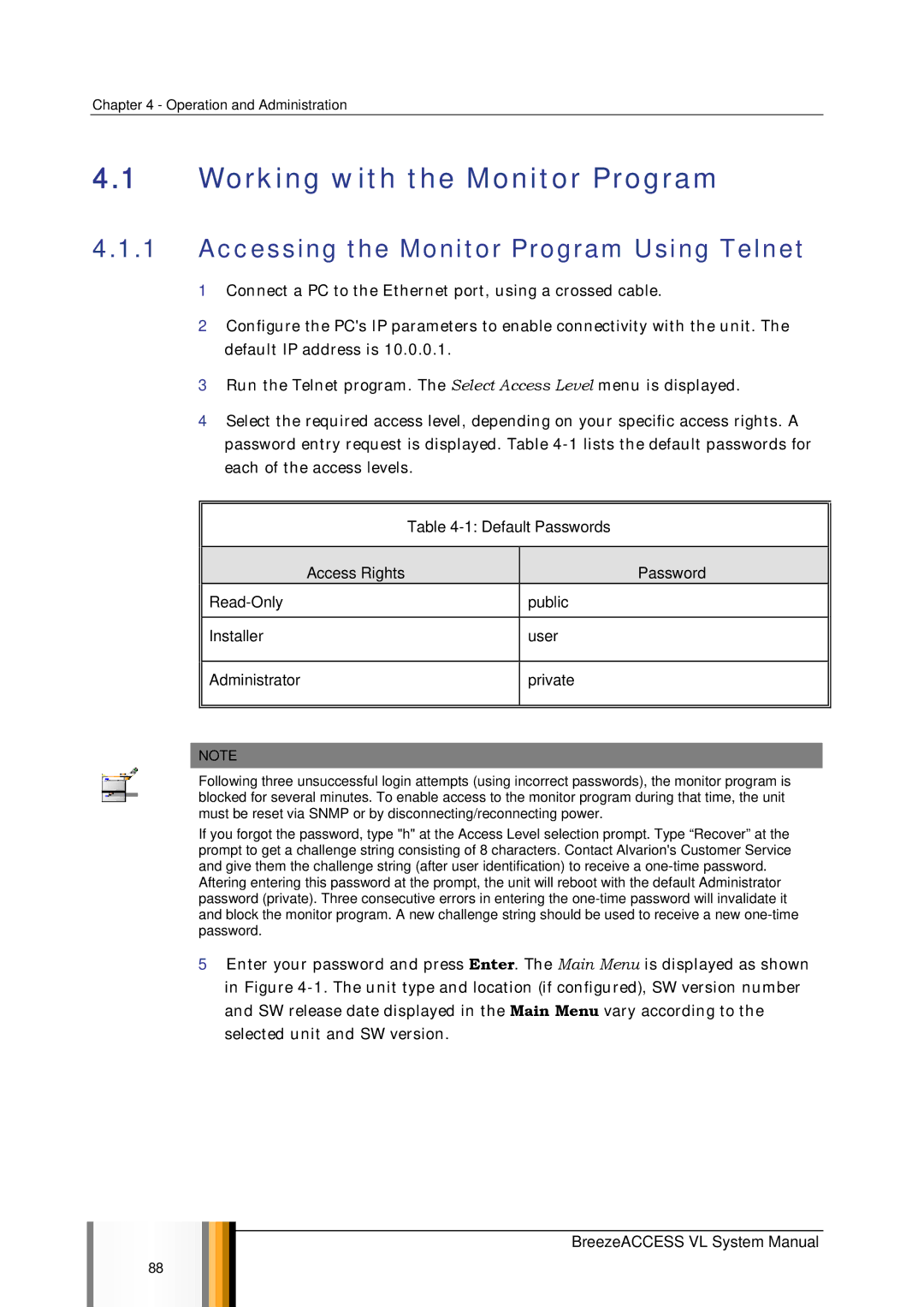Chapter 4 - Operation and Administration
4.1Working with the Monitor Program
4.1.1Accessing the Monitor Program Using Telnet
1Connect a PC to the Ethernet port, using a crossed cable.
2Configure the PC's IP parameters to enable connectivity with the unit. The default IP address is 10.0.0.1.
3Run the Telnet program. The Select Access Level menu is displayed.
4Select the required access level, depending on your specific access rights. A password entry request is displayed. Table
Table 4-1: Default Passwords
Access Rights | Password | |
| public | |
|
| |
Installer | user |
Administrator
private
NOTE
Following three unsuccessful login attempts (using incorrect passwords), the monitor program is blocked for several minutes. To enable access to the monitor program during that time, the unit must be reset via SNMP or by disconnecting/reconnecting power.
If you forgot the password, type "h" at the Access Level selection prompt. Type “Recover” at the prompt to get a challenge string consisting of 8 characters. Contact Alvarion's Customer Service and give them the challenge string (after user identification) to receive a
Aftering entering this password at the prompt, the unit will reboot with the default Administrator password (private). Three consecutive errors in entering the
5Enter your password and press Enter. The Main Menu is displayed as shown in Figure
BreezeACCESS VL System Manual
88