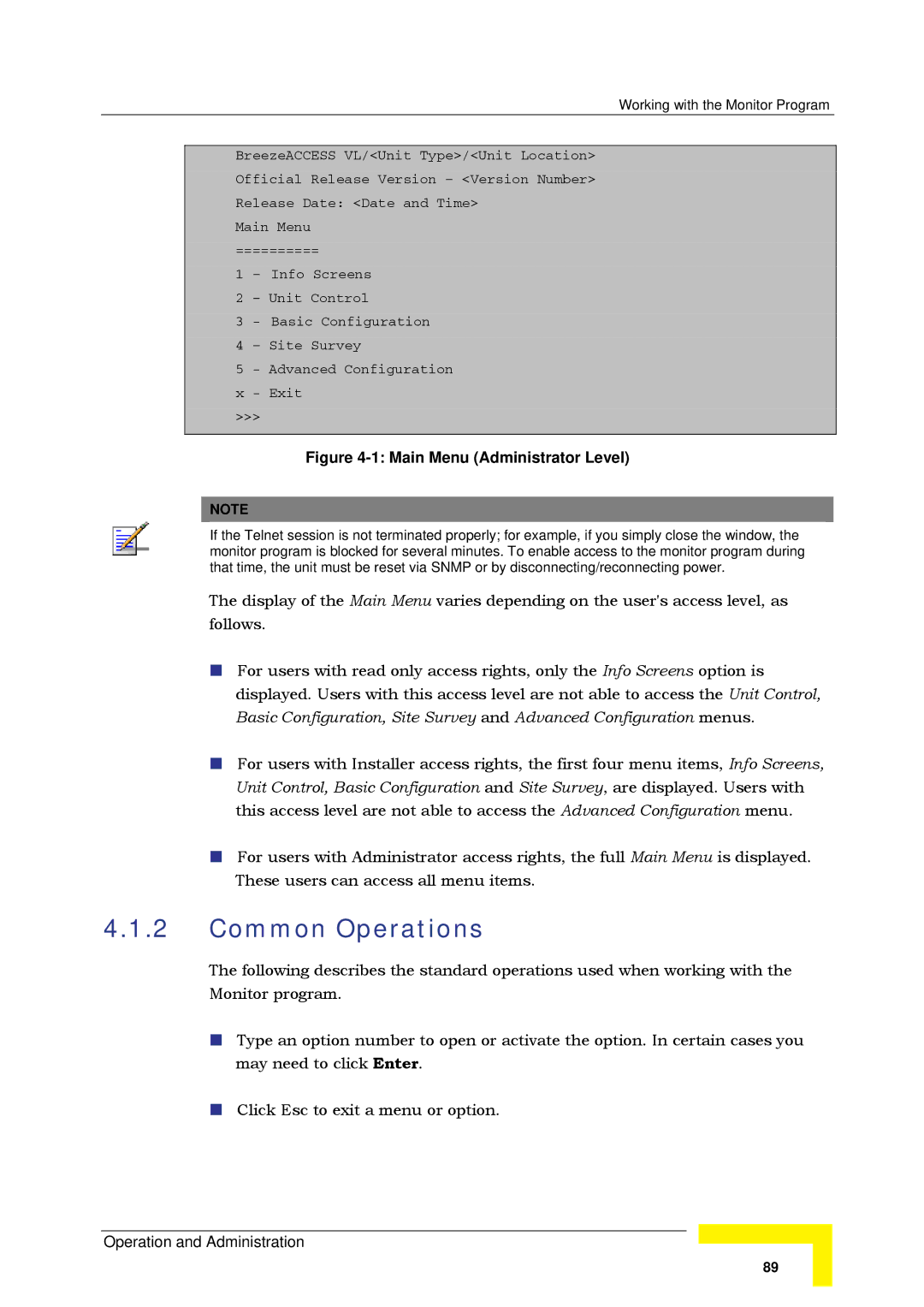Working with the Monitor Program
BreezeACCESS VL/<Unit Type>/<Unit Location>
Official Release Version – <Version Number>
Release Date: <Date and Time>
Main Menu
==========
1 – Info Screens
2 – Unit Control
3 - Basic Configuration
4 – Site Survey
5 - Advanced Configuration
x - Exit
>>>
Figure 4-1: Main Menu (Administrator Level)
NOTE
If the Telnet session is not terminated properly; for example, if you simply close the window, the monitor program is blocked for several minutes. To enable access to the monitor program during that time, the unit must be reset via SNMP or by disconnecting/reconnecting power.
The display of the Main Menu varies depending on the user's access level, as follows.
For users with read only access rights, only the Info Screens option is displayed. Users with this access level are not able to access the Unit Control, Basic Configuration, Site Survey and Advanced Configuration menus.
For users with Installer access rights, the first four menu items, Info Screens, Unit Control, Basic Configuration and Site Survey, are displayed. Users with this access level are not able to access the Advanced Configuration menu.
For users with Administrator access rights, the full Main Menu is displayed. These users can access all menu items.
4.1.2Common Operations
The following describes the standard operations used when working with the Monitor program.
Type an option number to open or activate the option. In certain cases you may need to click Enter.
Click Esc to exit a menu or option.
Operation and Administration
89