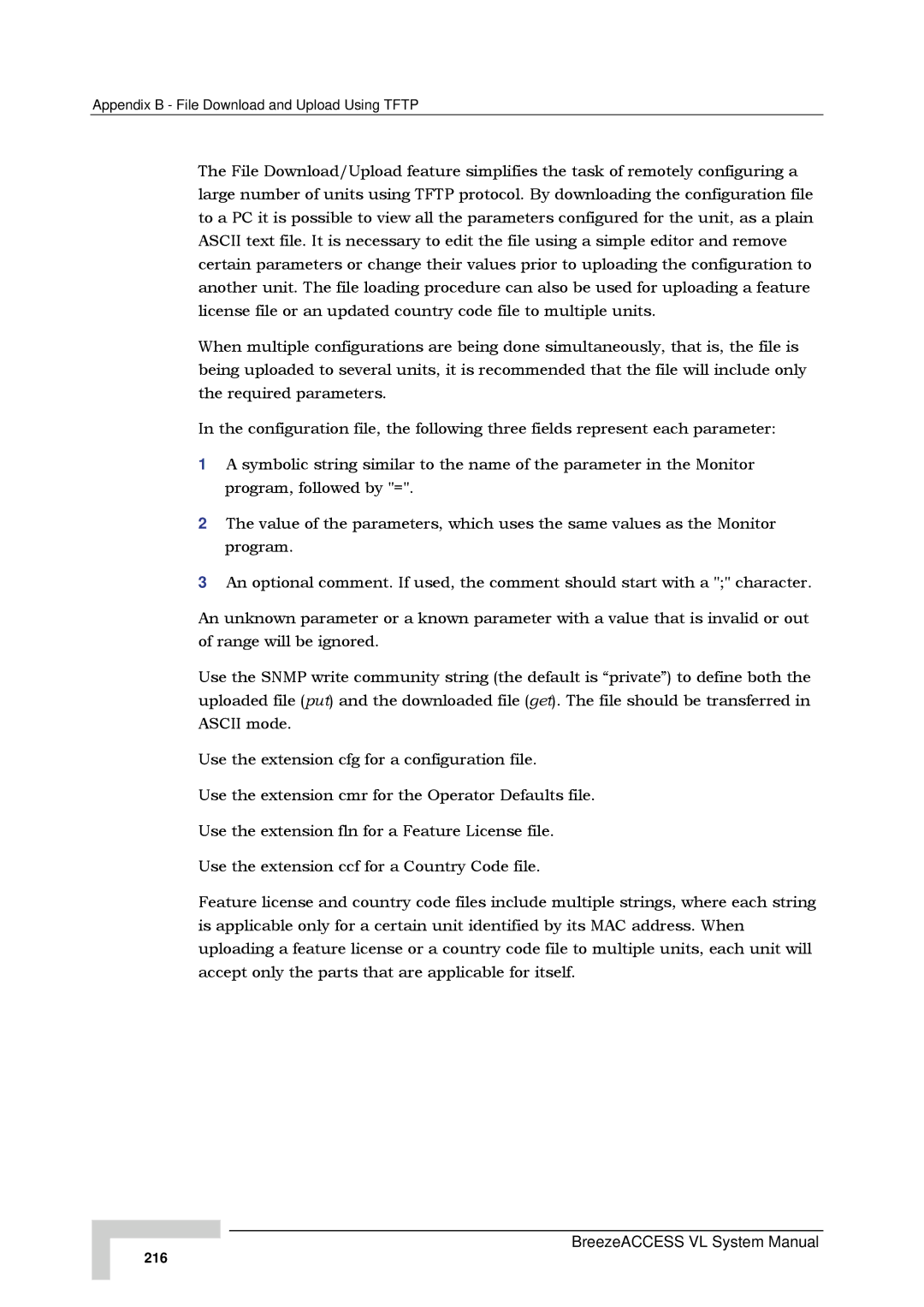Appendix B - File Download and Upload Using TFTP
The File Download/Upload feature simplifies the task of remotely configuring a large number of units using TFTP protocol. By downloading the configuration file to a PC it is possible to view all the parameters configured for the unit, as a plain ASCII text file. It is necessary to edit the file using a simple editor and remove certain parameters or change their values prior to uploading the configuration to another unit. The file loading procedure can also be used for uploading a feature license file or an updated country code file to multiple units.
When multiple configurations are being done simultaneously, that is, the file is being uploaded to several units, it is recommended that the file will include only the required parameters.
In the configuration file, the following three fields represent each parameter:
1A symbolic string similar to the name of the parameter in the Monitor program, followed by "=".
2The value of the parameters, which uses the same values as the Monitor program.
3An optional comment. If used, the comment should start with a ";" character.
An unknown parameter or a known parameter with a value that is invalid or out of range will be ignored.
Use the SNMP write community string (the default is “private”) to define both the uploaded file (put) and the downloaded file (get). The file should be transferred in ASCII mode.
Use the extension cfg for a configuration file.
Use the extension cmr for the Operator Defaults file.
Use the extension fln for a Feature License file.
Use the extension ccf for a Country Code file.
Feature license and country code files include multiple strings, where each string is applicable only for a certain unit identified by its MAC address. When uploading a feature license or a country code file to multiple units, each unit will accept only the parts that are applicable for itself.