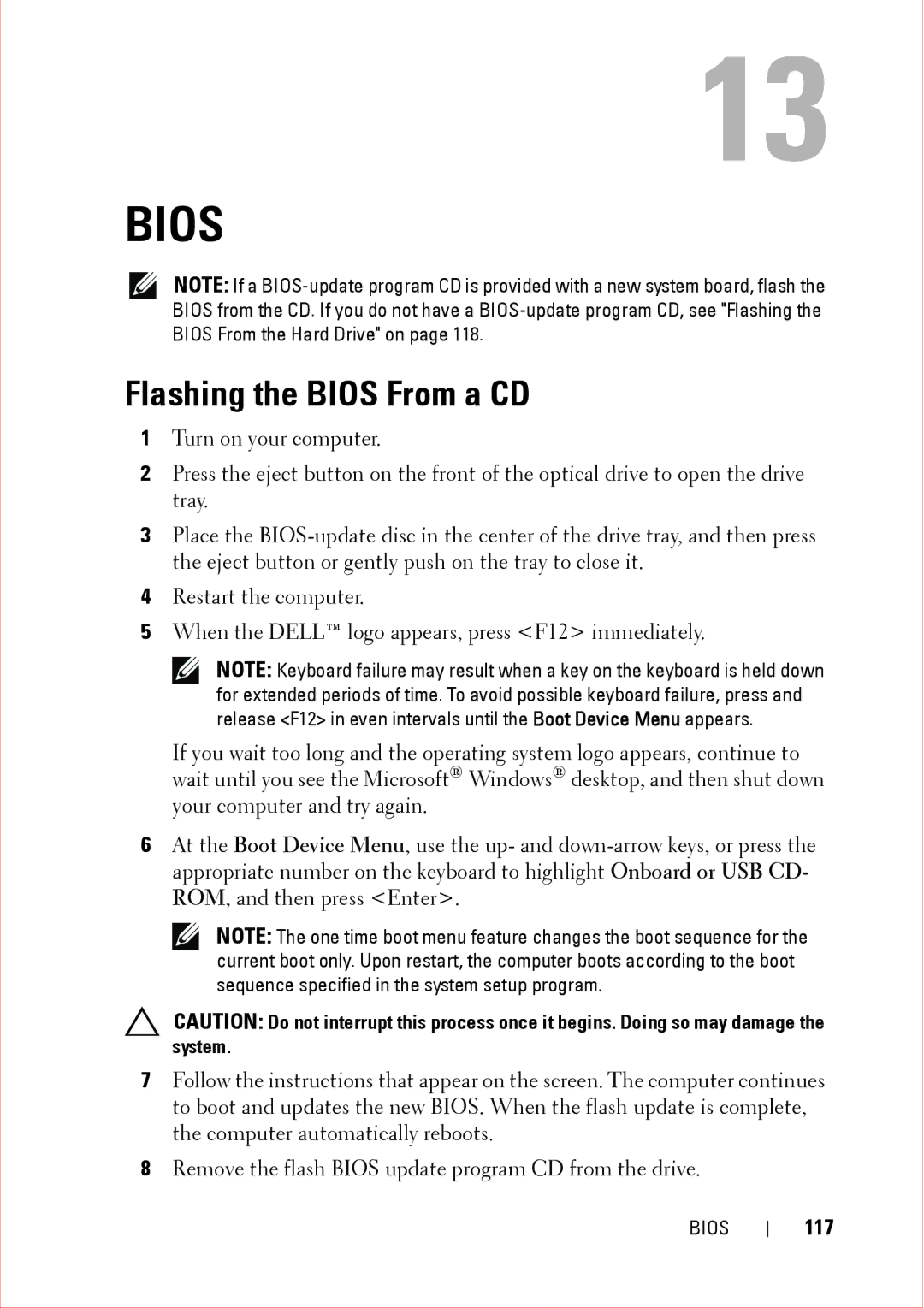13
BIOS
NOTE: If a
Flashing the BIOS From a CD
1Turn on your computer.
2Press the eject button on the front of the optical drive to open the drive tray.
3Place the
4Restart the computer.
5When the DELL™ logo appears, press <F12> immediately.
NOTE: Keyboard failure may result when a key on the keyboard is held down for extended periods of time. To avoid possible keyboard failure, press and release <F12> in even intervals until the Boot Device Menu appears.
If you wait too long and the operating system logo appears, continue to wait until you see the Microsoft® Windows® desktop, and then shut down your computer and try again.
6At the Boot Device Menu, use the up- and
NOTE: The one time boot menu feature changes the boot sequence for the current boot only. Upon restart, the computer boots according to the boot sequence specified in the system setup program.
CAUTION: Do not interrupt this process once it begins. Doing so may damage the system.
7Follow the instructions that appear on the screen. The computer continues to boot and updates the new BIOS. When the flash update is complete, the computer automatically reboots.
8Remove the flash BIOS update program CD from the drive.
BIOS