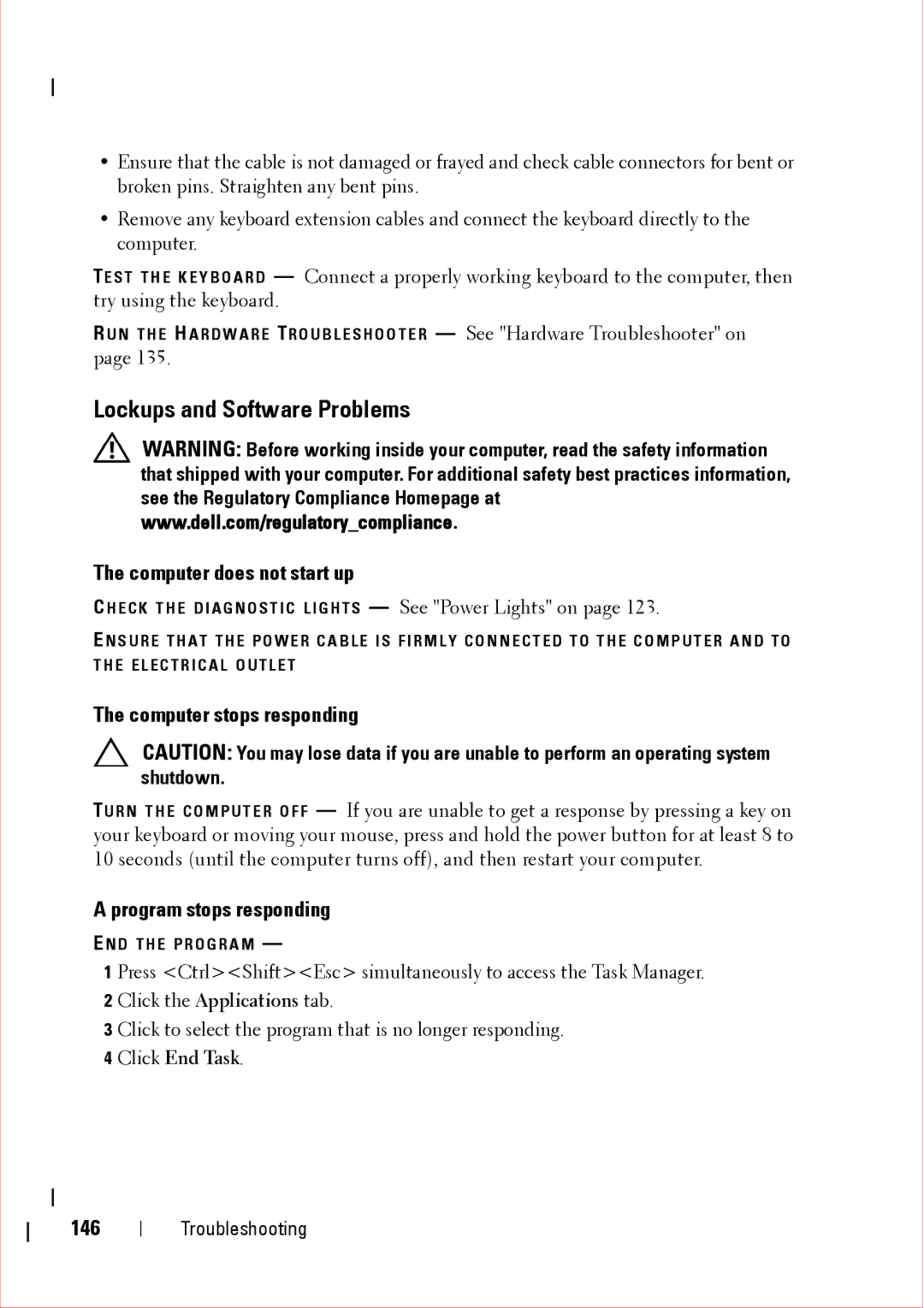•Ensure that the cable is not damaged or frayed and check cable connectors for bent or broken pins. Straighten any bent pins.
•Remove any keyboard extension cables and connect the keyboard directly to the computer.
TE S T T H E K E Y B O A R D — Connect a properly working keyboard to the computer, then try using the keyboard.
R U N T H E H A R D W A R E TR O U B L E S H O O T E R — See "Hardware Troubleshooter" on page 135.
Lockups and Software Problems
WARNING: Before working inside your computer, read the safety information that shipped with your computer. For additional safety best practices information, see the Regulatory Compliance Homepage at www.dell.com/regulatory_compliance.
The computer does not start up
C H E C K T H E D I A G N O S T I C L I G H T S — See "Power Lights" on page 123.
E N S U R E T H A T T H E P O W E R C A B L E I S F I R M L Y C O N N E C T E D T O T H E C O M P U T E R A N D T O T H E E L E C T R I C A L O U T L E T
The computer stops responding
CAUTION: You may lose data if you are unable to perform an operating system shutdown.
TU R N T H E C O M P U T E R O F F — If you are unable to get a response by pressing a key on your keyboard or moving your mouse, press and hold the power button for at least 8 to 10 seconds (until the computer turns off), and then restart your computer.
A program stops responding
E N D T H E P R O G R A M —
1 Press <Ctrl><Shift><Esc> simultaneously to access the Task Manager.
2 Click the Applications tab.
3 Click to select the program that is no longer responding.
4 Click End Task.
146
Troubleshooting