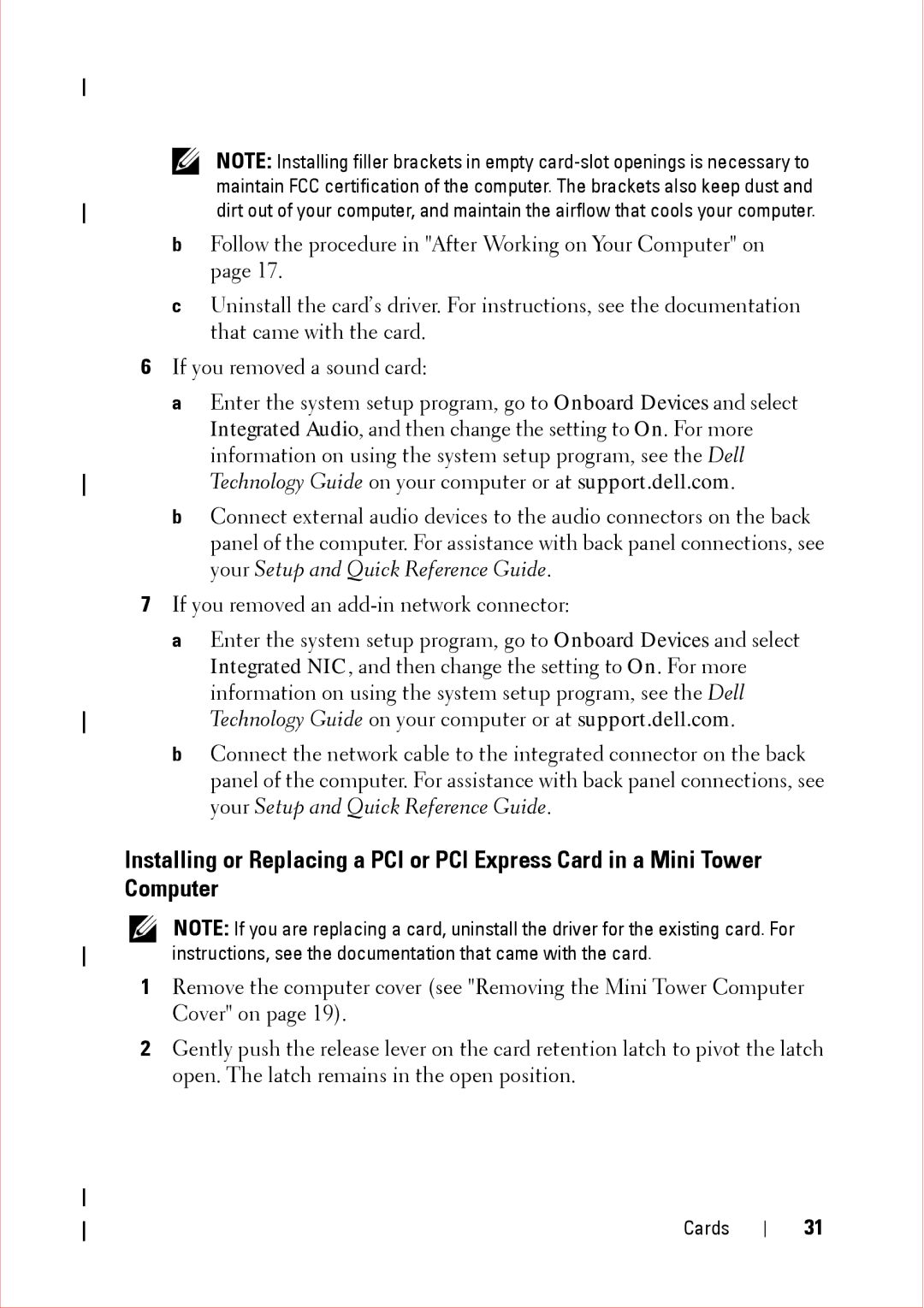NOTE: Installing filler brackets in empty
bFollow the procedure in "After Working on Your Computer" on page 17.
cUninstall the card’s driver. For instructions, see the documentation that came with the card.
6If you removed a sound card:
a Enter the system setup program, go to Onboard Devices and select Integrated Audio, and then change the setting to On. For more information on using the system setup program, see the Dell Technology Guide on your computer or at support.dell.com.
b Connect external audio devices to the audio connectors on the back panel of the computer. For assistance with back panel connections, see your Setup and Quick Reference Guide.
7If you removed an
a Enter the system setup program, go to Onboard Devices and select Integrated NIC, and then change the setting to On. For more information on using the system setup program, see the Dell Technology Guide on your computer or at support.dell.com.
b Connect the network cable to the integrated connector on the back panel of the computer. For assistance with back panel connections, see your Setup and Quick Reference Guide.
Installing or Replacing a PCI or PCI Express Card in a Mini Tower Computer
NOTE: If you are replacing a card, uninstall the driver for the existing card. For instructions, see the documentation that came with the card.
1Remove the computer cover (see "Removing the Mini Tower Computer Cover" on page 19).
2Gently push the release lever on the card retention latch to pivot the latch open. The latch remains in the open position.
Cards
31