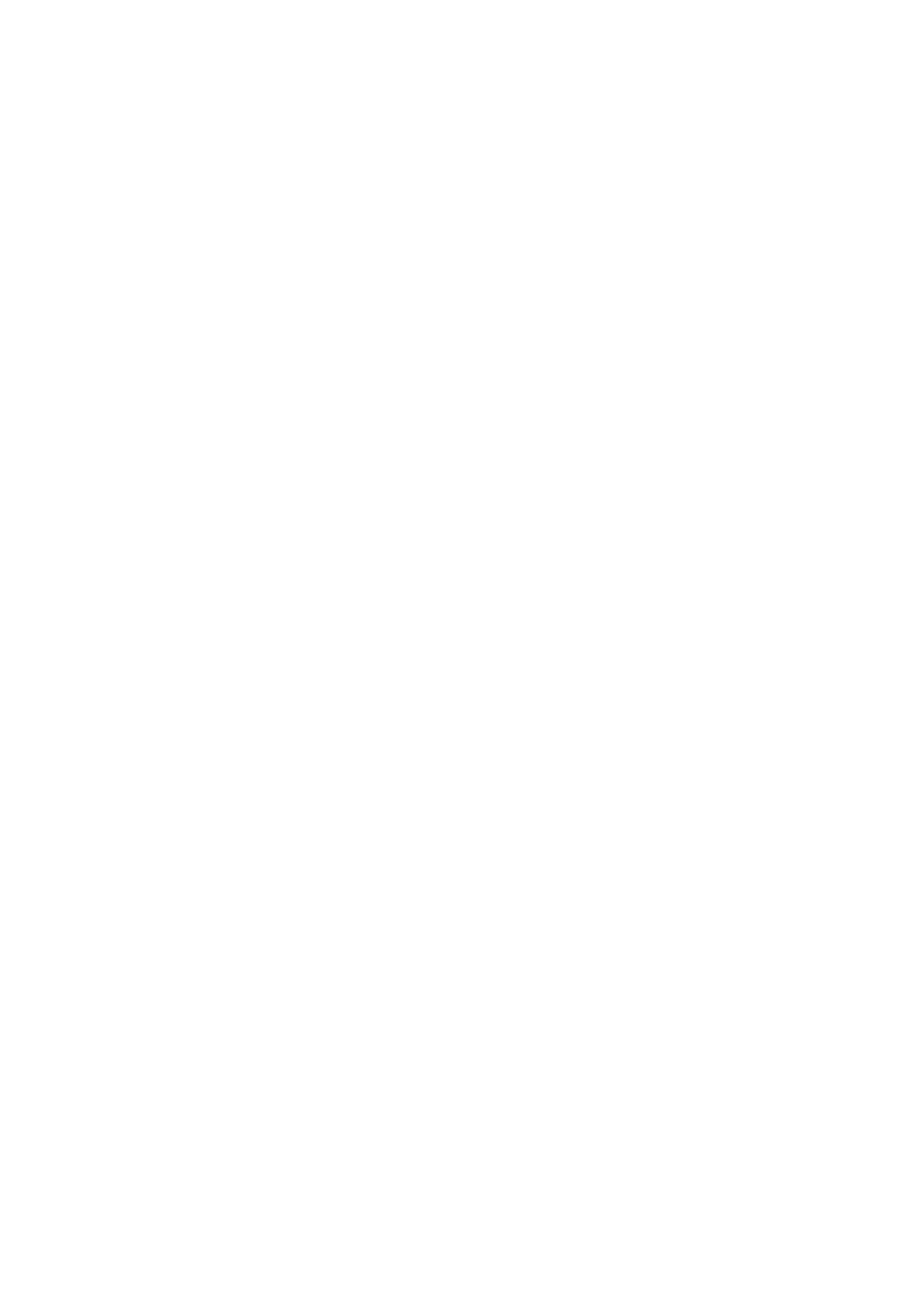R E I N S T A L L T H E S C A N N E R D R I V E R — See the scanner documentation for instructions.
Sound and Speaker Problems
WARNING: Before working inside your computer, read the safety information that shipped with your computer. For additional safety best practices information, see the Regulatory Compliance Homepage at www.dell.com/regulatory_compliance.
No sound from speakers
NOTE: The volume control in MP3 and other media players may override the Windows volume setting. Always check to ensure the volume on the media player(s) has not been turned down or off.
C H E C K T H E S P E A K E R C A B L E C O N N E C T I O N S — Ensure the speakers are connected as shown on the setup diagram supplied with the speakers. If you purchased a sound card, ensure that the speakers are connected to the card.
E N S U R E T H A T T H E S U B W O O F E R A N D T H E S P E A K E R S A R E T U R N E D O N — See the setup diagram supplied with the speakers. If your speakers have volume controls, adjust the volume, bass, or treble to eliminate distortion.
A D J U S T T H E W I N D O W S V O L U M E C O N T R O L — Click or
D I S C O N N E C T H E A D P H O N E S F R O M T H E H E A D P H O N E C O N N E C T O R — Sound from the speakers is automatically disabled when headphones are connected to the computer’s headphone connector.
TE S T T H E E L E C T R I C A L O U T L E T — Ensure the electrical outlet is working by testing it with another device, such as a lamp.
E L I M I N A T E P O S S I B L E I N T E R F E R E N C E — Turn off nearby fans, fluorescent lights, or halogen lamps to check for interference.
R U N T H E S P E A K E R D I A G N O S T I C S
R E I N S T A L L T H E S O U N D D R I V E R — See the Dell Technology Guide on your computer or at support.dell.com.
R U N T H E H A R D W A R E TR O U B L E S H O O T E R — See "Hardware Troubleshooter" on page 135.
No sound from headphones
C H E C K T H E H E A D P H O N E C A B L E C O N N E C T I O N — Ensure the headphone cable is
Troubleshooting